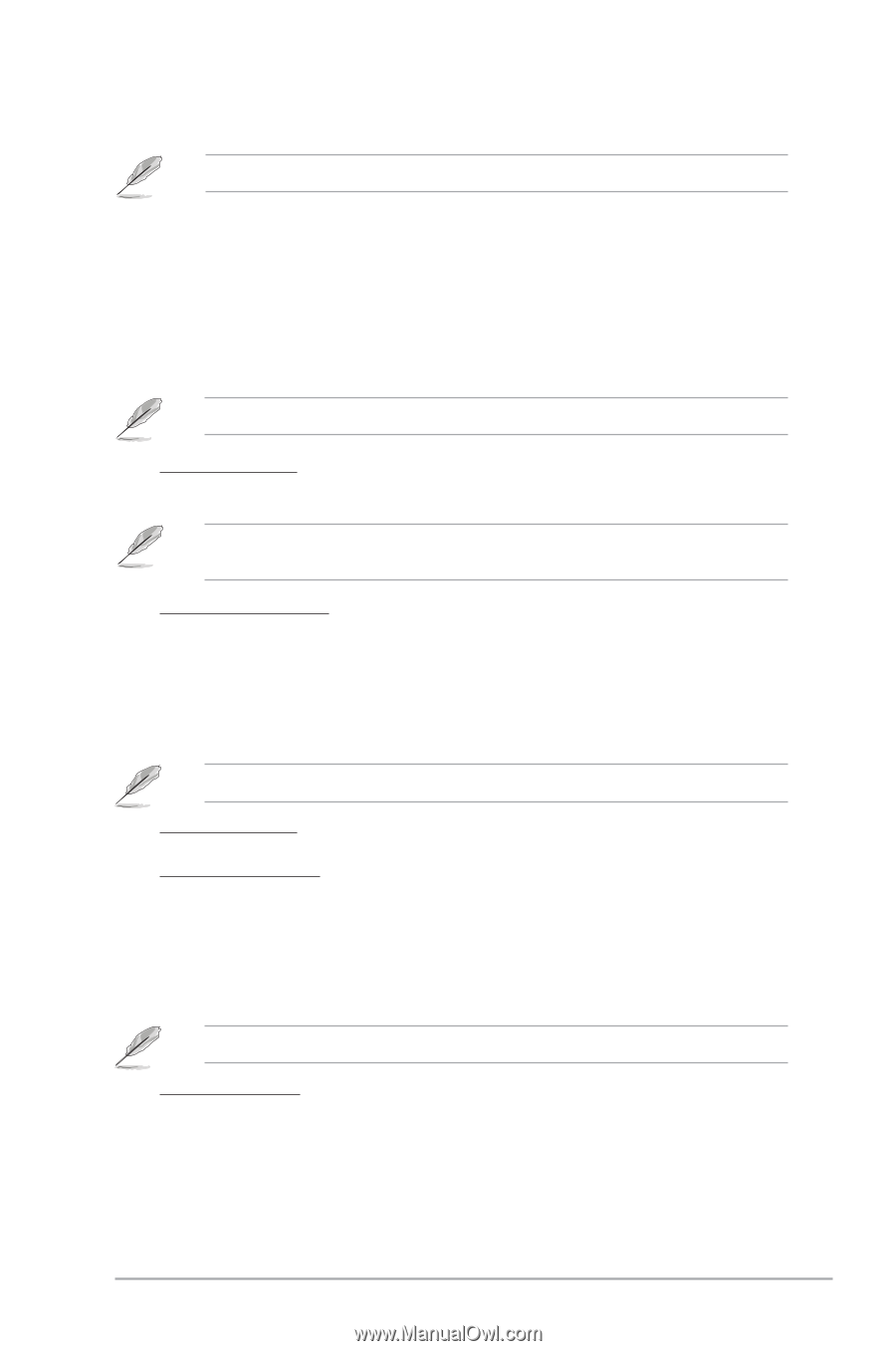Asus M4N78-AM V2 User Manual - Page 31
JumperFree Configuration
 |
View all Asus M4N78-AM V2 manuals
Add to My Manuals
Save this manual to your list of manuals |
Page 31 highlights
2.4.1 JumperFree Configuration The items in this menu may vary depending on the AMD CPU type. CPU Overclocking [Auto] Selects the CPU overclocking options to achieve desired CPU internal frequency. [Manual] - Allows you to manually set overclocking parameters. [Auto] - Loads the optimal settings for the system. [Overclock Profile] - Loads overclocking profiles with optimal parameters for stability when overclocking. The following item appears only when the CPU Overclocking item is set to [Manual]. CPU Frequency [200] Allows you to set the CPU frequency. Configuration options: [Min.=200], [Max.=550] The following item appears only when the CPU Overclocking item is set to [Overclock Profile]. Overcloking Options [Auto] Allows you to select the overclocking profile. Configuration options: [Auto] [Overclock 3%] [Overclock 5%] [Overclock 7%] [Test Mode] GPU Overclocking [Auto] Configures the GPU overclocking options. Configuration options: [Auto] [Manual] The following items appear only when the GPU Overclocking item is set to [Manual]. GPU Frequency [500] Allows you to set the GPU frequency. Configuration options: [Min.=500] [Max.=999] Shader Frequency [1200] Allows you to set the shader frequency. Configuration options: [Min.=1000] [Max.=2000] PCIE Overclocking [Auto] Configures the PCIE overclocking options. Configuration options: [Auto] [Manual] The following item appears only when the PCIE Overclocking item is set to [Manual]. PCIE Frequency [100] Allows you to set the PCIE frequency. Configuration options: [Min.=100], [Max.=150] Chapter 2: BIOS information 2-7