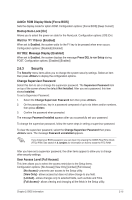Asus M4N78-AM V2 User Manual - Page 40
Tools menu, Exit menu
 |
View all Asus M4N78-AM V2 manuals
Add to My Manuals
Save this manual to your list of manuals |
Page 40 highlights
Change User Password Select this item to set or change the user password. The User Password item on top of the screen shows the default Not Installed. After you set a password, this item shows Installed. To set a User Password: 1. Select the Change User Password item. 2. On the password box, key in a password composed of up to six letters and/or numbers, then press . 3. Confirm the password when prompted. The message Password Installed appears after you set your password successfully. To change the user password, follow the same steps in setting a user password. Clear User Password Select this item to clear the user password. Password Check [Setup] When set to [Setup], BIOS checks for user password when accessing the Setup utility. When set to [Always], BIOS checks for user password both when accessing Setup and booting the system. Configuration options: [Setup] [Always] 2.7 Tools menu Main Advanced ASUS EZ Flash 2 AI NET2 Power BIOS SETUP UTILITY Boot Tools Exit Press ENTER to run the utility to select and update BIOS. 2.7.1 ASUS EZ Flash 2 Allows you to run ASUS EZ Flash 2. After you press , a confirmation message appears. Use the left/right arrow key to select between [Yes] or [No], then press to confirm your choice. 2.7.2 AI NET 2 Check Broadcom Phy LAN cable [Disabled] Enables or disables checking of the Broadcom LAN cable during the Power-On Self‑Test (POST). Configuration options: [Disabled] [Enabled] 2.8 Exit menu The Exit menu items allow you to load the optimal or failsafe default values for the BIOS items, and save or discard your changes to the BIOS items. Exit Options Exit & Save Changes Exit & Discard Changes Discard Changes Load Setup Defaults Exit system setup after saving the changes. F10 key can be used for this operation. 2-16 ASUS M4N78-AM V2