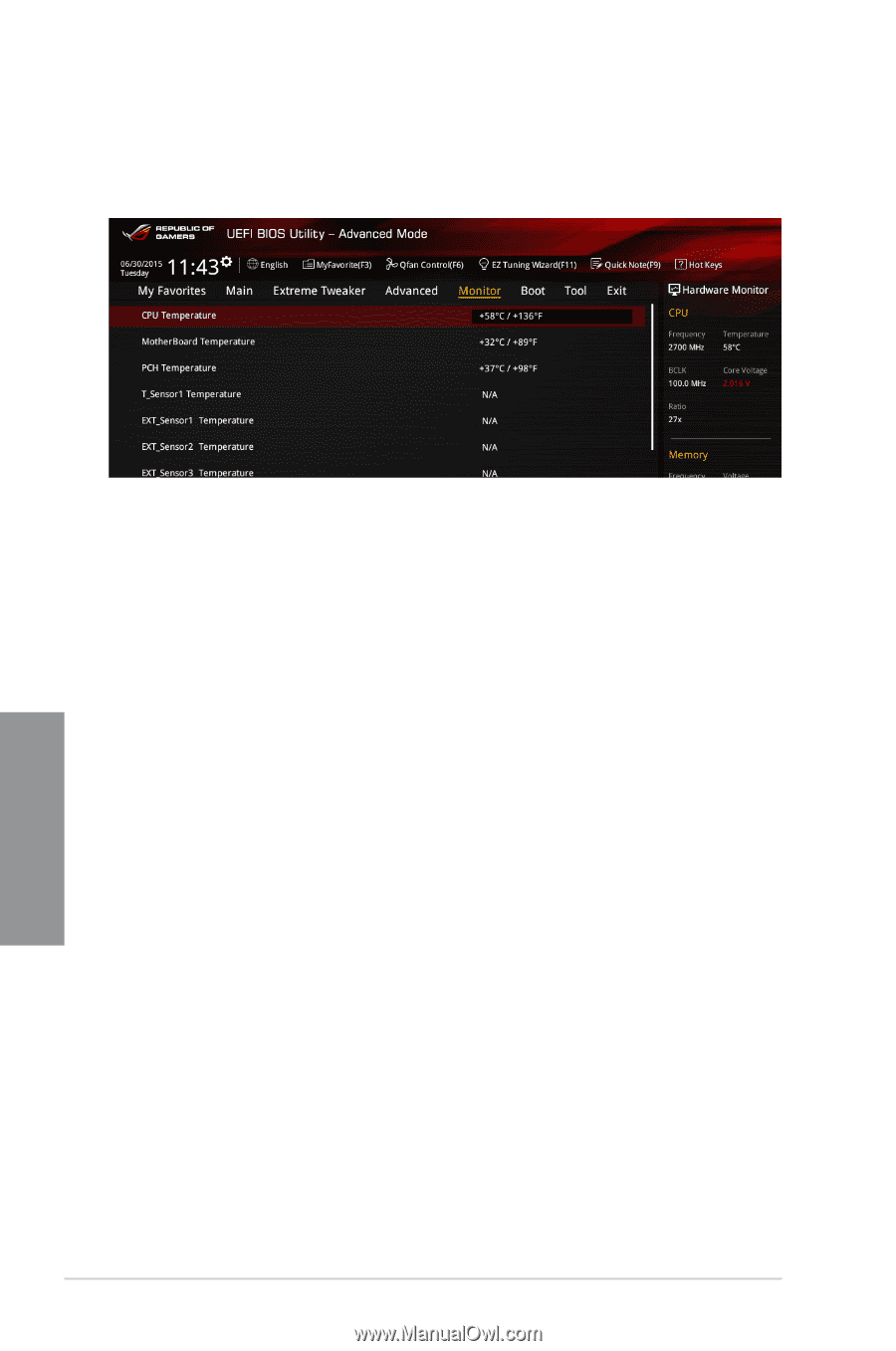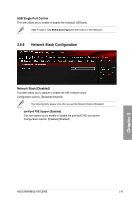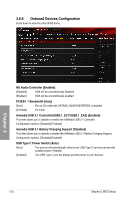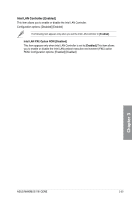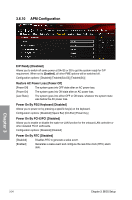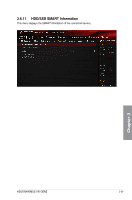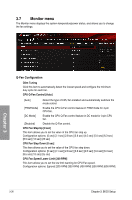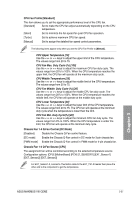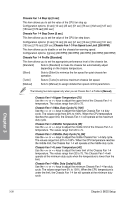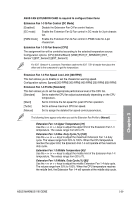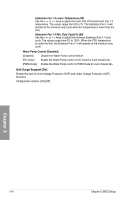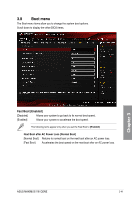Asus MAXIMUS VIII GENE User Guide - Page 108
Monitor menu, Q-Fan Configuration
 |
View all Asus MAXIMUS VIII GENE manuals
Add to My Manuals
Save this manual to your list of manuals |
Page 108 highlights
3.7 Monitor menu The Monitor menu displays the system temperature/power status, and allows you to change the fan settings. Chapter 3 Q-Fan Configuration Qfan Tuning Click this item to automatically detect the lowest speed and configure the minimum duty cycle for each fan. CPU Q-Fan Control [Auto] [Auto] Detect the type of CPU fan installed and automatically switches the mode control. [PWM Mode] Enable the CPU Q-Fan control feature in PWM mode for 4-pin CPU fan. [DC Mode] Enable the CPU Q-Fan control feature in DC mode for 3-pin CPU fan. [Disabled] Disable the Q-Fan control. CPU Fan Step Up [0 sec] This item allows you to set the value of the CPU fan step up. Configuration options: [0 sec] [2.1 sec] [2.8 sec] [3.6 sec] [4.5 sec] [5.0 sec] [6.3 sec] [8.5 sec] [12 sec] [25 sec] CPU Fan Step Down [0 sec] This item allows you to set the value of the CPU fan step down. Configuration options: [0 sec] [2.1 sec] [2.8 sec] [3.6 sec] [4.5 sec] [5.0 sec] [6.3 sec] [8.5 sec] [12 sec] [25 sec] CPU Fan Speed Lower Limit [200 RPM] This item allows you to set the low limit warning for CPU Fan speed. Configuration options: [Ignore] [200 RPM] [300 RPM] [400 RPM] [500 RPM] [600 RPM] 3-36 Chapter 3: BIOS Setup