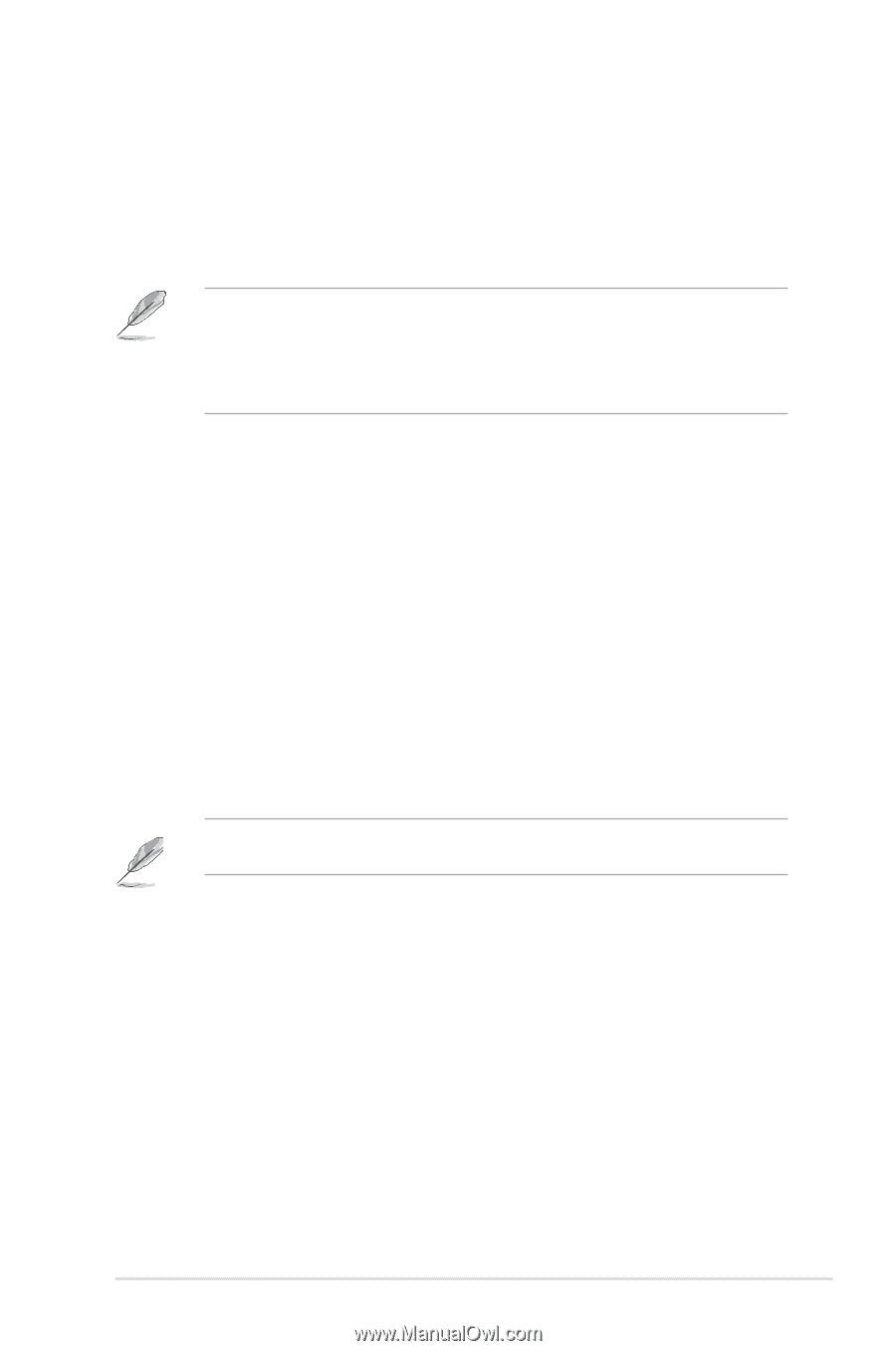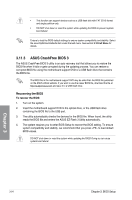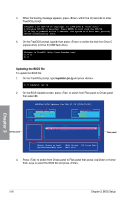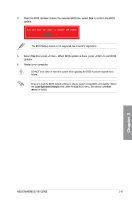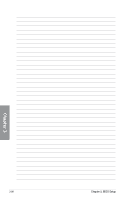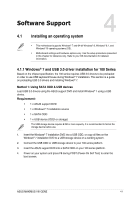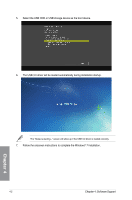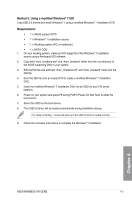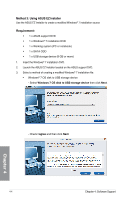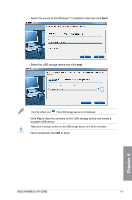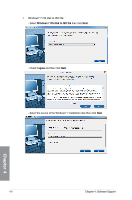Asus MAXIMUS VIII GENE User Guide - Page 131
Software Support, 4.1 Installing an operating system, 4.1.1 Windows® 7 and USB 3.0 driver
 |
View all Asus MAXIMUS VIII GENE manuals
Add to My Manuals
Save this manual to your list of manuals |
Page 131 highlights
Chapter 4: Software Support Software Support 4.1 Installing an operating system 4 • This motherboard supports Windows® 7 and 64-bit Windows® 8, Windows® 8.1, and Windows® 10 operating systems (OS). • Motherboard settings and hardware options vary. Use the setup procedures presented in this chapter for reference only. Refer to your OS documentation for detailed information. 4.1.1 Windows® 7 and USB 3.0 driver installation for 100 Series Based on the chipset specification, the 100 series requires USB 3.0 drivers to be preloaded in order to use USB keyboard/mouse during Windows® 7 installation. This section is a guide on preloading USB 3.0 drivers and installing Windows® 7. Method 1: Using SATA ODD & USB devices Load USB 3.0 drivers using the ASUS support DVD and install Windows® 7 using a USB device. Requirement: • 1 x ASUS support DVD • 1 x Windows® 7 installation source • 1 x SATA ODD • 1 x USB device (ODD or storage) The USB storage device requires 8 GB or more capacity. It is recommended to format the storage device before use. 1. Insert the Windows® 7 installation DVD into a USB ODD, or copy all files on the Windows® 7 installation DVD to a USB storage device on a working system. 2. Connect the USB ODD or USB storage device to your 100 series platform. 3. Insert the ASUS support DVD into a SATA ODD on your 100 series platform. 4. Power on your system and press F8 during POST (Power-On Self Test) to enter the boot screen. Chapter 4 ASUS MAXIMUS VIII GENE 4-1