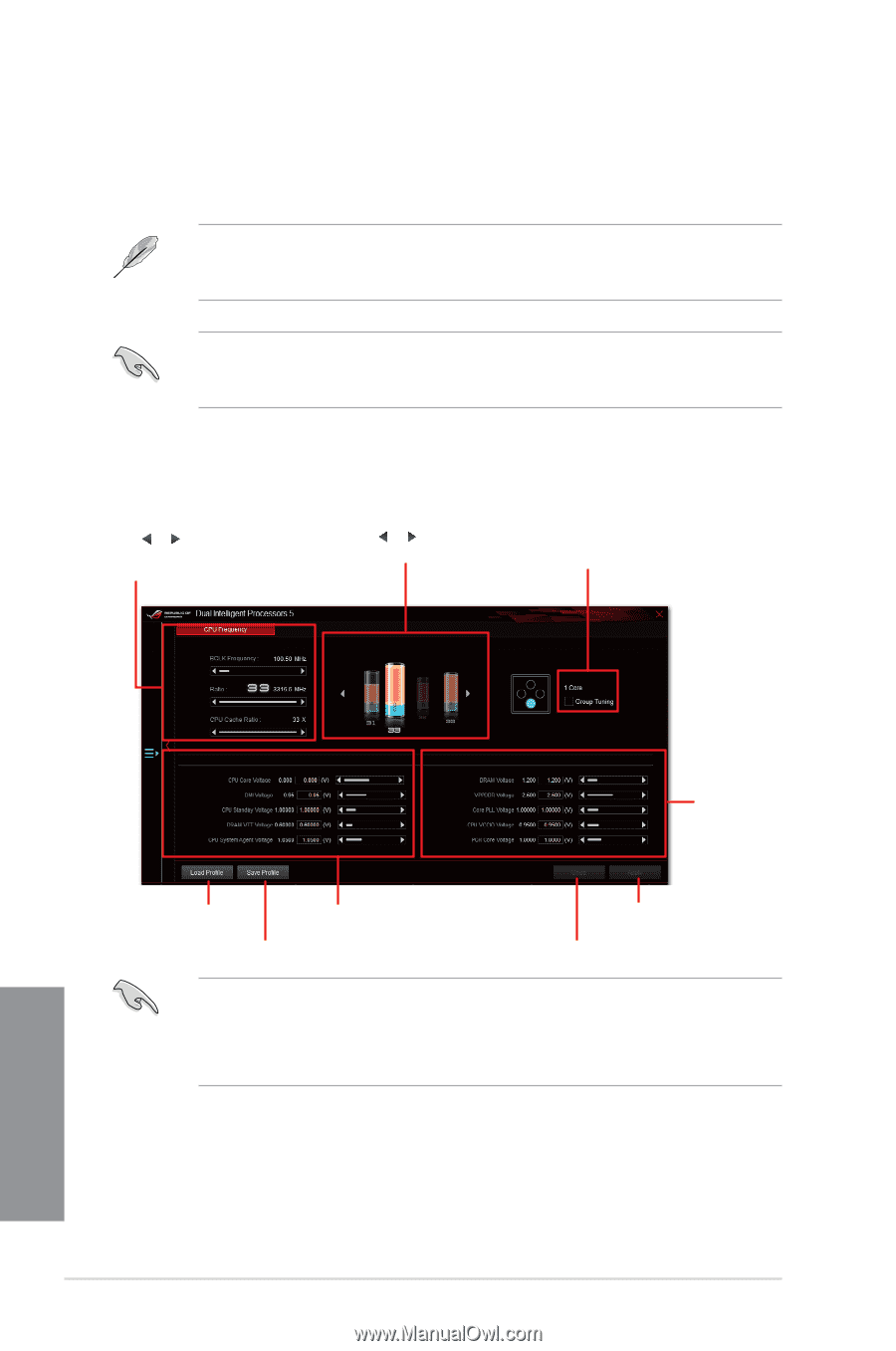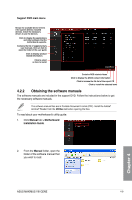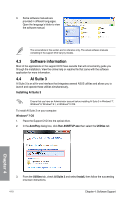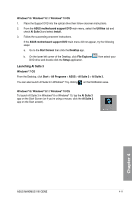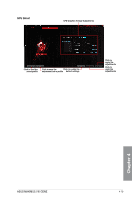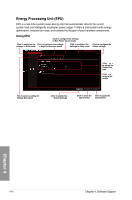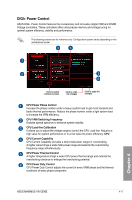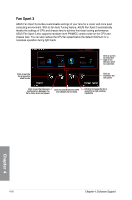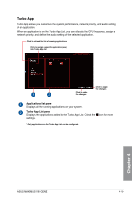Asus MAXIMUS VIII GENE User Guide - Page 144
Turbo Processing Unit TPU, Using TPU
 |
View all Asus MAXIMUS VIII GENE manuals
Add to My Manuals
Save this manual to your list of manuals |
Page 144 highlights
Turbo Processing Unit (TPU) TPU allows you to manually adjust the CPU frequency, CPU cache, core frequencies, DRAM frequency, and related voltages for an enhanced system stability and a performance boost. Refer to the CPU documentation before adjusting CPU voltage settings. Setting a high voltage may damage the CPU permanently, and setting a low voltage may lead to an unstable system. For system stability, the TPU settings are not saved in the BIOS and are not loaded during system bootup. Save your overclocking settings as a TPU profile and manually load this profile after system bootup. Using TPU CPU Frequency Click or to adjust the Base Clock Frequency, CPU Ratio, and CPU Cache Ratio Click or to select the number of cores to adjust Tick to enable Group Tuning Chapter 4 CPU Cache Voltage adjustments Click to load the saved profile CPU Core Voltage adjustments Click to save the adjustment into a profile Click to apply the adjustments Click to undo the adjustments • Set the CPU Ratio Setting item in BIOS to [Auto] before using the CPU Frequency in TPU. Refer to the BIOS chapter of your motherboard's user guide for details. • The CPU Frequency bars show the status of the CPU cores, which vary with your CPU model. 4-14 Chapter 4: Software Support