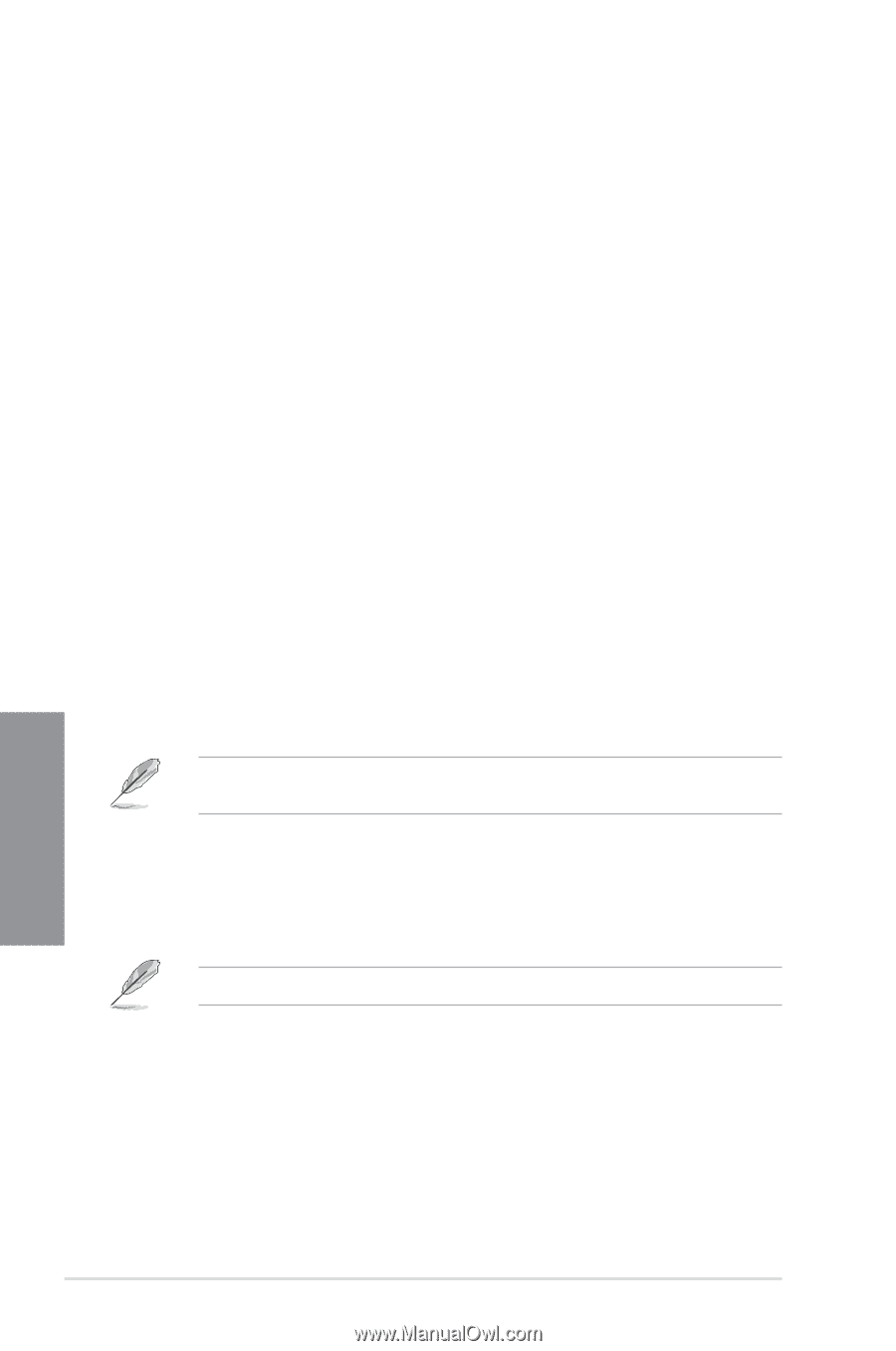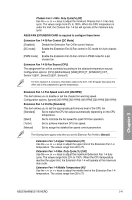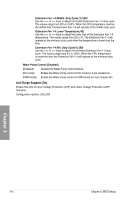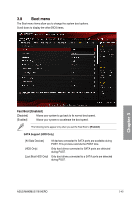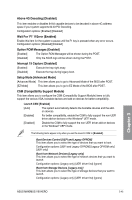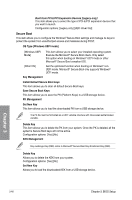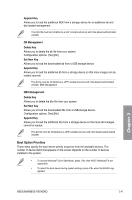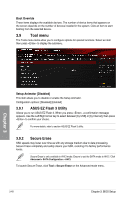Asus MAXIMUS VIII HERO User Guide - Page 122
Secure Boot, OS Type [Windows UEFI mode], Key Management, Install Default Secure Boot keys
 |
View all Asus MAXIMUS VIII HERO manuals
Add to My Manuals
Save this manual to your list of manuals |
Page 122 highlights
Boot from PCI-E/PCI Expansion Devices [Legacy only] This item allows you to select the type of PCI-E/PCI expansion devices that you want to launch. Configuration options: [Legacy only] [UEFI driver first] Secure Boot This item allows you to configure the Windows® Secure Boot settings and manage its keys to protect the system from unauthorized access and malwares during POST. OS Type [Windows UEFI mode] [Windows UEFI Mode] [Other OS] Key Management This item allows you to select your installed operating system. Execute the Microsoft® Secure Boot check. Only select this option when booting on Windows® UEFI mode or other Microsoft® Secure Boot compliant OS. Get the optimized function when booting on Windows® nonUEFI mode. Microsoft® Secure Boot only supports Windows® UEFI mode. Install Default Secure Boot keys This item allows you to clear all default Secure Boot keys. Save Secure Boot Keys This item allows you to save the PK (Platform Keys) to a USB storage device. PK Management Set New Key This item allows you to load the downloaded PK from a USB storage device. The PK file must be formatted as a UEFI variable structure with time-based authenticated variable. Delete Key This item allows you to delete the PK from your system. Once the PK is deleted, all the system's Secure Boot keys will not be active. Configuration options: [Yes] [No] KEK Management Key-exchange Key (KEK) refers to Microsoft® Secure Boot Key-Enrollment Key (KEK). Delete Key Allows you to delete the KEK from your system. Configuration options: [Yes] [No] Set New Key Allows you to load the downloaded KEK from a USB storage device. Chapter 3 3-46 Chapter 3: BIOS Setup