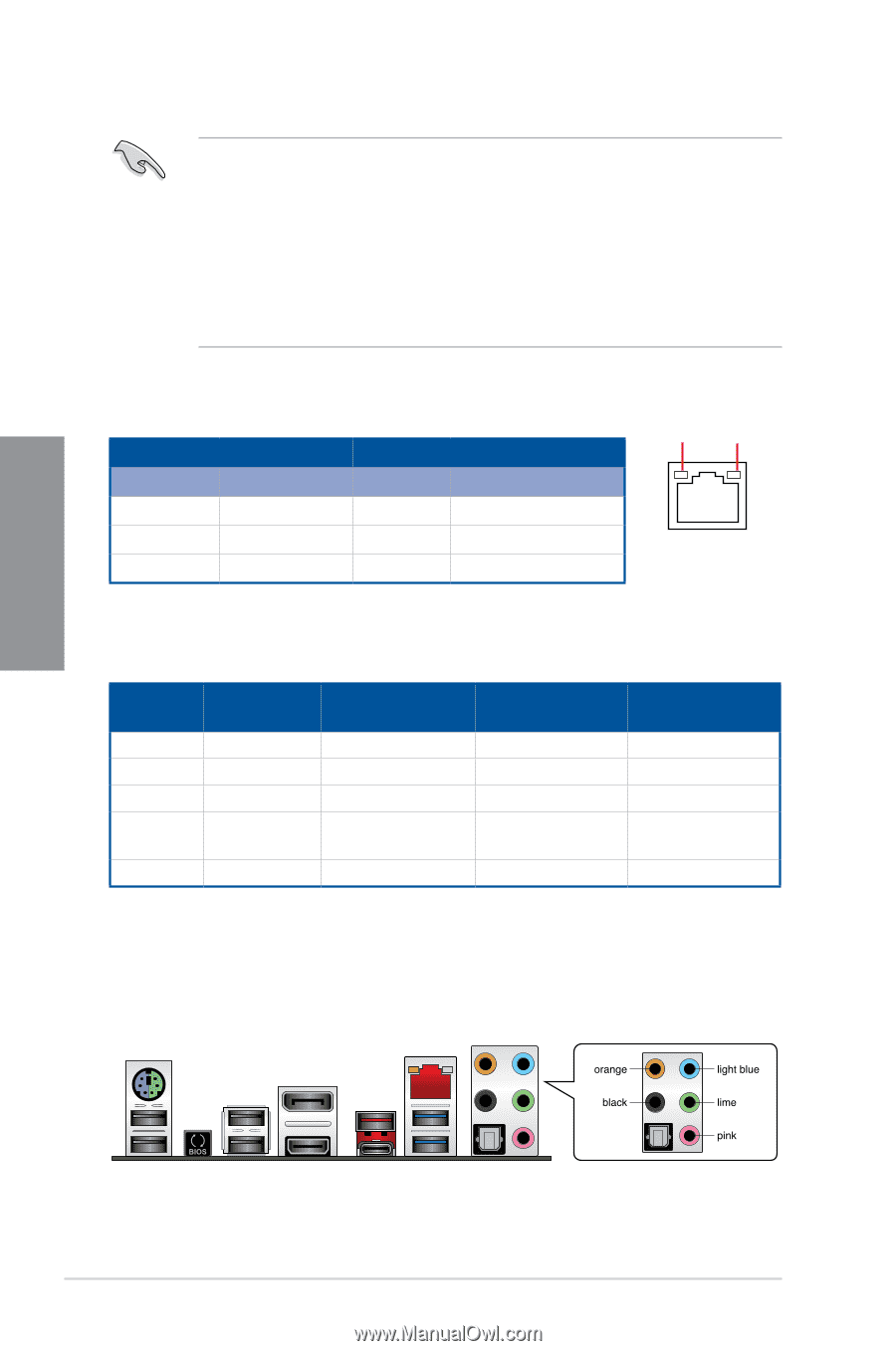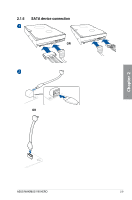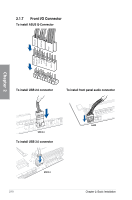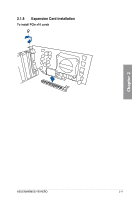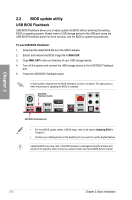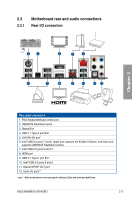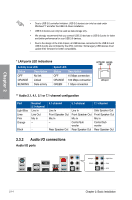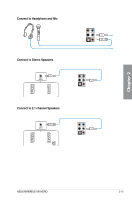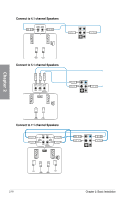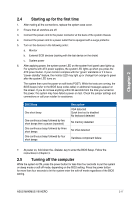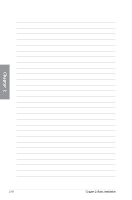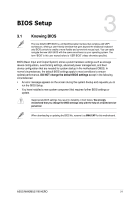Asus MAXIMUS VIII HERO User Guide - Page 72
Audio I/O connections, LAN ports LED indications, Audio 2.1
 |
View all Asus MAXIMUS VIII HERO manuals
Add to My Manuals
Save this manual to your list of manuals |
Page 72 highlights
Chapter 2 • Due to USB 3.0 controller limitation, USB 3.0 devices can only be used under Windows® 7 and after the USB 3.0 driver installation. • USB 3.0 devices can only be used as data storage only. • We strongly recommend that you connect USB 3.0 devices to USB 3.0 ports for faster and better performance for your USB 3.0 devices. • Due to the design of the Intel chipset, all USB devices connected to the USB 2.0 and USB 3.0 ports are controlled by the xHCI controller. Some legacy USB devices must update their firmware for better compatibility. * LAN ports LED indications Activity Link LED Status Description OFF No link ORANGE Linked BLINKING Data activity Speed LED Status Description OFF 10 Mbps connection ORANGE 100 Mbps connection GREEN 1 Gbps connection ACT/LINK SPEED LED LED LAN port ** Audio 2.1, 4.1, 5.1 or 7.1-channel configuration Port Light Blue Lime Pink Orange Headset 2.1-channel Line In Line Out Mic In - Black - 4.1-channel 5.1-channel 7.1-channel Line In Front Speaker Out Mic In - Rear Speaker Out Line In Front Speaker Out Mic In Center/Sub woofer Rear Speaker Out Side Speaker Out Front Speaker Out Mic In Center/Sub woofer Rear Speaker Out 2.3.2 Audio I/O connections Audio I/O ports 2-14 Chapter 2: Basic Installation