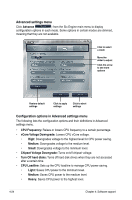Asus MAXIMUSII/FORMULA User Manual - Page 138
ASUS EPU-Six Engine - drivers windows 8
 |
UPC - 610839163052
View all Asus MAXIMUSII/FORMULA manuals
Add to My Manuals
Save this manual to your list of manuals |
Page 138 highlights
4.3.5 ASUS EPU-Six Engine ASUS EPU-Six Engine is an energy-efficient tool that satisfies different computing needs. This utility provides four modes that you can select to enhance system performance or save power. Selecting Auto mode will have the system shift modes automatically according to current system status. You can also customize each mode by configuring settings like CPU frequency, vCore Voltage, and Fan Control. Installing Six Engine To install Six Engine on your computer: 1. Place the support DVD to the optical drive. The Drivers installation tab appears if your computer has an enabled Autorun feature. 2. Click the Drivers tab and then click ASUS EPU-Six Engine. 3. Follow the screen instructions to complete installation. Launching Six Engine Launch Six Engine by double-clicking the Six Engine icon on the Windows® notification area. The first time you launch Six Engine, the following message will appear, asking you to run Calibration first. Running calibration allows the system to detect CPU properties to optimize power management. Click Run Calibration and wait for a few seconds. Then, the Six Engine main menu appears. 4-22 Chapter 4: Software support