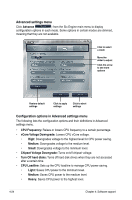Asus MAXIMUSII/FORMULA User Manual - Page 142
ASUS AI Suite
 |
UPC - 610839163052
View all Asus MAXIMUSII/FORMULA manuals
Add to My Manuals
Save this manual to your list of manuals |
Page 142 highlights
4.3.6 ASUS AI Suite ASUS AI Suite allows you to launch EPU-Six Engine, AI Booster, �F�a�n��X�p�e��rt�,�C��P�U� Level Up, and �A�I��N��a�p��u��t�il�it�i�e�s��e��a�s�i�l�y�. Installing AI Suite To install AI Suite on your computer: 1. Place the support DVD to the optical drive. The Drivers installation tab appears if your computer has an enabled Autorun feature. 2. Click the Utilities tab, then click AI Suite. 3. Follow the screen instructions to complete installation. Launching AI Suite You can launch AI Suite right after installation or anytime from the Windows® desktop. To launch AI Suite from the Windows® desktop, click Start > All Programs > ASUS > AI Suite > AI Suite v1.xx.xx. The AI Suite main window appears. After launching the application, the AI Suite icon appears in the Windows® taskbar. Click this icon to close or restore the application. Using AI Suite Click the �E�P�U��-�S�i�x�E��n�g�i�n�e�,�A��I�B��o�o�s�t�e�r�,�F�a��n�X��p�e�r�t�,�C�P��U��L�e��v�e�l�U��p�,�o�r��A�I�N��a�p����ic��o��n����t�o� launch the utility, or click the Normal icon to restore the system to normal state. Click to restore to normal Click to launch EPU-Six Engine Click to launch AI Booster 4-26 Click to launch AI Nap Click to launch CPU Level Up Click to launch Fan Xpert Chapter 4: Software support