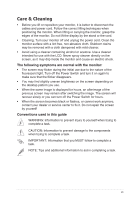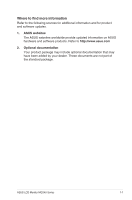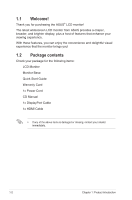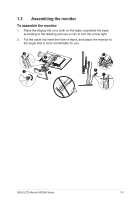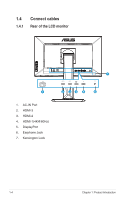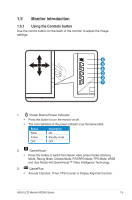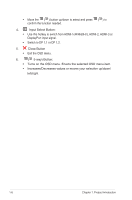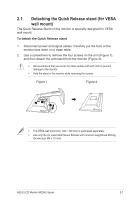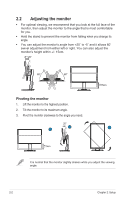Asus MG24UQ MG24UQ Series User Guide for English Edition - Page 12
Monitor introduction
 |
View all Asus MG24UQ manuals
Add to My Manuals
Save this manual to your list of manuals |
Page 12 highlights
1.5 Monitor introduction 1.5.1 Using the Controls button Use the control button on the back of the monitor to adjust the image settings. 6 5 4 3 2 1 1. Power Button/Power Indicator: • Press this button to turn the monitor on/off. • The color definition of the power indicator is as the below table. Status Description White ON Amber Standby mode OFF OFF 2. GameVisual: • Press this hotkey to switch from Seven video preset modes (Scenery Mode, Racing Mode, Cinema Mode, RTS/RPG Mode, FPS Mode, sRGB and User Mode) with GameVisual ™ Video Intelligence Technology. 3. GamePlus: • Activate Crosshair, Timer, FPS Counter or Display Alignment function. ASUS LCD Monitor MG24U Series 1-5
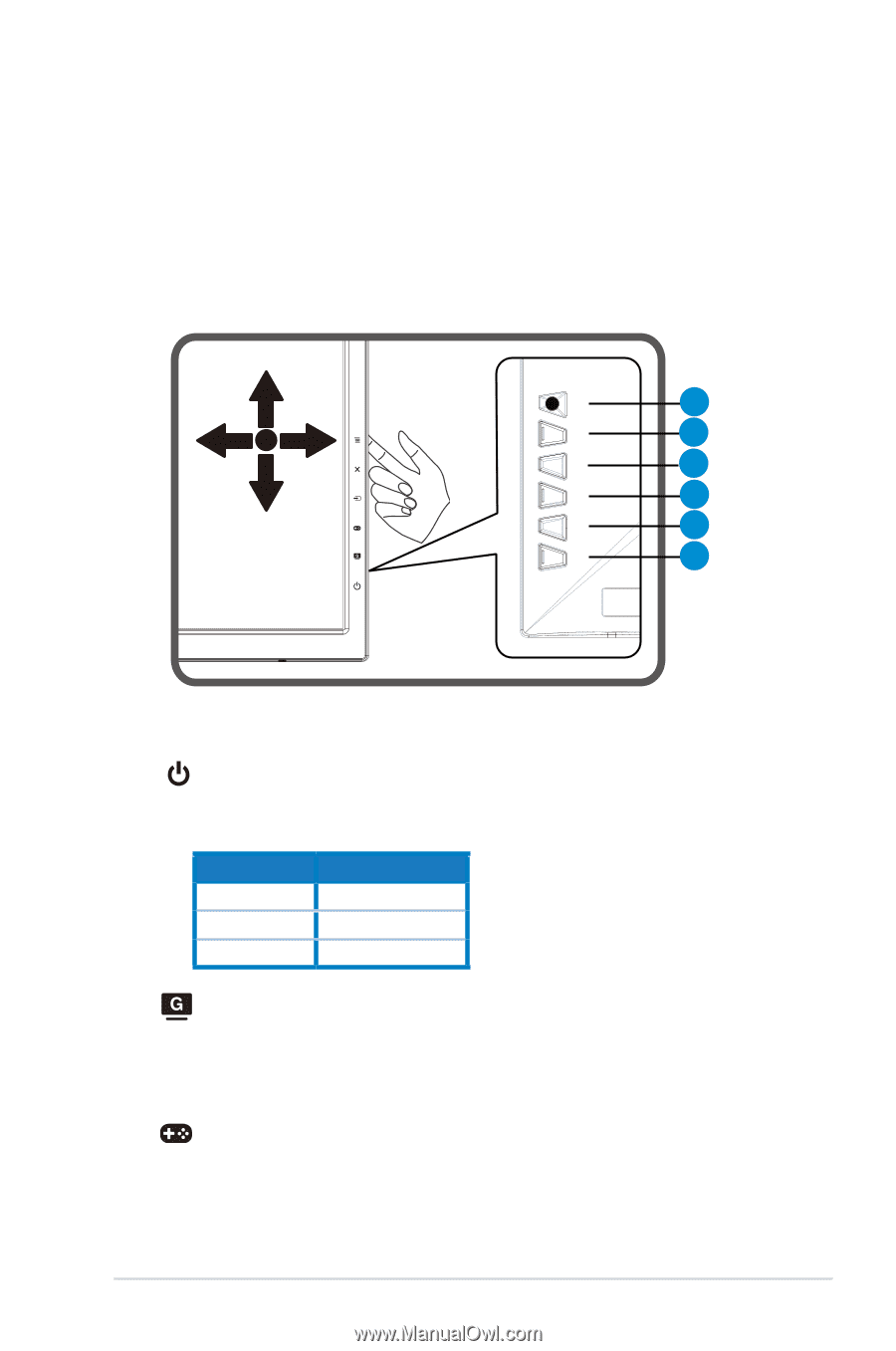
1-5
ASUS LCD Monitor
MG24U
Series
1.5
Monitor introduction
1.5.1
Using the Controls button
Use the control button on the back of the monitor to adjust the image
settings.
6
5
4
3
2
1
1.
Power Button/Power Indicator:
•
Press this button to turn the monitor on/off.
•
The color definition of the power indicator is as the below table.
Status
Description
White
ON
Amber
Standby mode
OFF
OFF
2.
GameVisual:
•
Press this hotkey to switch from Seven video preset modes (Scenery
Mode, Racing Mode, Cinema Mode, RTS/RPG Mode, FPS Mode, sRGB
and User Mode) with GameVisual ™ Video Intelligence Technology.
3.
GamePlus:
•
Activate Crosshair, Timer, FPS Counter or Display Alignment function.