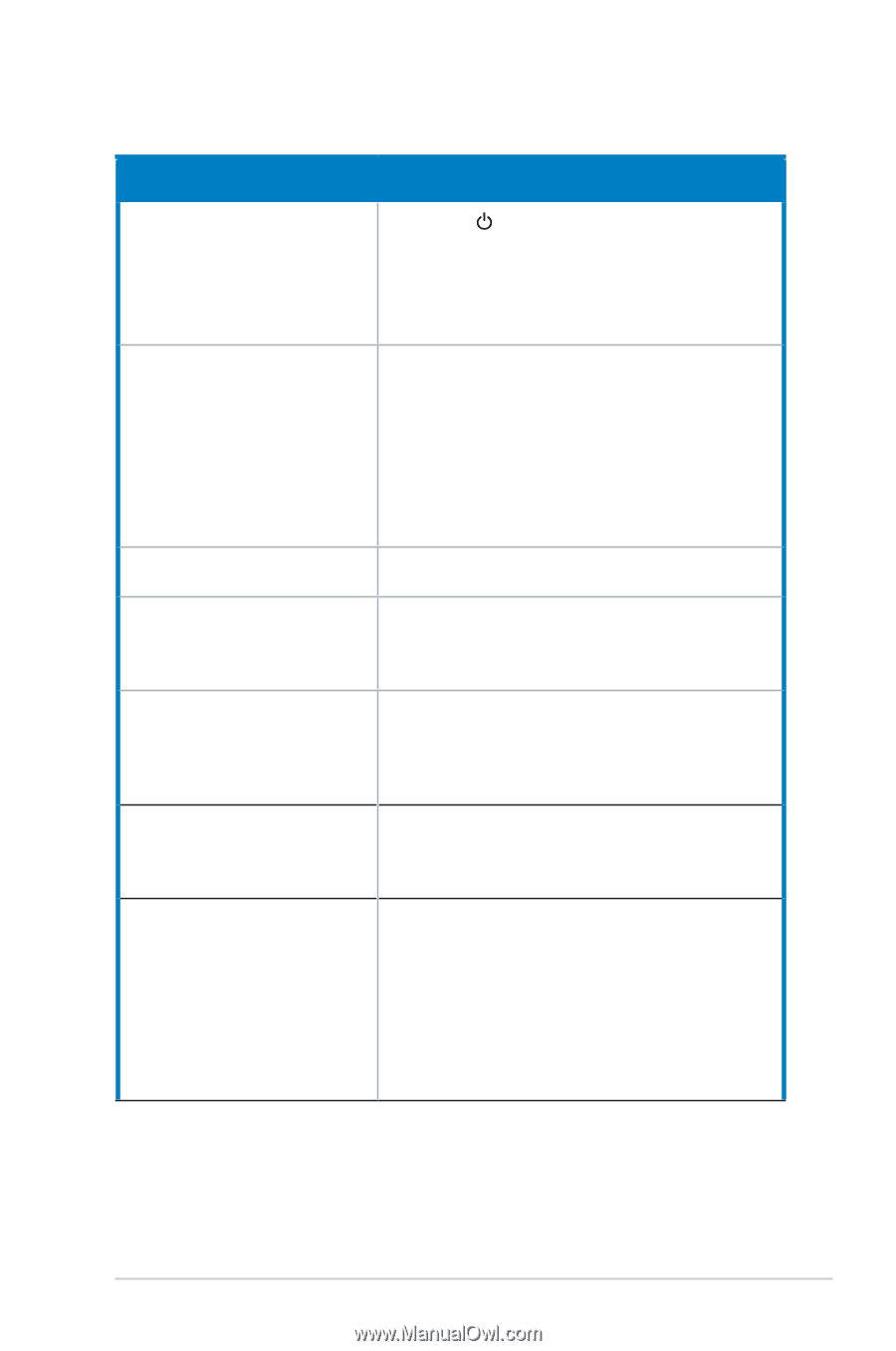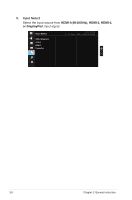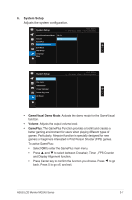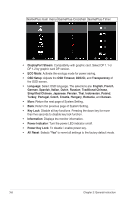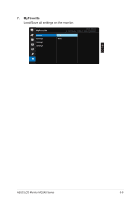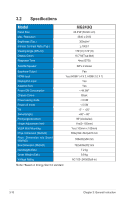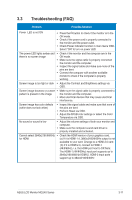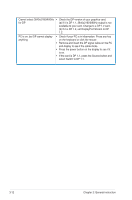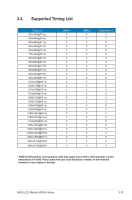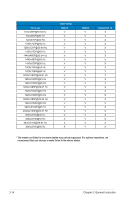Asus MG24UQ MG24UQ Series User Guide for English Edition - Page 26
Troubleshooting FAQ - driver
 |
View all Asus MG24UQ manuals
Add to My Manuals
Save this manual to your list of manuals |
Page 26 highlights
3.3 Troubleshooting (FAQ) Problem Possible Solution Power LED is not ON • Press the button to check if the monitor is in the ON mode. • Check if the power cord is properly connected to the monitor and the power outlet. • Check Power Indicator function in main menu OSD. Select "ON" to turn on power LED. The power LED lights amber and • Check if the monitor and the computer are in the there is no screen image ON mode. • Make sure the signal cable is properly connected the monitor and the computer. • Inspect the signal cable and make sure none of the pins are bent. • Connect the computer with another available monitor to check if the computer is properly working. Screen image is too light or dark • Adjust the Contrast and Brightness settings via OSD. Screen image bounces or a wave • Make sure the signal cable is properly connected to pattern is present in the image the monitor and the computer. • Move electrical devices that may cause electrical interference. Screen image has color defects (white does not look white) • Inspect the signal cable and make sure that none of the pins are bent. • Perform Reset via OSD. • Adjust the R/G/B color settings or select the Color Temperature via OSD. No sound or sound is low • Adjust the volume settings of both your monitor and computer. • Make sure the computer sound card driver is properly installed and activated. Cannot select 3840x2160@60Hz • Check the HDMI version of your graphics card. for HDMI (a) If it is HDMI 1.4, 3840x2160@60Hz output is not available to your card. Change to a HDMI 2.0 card. (b) If it is HDMI 2.0, connect to HDMI-1 (4K@60Hz), i.e. the HDMI port next to DP.Note: The HDMI-1 (4K@60Hz) input port supports up to 3840x2160@60Hz HDMI-2, HDMI-3 input ports support up to 3840x2160@30Hz ASUS LCD Monitor MG24U Series 3-11