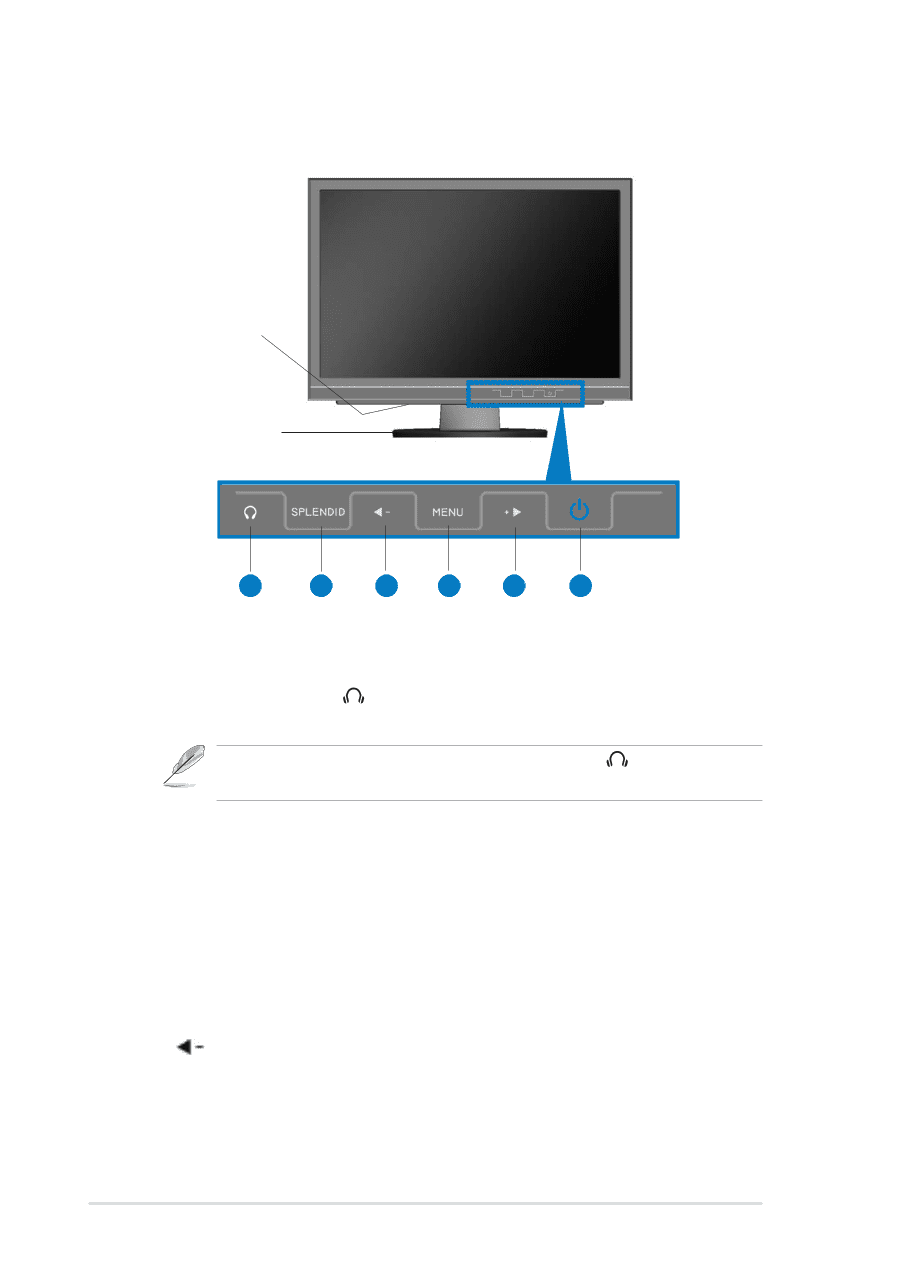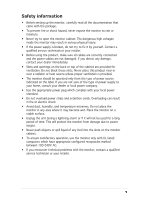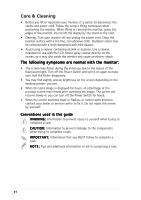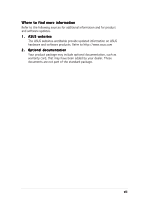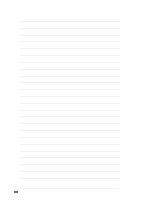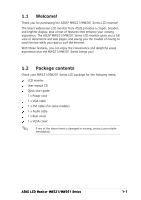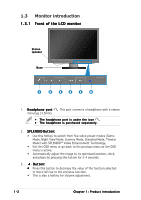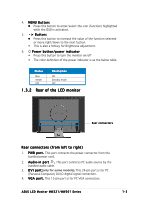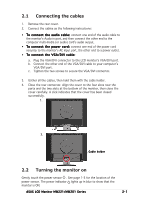Asus MW201U User Guide - Page 10
Monitor introduction - speakers
 |
UPC - 610839216758
View all Asus MW201U manuals
Add to My Manuals
Save this manual to your list of manuals |
Page 10 highlights
1.3 Monitor introduction 1.3.1 Front of the LCD monitor Stereo speaker Base 1 2 3 4 5 6 1. H e a d p h o n e p o r t . This port connects a headphone with a stereo mini-plug (3.5mm). • The headphone port is under the icon . • The headphone is purchased separately. 2. S P L E N D I D B u t t o n : • Use this hotkey to switch from five video preset modes (Game Mode, Night View Mode, Scenery Mode, Standard Mode, Theater Mode) with SPLENDID™ Video Enhancement Technology. • Exit the OSD menu or go back to the previous menu as the OSD menu is active. • Automatically adjust the image to its optimized position, clock, and phase by pressing this button for 2-4 seconds. 3. Button: • Press this button to decrease the value of the function selected or move left/up to the previous function. • This is also a hotkey for Volume adjustment. 1-2 Chapter 1: Product introduction