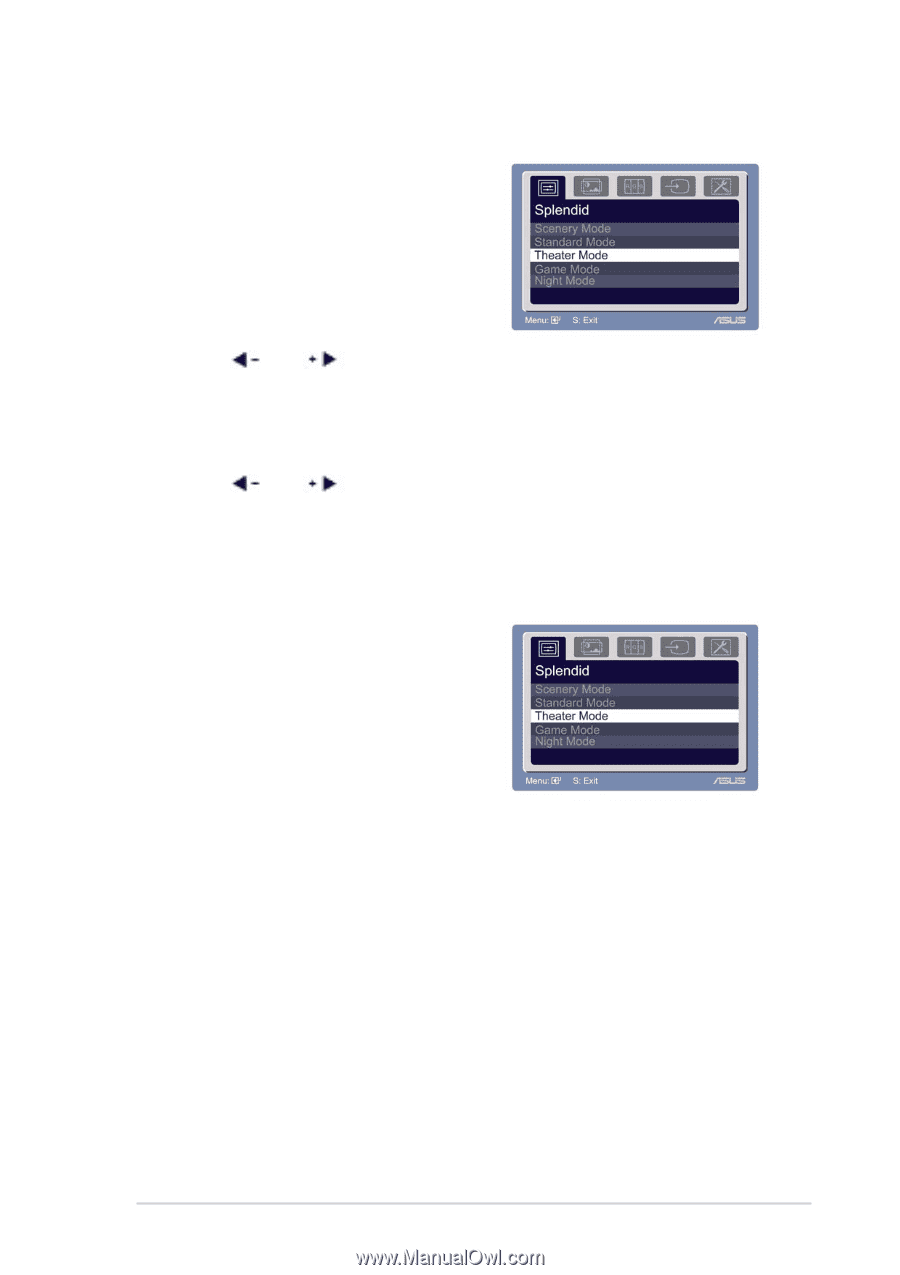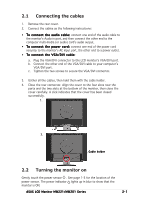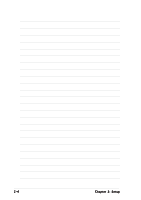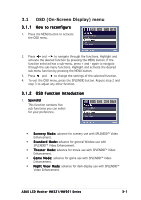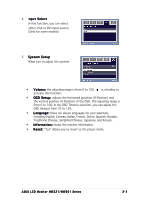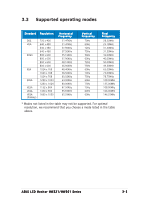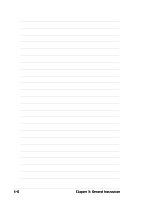Asus MW201U User Guide - Page 17
OSD On-Screen Display menu
 |
UPC - 610839216758
View all Asus MW201U manuals
Add to My Manuals
Save this manual to your list of manuals |
Page 17 highlights
3.1 OSD (On-Screen Display) menu 3.1.1 How to reconfigure 1. Press the MENU button to activate the OSD menu. 2. Press and to navigate through the functions. Highlight and activate the desired function by pressing the MENU button. If the function selected has a sub-menu, press + and - again to navigate through the sub-menu functions. Highlight and activate the desired sub-menu function by pressing the MENU button. 3. Press and to change the settings of the selected function. 4. To exit the OSD menu, press the SPLENDID button. Repeat step 2 and step 3 to adjust any other function. 3.1.2 OSD Function Introduction 1. S p e n d i d This function contains five sub-functions you can select for your preference. • Scenery Mode: advance for scenery use with SPLENDID™ Video Enhancement. • Standard Mode: advance for general Window use with SPLENDID™ Video Enhancement. • Theater Mode: advance for movie use with SPLENDID™ Video Enhancement. • Game Mode: advance for game use with SPLENDID™ Video Enhancement. • Night View Mode: advance for dark-display use with SPLENDID™ Video Enhancement. ASUS LCD Monitor MW221/MW201 Series 3-1