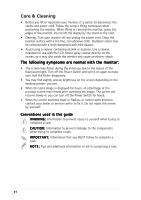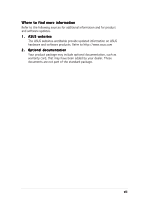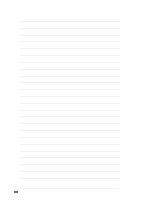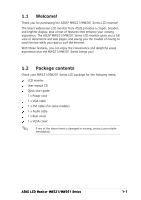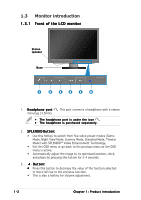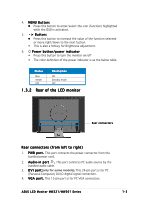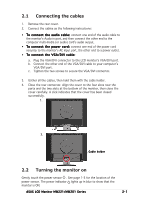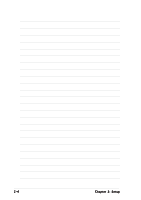Asus MW201U User Guide - Page 11
Rear of the LCD monitor - mw201
 |
UPC - 610839216758
View all Asus MW201U manuals
Add to My Manuals
Save this manual to your list of manuals |
Page 11 highlights
4. M E N U B u t t o n : • Press this button to enter/select the icon (function) highlighted while the OSD is activated. 5. Button: • Press this button to increase the value of the function selected or move right/down to the next fuction. • This is also a hotkey for Brightness adjustment. 6. Power button/power indicator • Press this button to turn the monitor on/off • The color definition of the power indicator is as the below table. Status Blue Amber OFF Description ON Standby mode OFF 1.3.2 Rear of the LCD monitor Rear connectors Rear connectors (from left to right) 1. P W R p o r t . This port connects the power connector from the bundled power cord. 2. A u d i o - i n p o r t . This port connects PC audio source by the bundled audio cable. 3. D V I p o r t(only for some models). This 24-pin port is for PC (Personal Computer) DVI-D digital signal connection. 4. V G A p o r t . This 15-pin port is for PC VGA connection. ASUS LCD Monitor MW221/MW201 Series 1-3