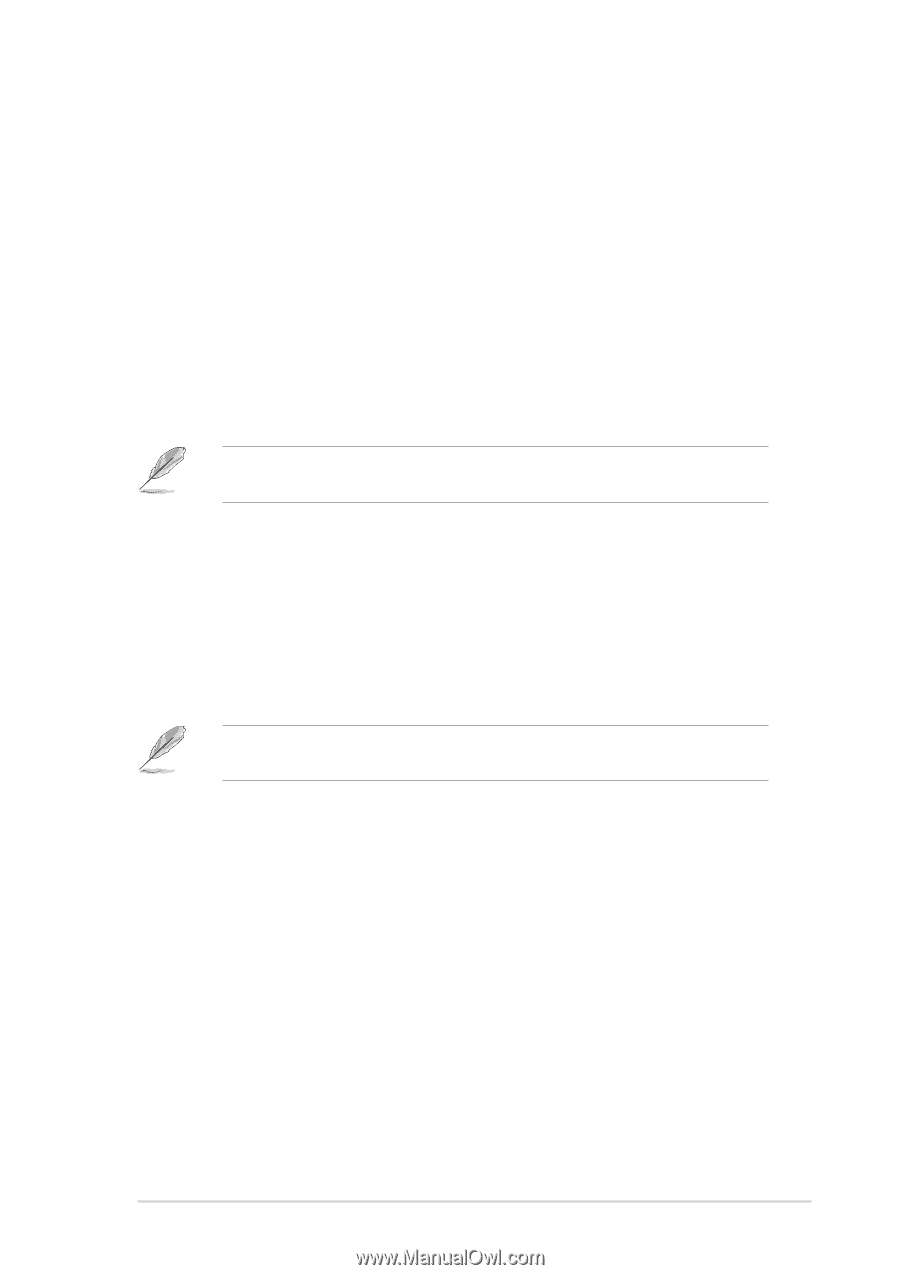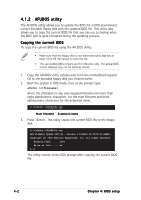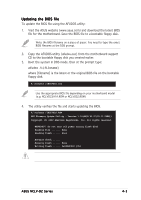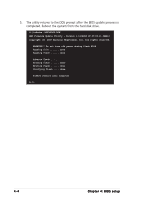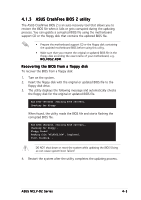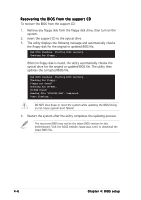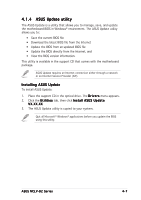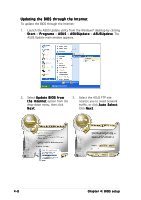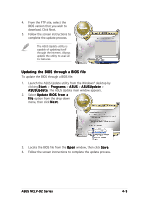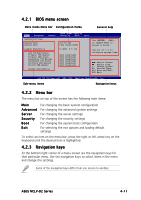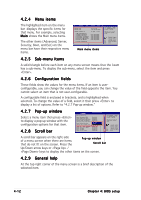Asus NCLV-DS2 User Manual - Page 69
ASUS Update utility
 |
View all Asus NCLV-DS2 manuals
Add to My Manuals
Save this manual to your list of manuals |
Page 69 highlights
4.1.4 ASUS Update utility The ASUS Update is a utility that allows you to manage, save, and update the motherboard BIOS in Windows® environment. The ASUS Update utility allows you to: • Save the current BIOS file • Download the latest BIOS file from the Internet • Update the BIOS from an updated BIOS file • Update the BIOS directly from the Internet, and • View the BIOS version information. This utility is available in the support CD that comes with the motherboard package. ASUS Update requires an Internet connection either through a network or an Internet Service Provider (ISP). Installing ASUS Update To install ASUS Update: 1. Place the support CD in the optical drive. The D r i v e r s menu appears. 2. Click the U t i l i t i e s tab, then click I n s t a l l A S U S U p d a t e V X . X X . X X. 3. The ASUS Update utility is copied to your system. Quit all Microsoft® Windows® applications before you update the BIOS using this utility. ASUS NCLV-D2 Series 4-7