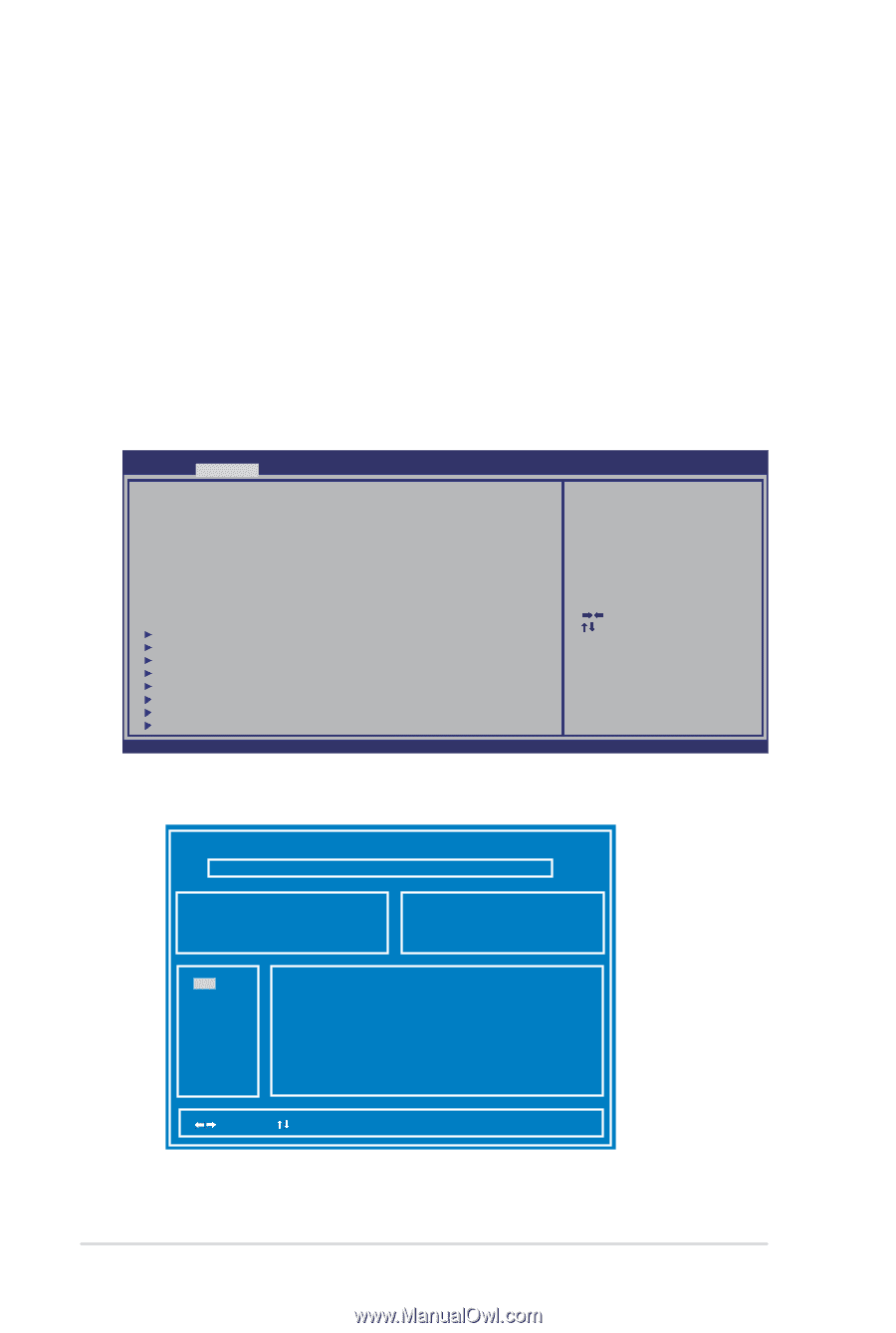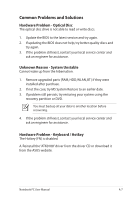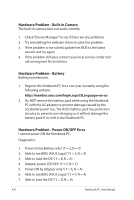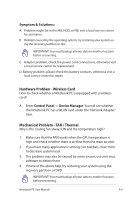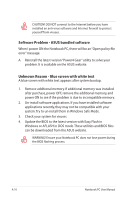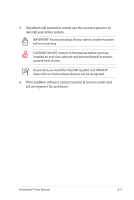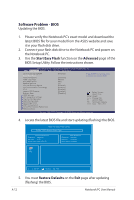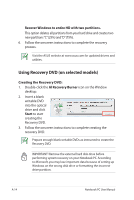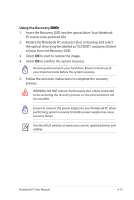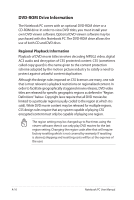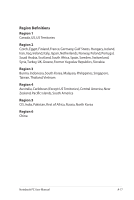Asus NX90Jn User Manual - Page 80
Software Problem - BIOS, Start Easy Flash, Advanced, Restore Defaults - nx90jq
 |
View all Asus NX90Jn manuals
Add to My Manuals
Save this manual to your list of manuals |
Page 80 highlights
Software Problem - BIOS Updating the BIOS. 1. Please verify the Notebook PC's exact model and download the latest BIOS file for your model from the ASUS website and save it in your flash disk drive. 2. Connect your flash disk drive to the Notebook PC and power on the Notebook PC. 3. Use the Start Easy Flash function on the Advanced page of the BIOS Setup Utility. Follow the instructions shown. Aptio Setup Utility - Copyright (C) 2008 American Megatrends, Inc. �M���a��i�n� Advanced Chipset Boot Security Save & Exit Launch Storage OpROM Start Easy Flash ASUS FancyStart POST Logo Type Play POST Sound Speaker Volume Internal Pointing Device Intel Virtualization Technology VT-d Legacy USB Support Express Gate ACPI Settings PCI Subsystem Settings Thermal Configuration SATA Configuration ME Configuration AMT Configuration Serial Port Console Redirection Network Stack [Enabled] [Disabled] [Static] [No] [4] [Enabled] [Enabled] [Enabled] [Enabled] [Disabled] Press ENTER to run the utility to select and update BIOS. : Select Screen : Select Item Enter: Select +/-: Change Opt. F1: General Help F9: Optimized Defaults F10: Save ESC: Exit Version 1.28.1119. Copyright (C) 2008 American Megatrends, Inc. 4. Locate the latest BIOS file and start updating (flashing) the BIOS. ASUS Tek. Easy Flash Utility FLASH TYPE: Generic Flash Type Current Platform Platform: NX90Jq Version: 100 Build Date: Feb 3 2010 New Platform Platform: Unkown Version: Unkown Build Date: Unkown FS0 FS1 FS2 [ ]: Switch [ ] : Choose [q] : Exit 5. You must Restore Defaults on the Exit page after updating (flashing) the BIOS. A-12 Notebook PC User Manual