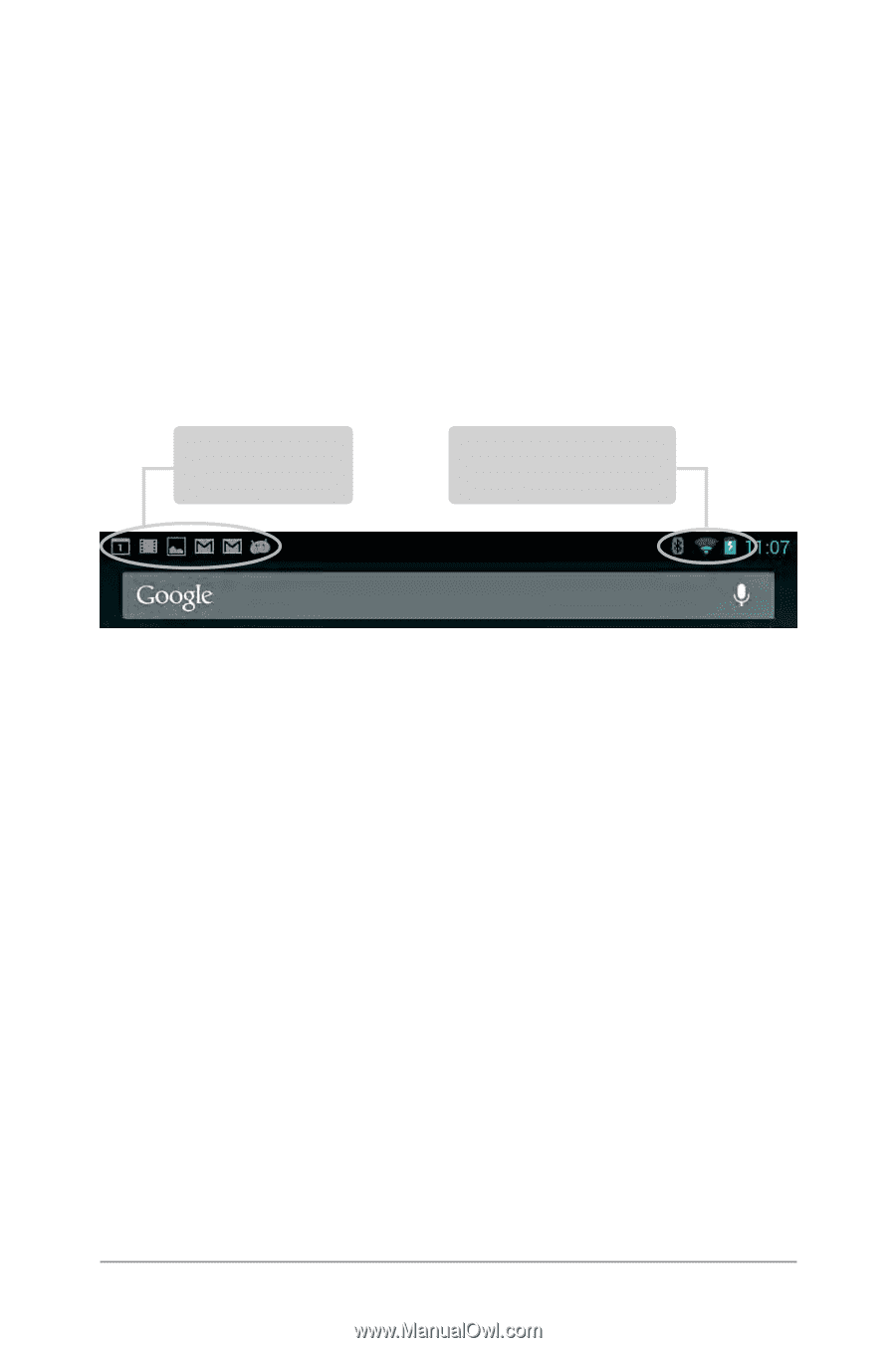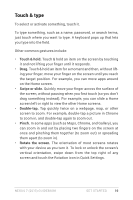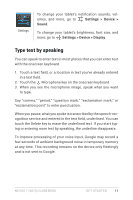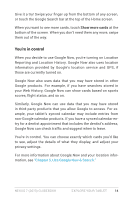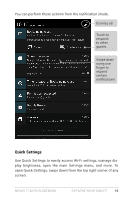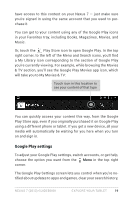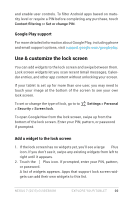Asus Nexus 7 2013 Nexus 7 2013 LTE English Version User manual - Page 20
Swipe down for notifications & settings, touching icons within the notification. For example - battery
 |
View all Asus Nexus 7 2013 manuals
Add to My Manuals
Save this manual to your list of manuals |
Page 20 highlights
Swipe down for notifications & settings Notifications alert you to the arrival of new messages, calendar events, and alarms, as well as ongoing events, such as video downloads. When a notification arrives, its icon appears at the top of the screen. Icons for pending notifications appear on the left, and system icons showing things like Wi-Fi signal or battery strength on the right: Pending notifications Bluetooth, Wi-Fi, & battery status To open the notification shade, swipe down from the top left corner of any screen. Certain notifications can be expanded to show more information, such as email previews or calendar events. The one at the top is always expanded when possible. To open the related app, touch the notification icon on the left. Some notifications also allow you to take specific actions by touching icons within the notification. For example, Calendar notifications allow you to Snooze (remind you later) or send email to other guests. When you're finished with a notification, just swipe it away. To dismiss all notifications, touch the Dismiss icon at the top right of the notification shade. Nexus 7 (2013) Guidebook explore your tablet 15