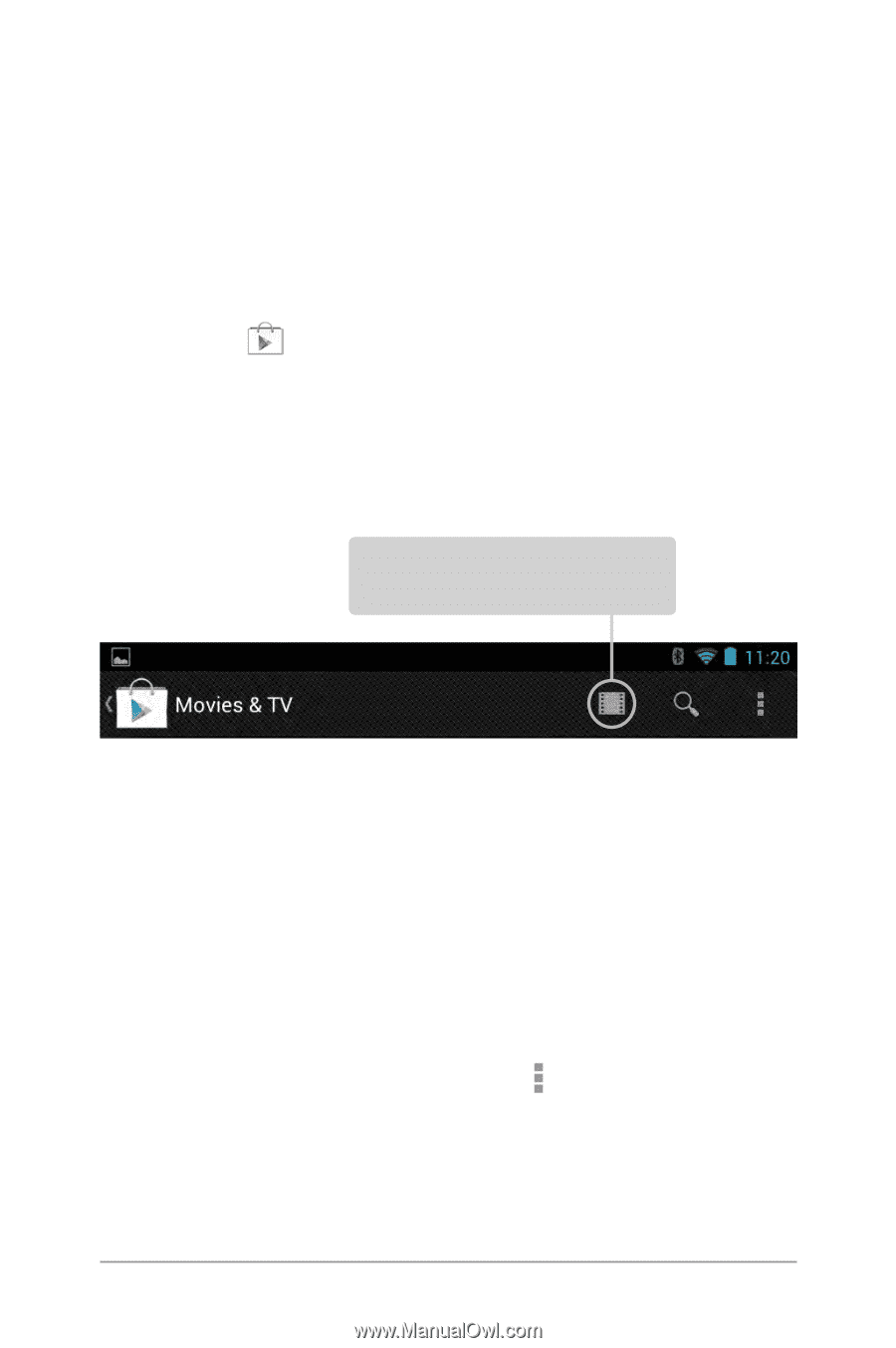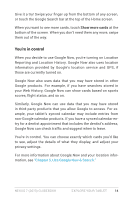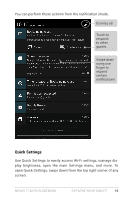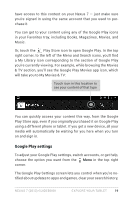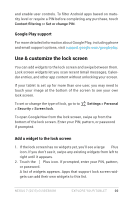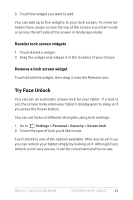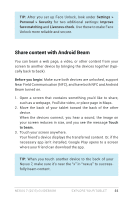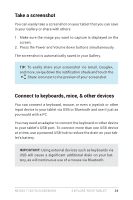Asus Nexus 7 2013 Nexus 7 2013 LTE English Version User manual - Page 24
Google Play settings, media will automatically be waiting for you here when you turn - update
 |
View all Asus Nexus 7 2013 manuals
Add to My Manuals
Save this manual to your list of manuals |
Page 24 highlights
have access to this content on your Nexus 7 - just make sure you're signed in using the same account that you used to purchase it. You can get to your content using any of the Google Play icons in your Favorites tray, including Books, Magazines, Movies, and Music. Or, touch the Play Store icon to open Google Play. In the top right corner, to the left of the Menu and Search icons, you'll find a My Library icon corresponding to the section of Google Play you're currently viewing. For example, while browsing the Movies & TV section, you'll see the Google Play Movies app icon, which will take you to My Movies & TV: Touch icon in this location to see your content of that type You can quickly access your content this way, from the Google Play Store app, even if you originally purchased it on Google Play using a different phone or tablet. If you get a new device, all your media will automatically be waiting for you here when you turn on and sign in. Google Play settings To adjust your Google Play settings, switch accounts, or get help, choose the option you want from the Menu in the top right corner. The Google Play Settings screen lets you control when you're notified about updates to apps and games, clear your search history, Nexus 7 (2013) Guidebook explore your tablet 19