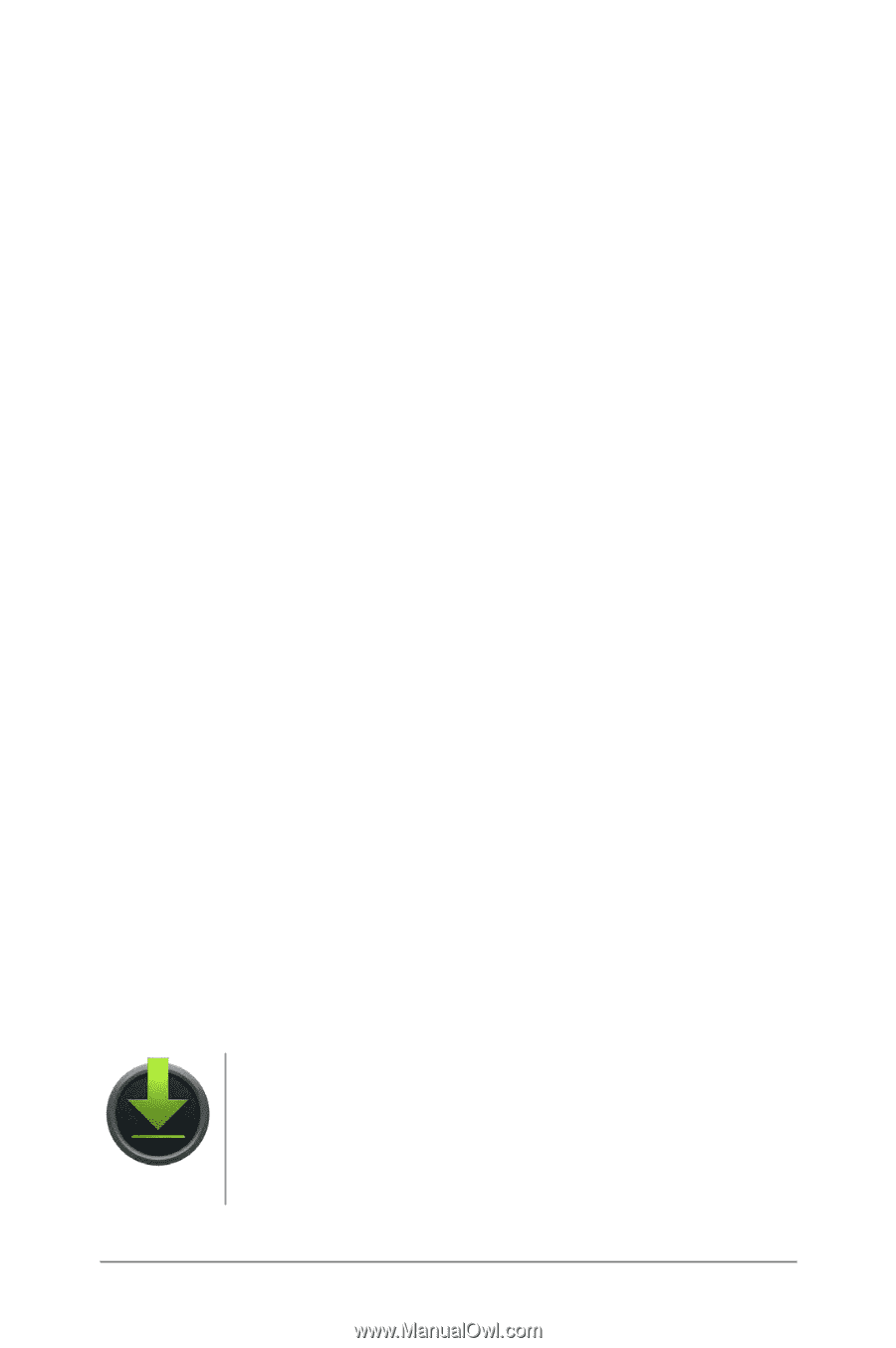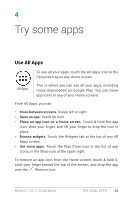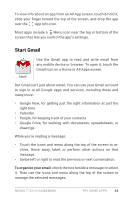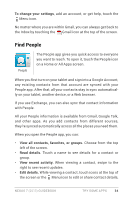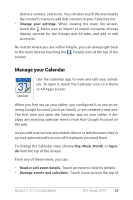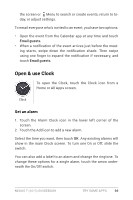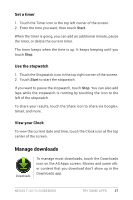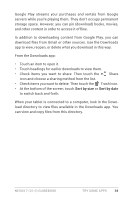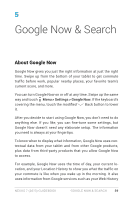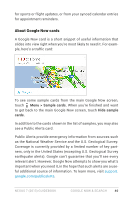Asus Nexus 7 2013 Nexus 7 2013 LTE English Version User manual - Page 42
Manage downloads, Set a timer, Use the stopwatch, View your Clock
 |
View all Asus Nexus 7 2013 manuals
Add to My Manuals
Save this manual to your list of manuals |
Page 42 highlights
Set a timer 1. Touch the Timer icon in the top left corner of the screen. 2. Enter the time you want, then touch Start. When the timer is going, you can add an additional minute, pause the timer, or delete the current timer. The timer beeps when the time is up. It keeps beeping until you touch Stop. Use the stopwatch 1. Touch the Stopwatch icon in the top right corner of the screen. 2. Touch Start to start the stopwatch. If you want to pause the stopwatch, touch Stop. You can also add laps while the stopwatch is running by touching the icon to the left of the stopwatch. To share your results, touch the Share icon to share via Google+, Gmail, and more. View your Clock To view the current date and time, touch the Clock icon at the top center of the screen. Manage downloads Downloads To manage most downloads, touch the Downloads icon on the All Apps screen. Movies and some other content that you download don't show up in the Downloads app. Nexus 7 (2013) Guidebook TRY SOME APPS 37