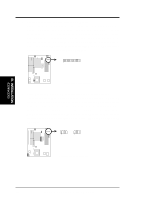Asus P I-P55SP4V P/I-P55SP4V - Page 31
Support Software
 |
View all Asus P I-P55SP4V manuals
Add to My Manuals
Save this manual to your list of manuals |
Page 31 highlights
III. INSTALLATION (Power Connections) III. INSTALLATION Power Connection Procedures 1. After all jumpers and connections are made, close the system case cover. 2. Make sure that all switches are in the off position as marked by . 3. Connect the power supply cord into the power supply located on the back of your system case as instructed by your system user's manual. 4. Connect the power cord into an power outlet that is equipped by a surge pro- tector. 5. You may then turn on your devices in the following order: a. Your monitor b. External SCSI devices (starting with the last device on the chain) c. Your system power 6. The power LED on the front panel of the system case will light and the monitor LED as well. The system will then run power-on tests. While the tests are running, additional messages will appear on the screen. If you do not see anything within 30 seconds from the time you turn on the power, the system may have failed a power-on test. Recheck your jumper settings and connections or call your authorized dealer for assistance. 7. During power-on, hold down the key to enter BIOS setup. Follow the next section "BIOS SOFTWARE" for instructions. Support Software FILELIST.TXT - View this file to see the files included in the support software. PFLASH.EXE - This is the Flash Memory Writer utility. The Flash Memory Writer utility updates the BIOS by uploading a new BIOS file to the programmable flash ROM chip on the motherboard. This BIOS file is included with each motherboard, and may be newer than the BIOS on the motherboard. To determine whether or not the provided BIOS file is newer than the current motherboard BIOS, compare the BIOS file name with the last four numbers of the code displayed on the upper lefthand corner of your screen during bootup. If the number of the BIOS file in the support diskette is larger, continue with the following section to reprogram the motherboard BIOS. If the number is smaller, skip the Flash Memory Writer section. NOTE: A binary BIOS file is no longer included with the support software. Save the motherboard's BIOS file to a floppy diskette as soon as your system is operational. See "Flash Memory Writer Utility" in this section to "Save Current BIOS to File." ASUS P/I-P55SP4V User's Manual 25