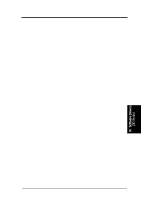Asus P I-P55SP4V P/I-P55SP4V - Page 96
Double Bytes OS/2 Warp
 |
View all Asus P I-P55SP4V manuals
Add to My Manuals
Save this manual to your list of manuals |
Page 96 highlights
IX. SOFTWARE DRIVERS 8. Double Bytes OS/2 Warp 8.0 Driver & OS/2 Version Notes 1. The following description apply to "SiS 5596 Driver Release V1.02d" and maybe later release version but not guaranteed. 2. The following description apply to "Double Bytes OS/2 Warp" only. (i.e. Chinese, Japanese, Korea, etc.) 8.1 Driver Files The enclosed SiS 5596 Double Byte OS/2 3.0 driver contains the following files: SETUP.CMD SVGA.EXE S768256.DL@ OTHERS SiS driver install program SiS PMI Generator SiS IBMDEV32.DLL Display Driver other files required during installation 8.2 Installation For Double Byte OS/2 Warp limitation, the installation process is a two phase installation and can't complete the whole installation in one-time-process. 1st phase: copy files, modify "config.sys", create "SiS Install" icon then shutdown and re-boot OS/2. 2nd phase: double clicks "SiS Install" icon to complete the installation Before install SiS 5596 OS/2 drivers, make sure: 1. Install your OS/2 system using "VGA display" option (i.e. standard VGA). 2. Start your OS/2 system. Install SiS 5596 OS/2 Warp drivers as following procedures: 1st phase: 1. Enter "OS/2 window" or "OS/2 full screen". 2. Change directory to which holds the SiS 5596 OS/2 3.0 display drivers and type SETUP , For example, A:\OS2\DBCS.30>SETUP 3. All the Driver Files will be copied to a subdirectory C:\SISDRV and "SiS Install" icon would be created. 4. After completing "setup" program, shutdown and re-boot OS/2. 2nd phase: 5. After re-booting OS/2, double clicks "SiS Install" icon. Then the "SiS Install" icon would be executed automatically and "Select Screen parameters for SiS SVGA" screen would appeared on the screen. 6. Select the desired resolution (and color) and frame rate on this screen, then click "OK" to complete installation and "SiS Setup" icon would be created for future change modes and frame rate usage. 7. After completing installation, shutdown and re-boot OS/2 to make your selection effectively. IX. Software Drivers (2 Byte OS/2 Warp) 90 ASUS P/I-P55SP4V User's Manual