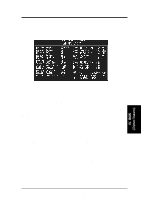Asus P I-P55SP4V P/I-P55SP4V - Page 46
Details of Power Management Setup
 |
View all Asus P I-P55SP4V manuals
Add to My Manuals
Save this manual to your list of manuals |
Page 46 highlights
IV. BIOS SOFTWARE NOTE: SETUP Defaults are noted in parenthesis next to each function heading. Details of Power Management Setup: Power Management (User Defined) This field acts as the master control for the power management modes. There are four options: Max Saving, Min Saving, Disabled, and User Defined. Max Saving puts the system into power saving mode after a brief period of system inactivity; Min Saving is almost the same as Max Saving except that this time the system inactivity period is longer; Disabled disables the power saving features; User Defined allows you to set power saving options according to your preference. IMPORTANT: Advanced Power Management (APM) should be installed to keep the system time updated when the computer enters suspend mode activated by the BIOS Power Management. For DOS environments, you need to add DEVICE=C:\DOS\POWER.EXE in you CONFIG.SYS. For Windows 3.1x and Windows 95, you need to install Windows including the APM feature. A battery and power cord icon labeled "Power" will appear in the "Control Panel." Choose "Advanced" in the Power Management Field. Video Off Option (Susp, Stby->Off) This field determines when to activate the video off feature for monitor power management. The settings are Susp, Stby->Off (default), Suspend->Off, Always on, and All modes->off. Video Off Method (V/H SYNC+Blank) This field defines the video off features. Three options are available: V/H SYNC + Blank, DPMS, and Blank Only. The first option, which is the default setting, blanks the screen and turns off vertical and horizontal scanning; DPMS (acronym for Display Power Management System) allows the BIOS to control the video display card if it supports the DPMS feature; Blank Screen only blanks the screen. Use the latter for monitors that do not support the "Green" (no power management) feature. Take note that a screen saver software does not work with this feature. While the monitor is shut off, this software cannot display. Suspend Switch (Enable) This field enables or disables the SMI connector on the motherboard. This connector connects to the lead from the Suspend switch mounted on the system case. Doze Speed (8) These two fields set the CPU speed during each mode. The number indicates what the normal CPU speed is divided by. IV. BIOS (Power Management) 40 ASUS P/I-P55SP4V User's Manual