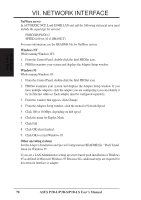Asus P2B-L P2B-L User Manual - Page 66
Windows NT Server or Workstation
 |
View all Asus P2B-L manuals
Add to My Manuals
Save this manual to your list of manuals |
Page 66 highlights
VII. NETWORK DOS/Windows 3.1/NT VII. NETWORK INTERFACE Troubleshooting If you can't connect to a server, first try the suggestions here, then turn to the Troubleshooting section if necessary. • Make sure you're using the drivers for this interface. The driver filename contains the letter B (for example, E100BODI.COM). • If you're replacing an existing adapter, make sure the LINK statement in your NET.CFG is correct for the new interface or adapter. For example, the LINK statement for a NetWare client should be: "LINK DRIVER E100BODI" • Verify that the frame type in your NET.CFG file matches your network. • If setting up a server, check your LOAD and BIND statements. • Test the interface by running diagnostics in Setup. Additional testing is available by using a responder. • Check the README files. Responder testing on the network (optional) Setup can test the interface more thoroughly if you have a responder on the network while running the tests. 1. Go to a computer on the network with any EtherExpress adapter or interface installed (except EtherExpress 32 or EtherExpress 16 MCA). 2. Run the appropriate configuration program for the installed interface and set it up as a responder. 3. Return to the computer with the new adapter or interface. Run Setup and make the new interface the sender. Test the interface. Windows NT Server or Workstation Automatic configuration Some computers automatically detect and configure adapters or interfaces while booting. The network interface's IRQ level and I/O address are automatically set by the BIOS each time you start your computer. Start your computer to automatically configure the network interface. Configuration is complete when Windows NT starts or the DOS prompt appears. If your computer displays an error while booting, it may require additional steps to configure. Install network drivers - Windows NT Version 4.0 only After starting Windows NT, you need to install the device drivers. Have the Windows NT CD-ROM disk available for this procedure. 66 ASUS P2B-L/P2B-S/P2B-LS User's Manual