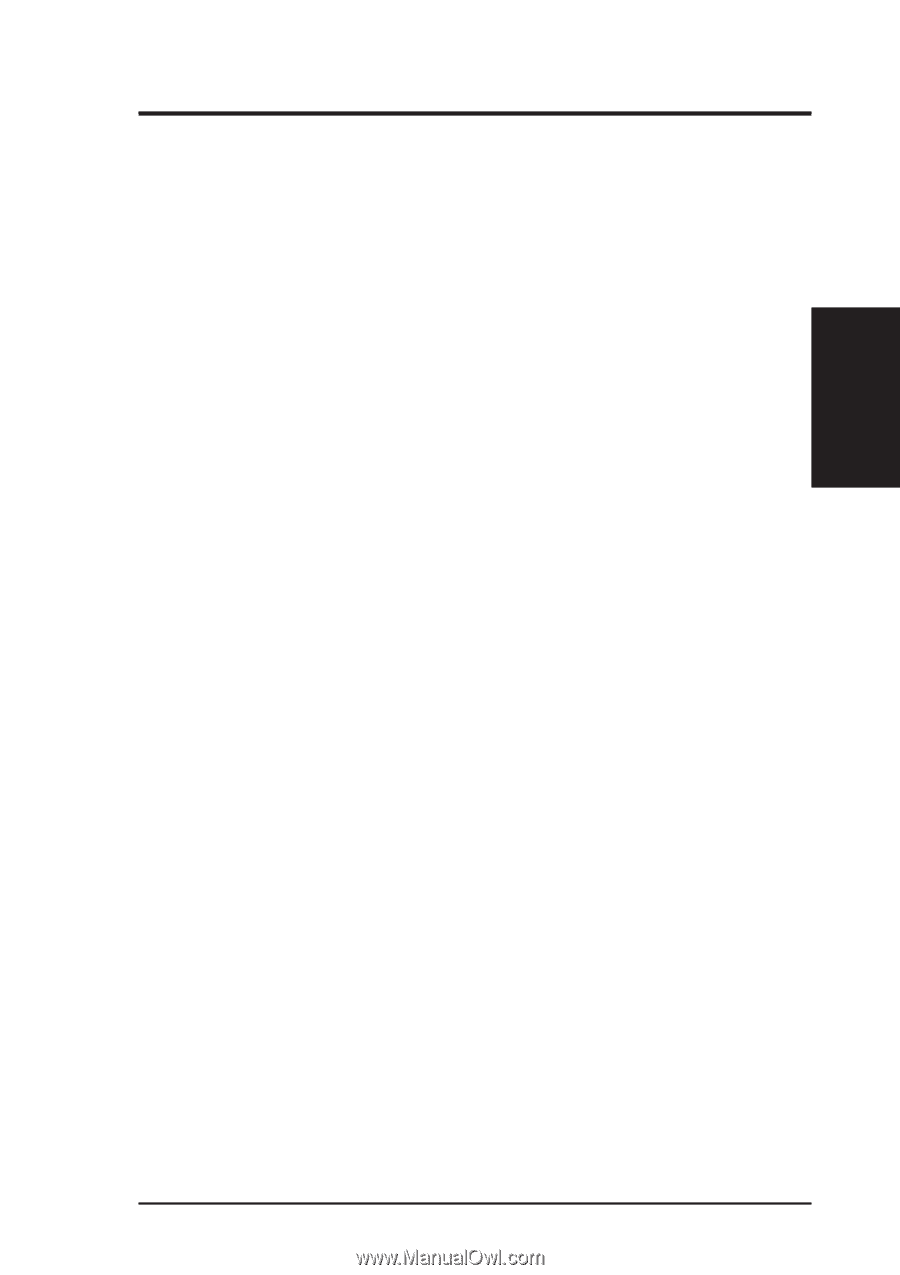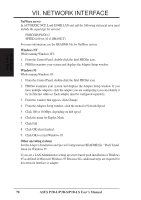Asus P2B-L P2B-L User Manual - Page 67
ASUS P2B-L/P2B-S/P2B-LS User's Manual, Install network drivers - Windows NT Version 3.5x only.,
 |
View all Asus P2B-L manuals
Add to My Manuals
Save this manual to your list of manuals |
Page 67 highlights
VII. NETWORK Windows NT VII. NETWORK INTERFACE NOTE: If you are installing Windows NT 4.0 at this time, click the Start Search button when the network network interface or adapter installation window appears. This allows NT to autodetect the network interface or adapter. You may then skip steps 1 - 4 below. 1. Double-click the Network icon in the Control Panel. 2. Click the Adapters tab in the window that appears. 3. Click Add. A list of network interface or adapter appears. 4. Select "Intel EtherExpress PRO Adapter" and click OK. Install network drivers - Windows NT Version 3.5x only. After setting up the network interface and starting Windows NT, you need to install the Intel drivers and test the network interface or adapter. 1. Double-click the Network icon in the Control Panel. 2. Click Add Adapter. 3. When the list of adapters appears, scroll to the end of the list and select Requires disk from manufacturer. 4. Insert the ASUS Configuration and Drivers disk in the A: drive and click OK. 5. Select the "Intel EtherExpress PRO Adapter" and click OK. 6. Click OK in the Network Settings dialog box and remove the installation disk. When prompted, restart Windows NT. To install multiple network interface or adapters, repeat this procedure for each new network interface or adapter. Troubleshooting If Windows NT reports an error or you can't connect to the network, try the suggestions here first, then turn to the Troubleshooting section if necessary. • Make sure you're using the drivers for this network interface or adapter. Drivers are located on the Windows NT CD-ROM or on the ASUS Drivers and Configuration disk. • Make sure the driver is loaded and the protocols are bound. Check the Network Bindings dialog box in Windows NT. • Check the Windows NT Event Viewer for error messages. • If you are attaching to a NetWare network, check your frame type and verify that NetWare client software has been installed. • Check with your LAN administrator - you may need to install supplemental networking software. ASUS P2B-L/P2B-S/P2B-LS User's Manual 67