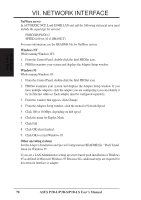Asus P2B-L P2B-L User Manual - Page 68
ASUS P2B-L/P2B-S/P2B-LS User's Manual, Automatic Configuration, Install Network Drivers
 |
View all Asus P2B-L manuals
Add to My Manuals
Save this manual to your list of manuals |
Page 68 highlights
VII. NETWORK Windows 95 VII. NETWORK INTERFACE Windows 95 Automatic Configuration Some computers automatically detect and configure adapters or interfaces while booting. The network interface's IRQ level and I/O address of this motherbaord are automatically set by the BIOS each time you start your computer. Start your computer to automatically configure the network interface or adapter. Configuration is complete when Windows 95 starts. If your computer displays an error while booting, it may require additional steps to configure. Install Network Drivers from Diskette Have your Windows 95 installation CD-ROM or disks available, as Windows 95 prompts for them when you install the new network interface or adapter. 1. After you have set up your motherboard for network use, start Windows 95. The New Hardware Found dialog box appears. If this box does not appear and Windows 95 starts normally, you may need to manually add the network interface or adapter. 2. Click "Driver from disk provided by hardware manufacturer," then click OK. The Install From Disk dialog box appears. 3. Insert the ASUS Configuration and Drivers disk. 4. Specify A:\ (or B:\) as the path, then click OK. 5. Follow prompts for any Windows 95 installation disks and restart when prompted. (If you installed from CD-ROM, the installation files are typically located at D:\Win95, where D is your CD-ROM drive.) After restarting Windows 95, you should be able to connect to your network by doubleclicking the Network Neighboorhood. Troubleshooting If you can't connect to a server or if Windows 95 reports an error after you double-click Network Neighborhood, try the suggestions here first, then the Troubleshooting section if necessary. • Make sure you're using the drivers that are on the drivers diskette that ships with this network interface or adapter. • Make sure the driver is loaded and the protocols are bound. Check Device Properties list for trouble indicators (an X or ! symbol). • Check with your LAN administrator - you may need to install supplemental networking software. NetWare Server, Client 32, UNIX, OS/2, Banyan, and Other Operating Systems For these, refer to our online documents. On a DOS computer, view the appropriate README file for information on installing your network driver. 68 ASUS P2B-L/P2B-S/P2B-LS User's Manual