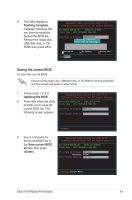Asus P4-P5N9300 User Manual - Page 49
Recovering the BIOS from the Support CD
 |
View all Asus P4-P5N9300 manuals
Add to My Manuals
Save this manual to your list of manuals |
Page 49 highlights
When the original or updated BIOS file is found, the utility reads it and starts updating the corrupted BIOS file. Bad BIOS checksum. Starting BIOS recovery... Checking for floppy... Floppy found! Reading file "P5N78L.ROM". Completed. Start flashing... DO NOT shut down or reset the system while updating the BIOS! Doing so can cause system boot failure! 3. Restart the system after the utility completes the updating process. Recovering the BIOS from the Support CD To recover the BIOS from the Support CD: 1. Remove any floppy disk from the floppy disk drive, then turn on the system. 2. Place the Support CD into the optical drive. The utility displays the following message and automatically checks the floppy disk for the original or updated BIOS file. Bad BIOS checksum. Starting BIOS recovery... Checking for floppy... When no floppy disk is found, the utility automatically checks the optical drive for the original or updated BIOS file. The utility then updates the corrupted BIOS file. Bad BIOS checksum. Starting BIOS recovery... Checking for floppy... Floppy not found! Checking for CD-ROM... CD-ROM found! Reading file "P5N78L.ROM". Completed. Start flashing... 3. Restart the system after the utility completes the updating process. The recovered BIOS may not be the latest BIOS version for this motherboard. Visit the ASUS website at www.asus.com to download the latest BIOS file. ASUS P2-P5N9300/P4-P5N9300 4-7