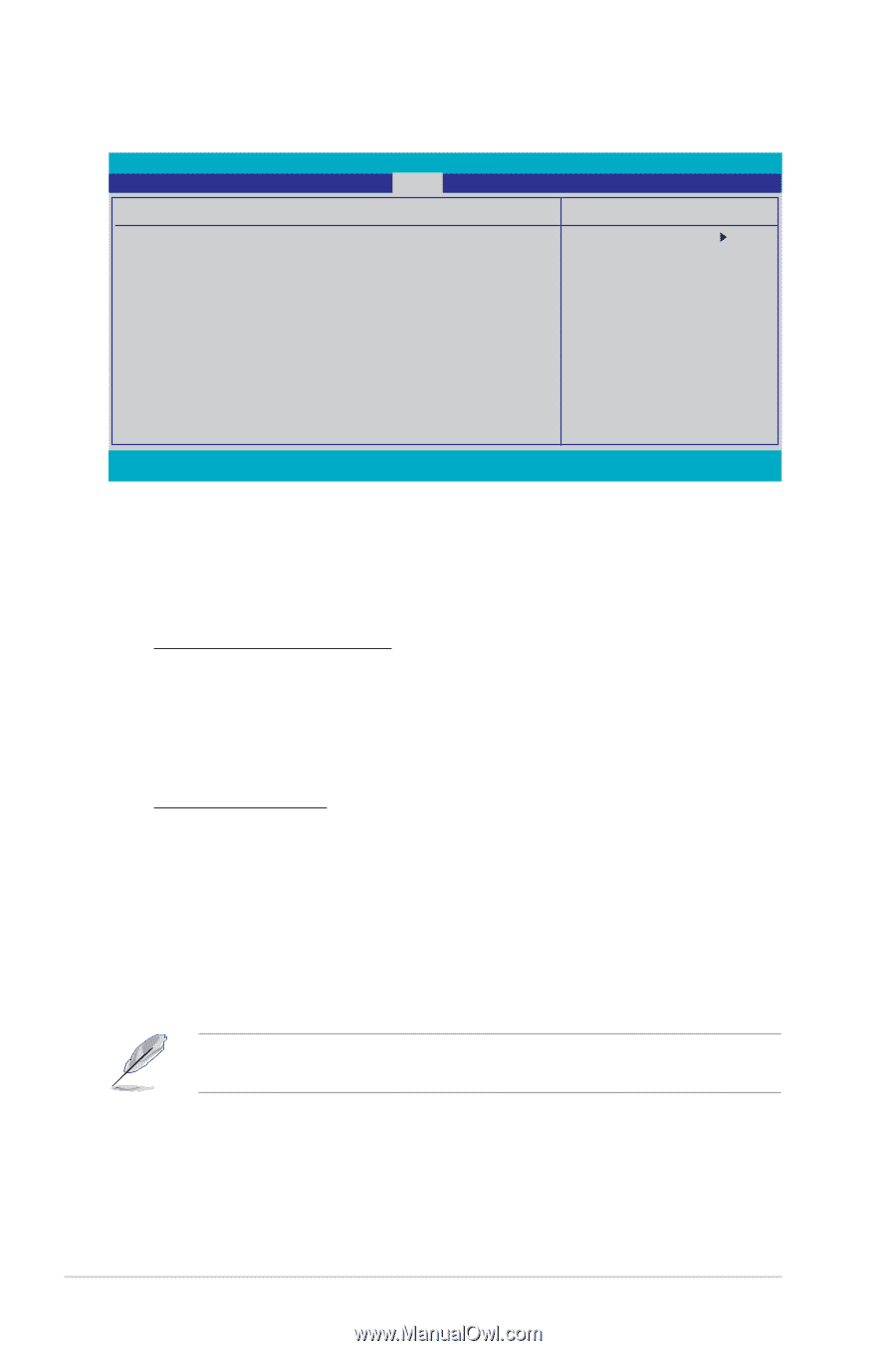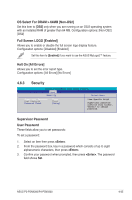Asus P4-P5N9300 User Manual - Page 80
Express Gate, Express Gate [Enabled]
 |
View all Asus P4-P5N9300 manuals
Add to My Manuals
Save this manual to your list of manuals |
Page 80 highlights
4.7.2 Express Gate Phoenix-AwardBIOS CMOS Setup Utility Main Advanced Power Boot Tools Express Gate Exit Select Menu Express Gate Enter OS Timer Reset User Data [Enabled] [10 Seconds] [No] Item Specific Help Enable or Disable Express Gate function. F1:Help ESC: Exit ↑↓ : Select Item →←: Select Menu -/+: Change Value Enter: Select SubMenu F5: Setup Defaults F10: Save and Exit Express Gate [Enabled] Allows you to enable or disable the ASUS Express Gate feature. The ASUS Express Gate feature is a unique instant-on environment that provides quick access to the Internet and Skype. Configuration options: [Enabled] [Disabled] Enter OS Timer [10 Seconds] Sets countdown duration that the system waits at the Express Gate's first screen before starting Windows or other installed OS. Select [Prompt User] to stay at the first screen of Express Gate for user action. Configuration options: [Prompt User] [1 second] [3 seconds] [5 seconds] [10 seconds] [15 seconds] [20 seconds] [30 seconds] Reset User Data [No] Allows you to clear Express Gate's user data. Configuration options: [No] [Reset] When setting this item to [Reset], ensure to save the setting to the BIOS so that the user data will be cleared the next time you enter the Express Gate. User data includes the Express Gate's settings as well as any personal information stored by the web browser (bookmarks, cookies, browsing history, etc.). This is useful in the rare case where corrupt settings prevent the Express Gate environment from launching properly. The first time wizard will run again when you enter the Express Gate environment after clearing its settings. 4-38 Chapter 4: BIOS setup