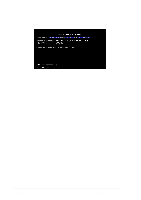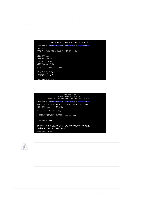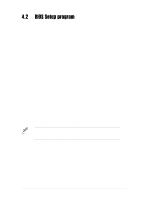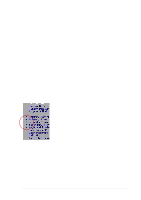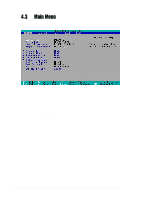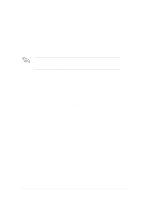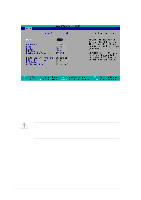Asus P4BGL-VM P4BGL-VM User Manual - Page 69
General help, Saving changes and exiting the Setup program, Scroll bar, Sub-menu
 |
View all Asus P4BGL-VM manuals
Add to My Manuals
Save this manual to your list of manuals |
Page 69 highlights
General help In addition to the Item Specific Help window, the BIOS setup program also provides a General Help screen. You may launch this screen from any menu by simply pressing or the + combination. The General Help screen lists the legend keys and their corresponding functions. Saving changes and exiting the Setup program See "4.7 Exit Menu" for detailed information on saving changes and exiting the setup program. Scroll bar When a scroll bar appears to the right of a help window, it indicates that there is more information to be displayed that will not fit in the window. Use and or the up and down arrow keys to scroll through the entire help document. Press to display the first page, press to go to the last page. To exit the help window, press or . Sub-menu Note that a right pointer symbol (as shown on the left) appears to the left of certain fields. This pointer indicates that you can display a sub-menu from this field. A sub-menu contains additional options for a field parameter. To display a sub-menu, move the highlight to the field and press . The sub-menu appears. Use the legend keys to enter values and move from field to field within a sub-menu as you would within a menu. Use the key to return to the main menu. Take some time to familiarize yourself with the legend keys and their corresponding functions. Practice navigating through the various menus and sub-menus. If you accidentally make unwanted changes to any of the fields, use the set default hot key to load the Setup default values. While moving around through the Setup program, note that explanations appear in the Item Specific Help window located to the right of each menu. This window displays the help text for the currently highlighted field. ASUS P4BGL-VM motherboard user guide 4-9