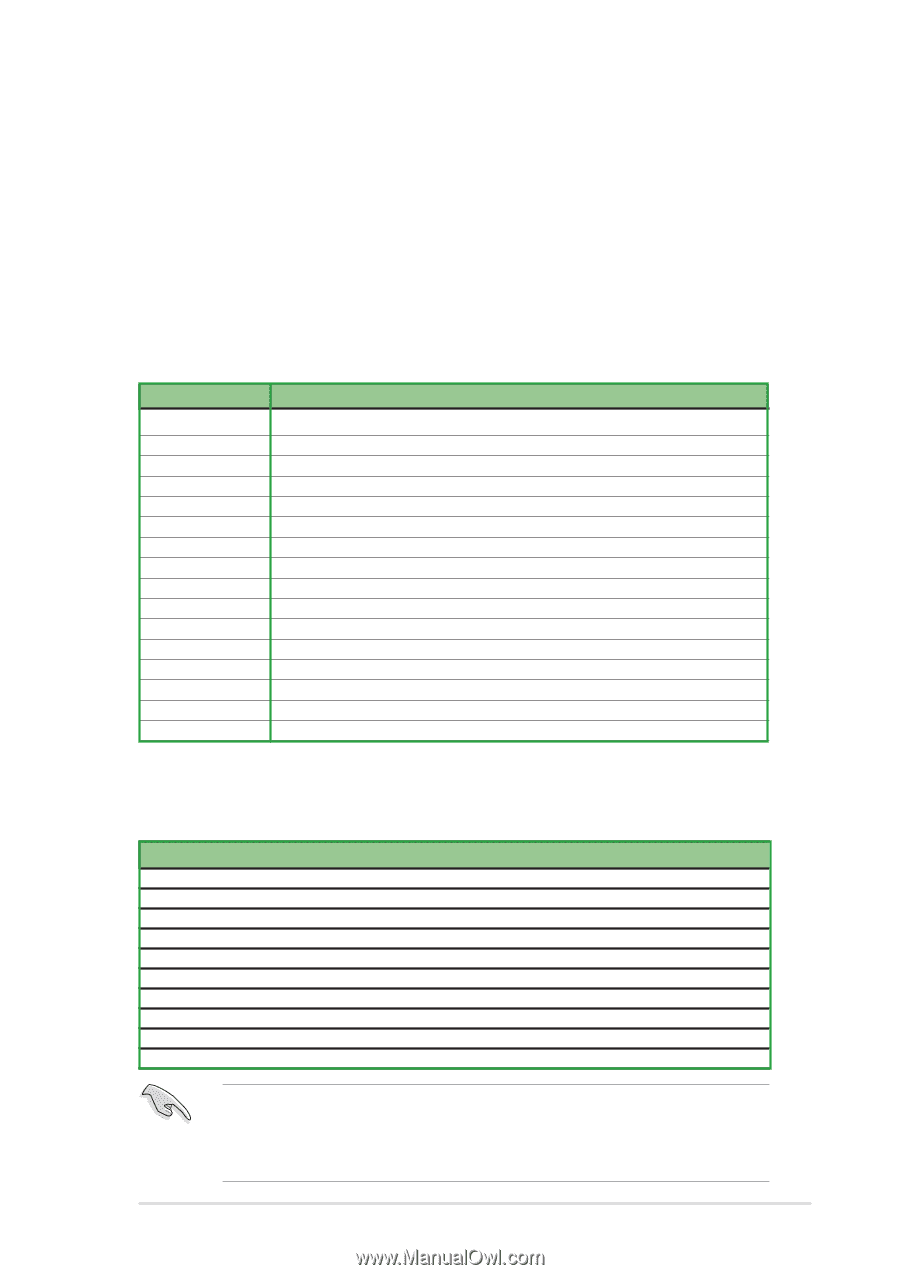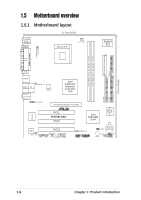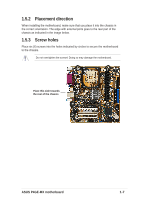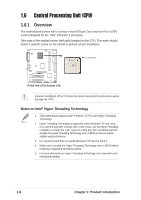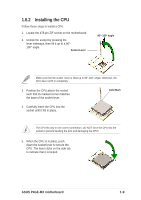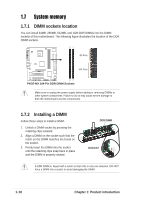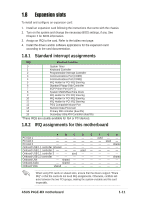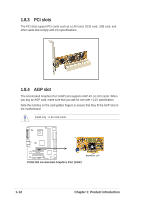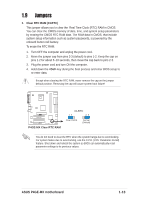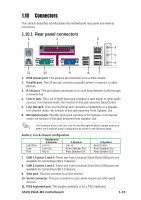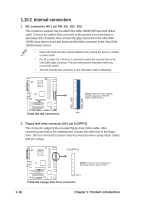Asus P4GE-MX Motherboard DIY Troubleshooting Guide - Page 21
Expansion slots - audio driver
 |
View all Asus P4GE-MX manuals
Add to My Manuals
Save this manual to your list of manuals |
Page 21 highlights
1.8 Expansion slots To install and configure an expansion card: 1. Install an expansion card following the instructions that came with the chassis. 2. Turn on the system and change the necessary BIOS settings, if any. See Chapter 2 for BIOS information. 3. Assign an IRQ to the card. Refer to the tables next page. 4. Install the drivers and/or software applications for the expansion card according to the card documentation. 1.8.1 Standard interrupt assignments IRQ Standard Function 0 System Timer 1 Keyboard Controller 2 Programmable Interrupt Controller 3 Communications Port (COM2) 4 Communications Port (COM1) 5 IRQ Holder for PCI IRQ Steering 6 Standard Floppy Disk Controller 7 ECP Printer Port (LPT1) 8 System CMOS/Real Time Clock 9 IRQ Holder for PCI IRQ Steering 10 IRQ Holder for PCI IRQ Steering 11 IRQ Holder for PCI IRQ Steering 12 PS/2 Compatible Mouse Port 13 Numeric Data Processor 14 Primary IDE controller (dual fifo) 15 Secondary Ultra ATA Controller (dual fifo) *These IRQs are usually available for ISA or PCI devices. 1.8.2 IRQ assignments for this motherboard A B C D E F G H PCI slot 1 - - - - - used - - PCI slot 2 - - - - - - used - PCI slot 3 shared Onboard USB 1.1 controller 1shared Onboard USB 1.1 controller 2 - - - used - - - - Onboard USB 1.1 controller 3 - - used - - - - - Onboard USB 2.0 controller shared Onboard LAN - shared - - - - - - Onboard Audio - shared - - - - - - Onboard VGA shared When using PCI cards on shared slots, ensure that the drivers support "Share IRQ" or that the cards do not need IRQ assignments. Otherwise, conflicts will arise between the two PCI groups, making the system unstable and the card inoperable. ASUS P4GE-MX motherboard 1-11