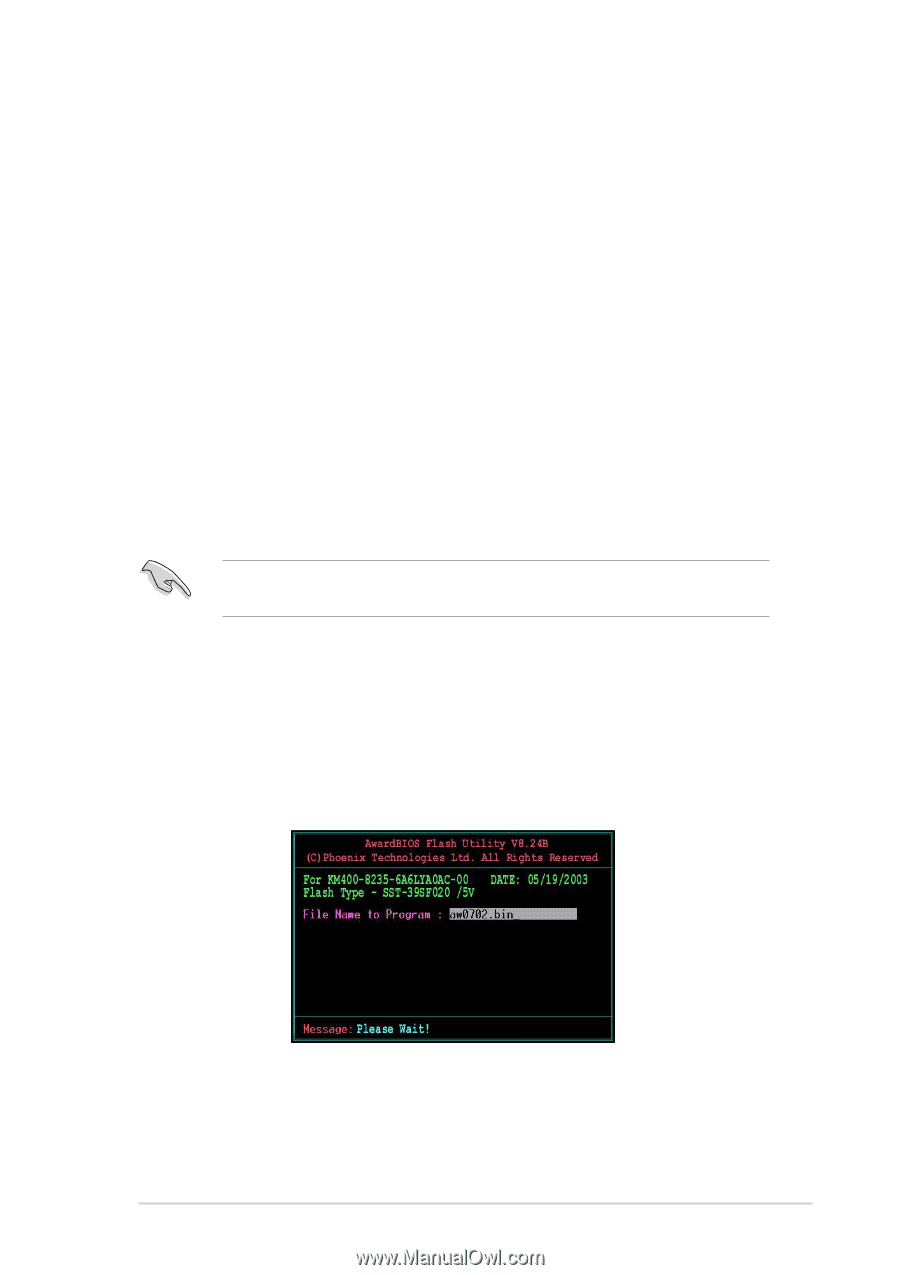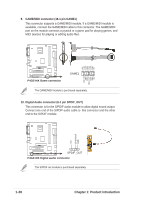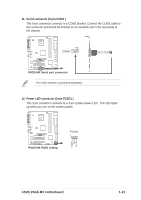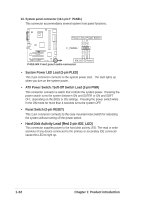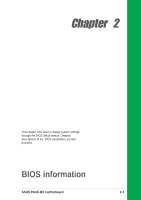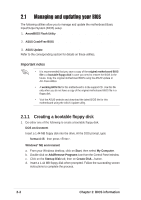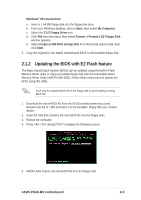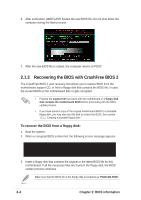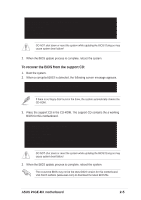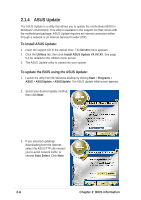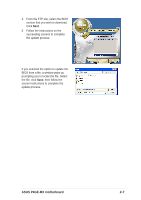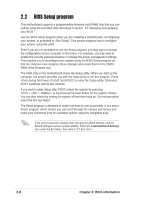Asus P4GE-MX Motherboard DIY Troubleshooting Guide - Page 35
Updating the BIOS with EZ Flash feature - download
 |
View all Asus P4GE-MX manuals
Add to My Manuals
Save this manual to your list of manuals |
Page 35 highlights
Windows® XP environment a. Insert a 1.44 MB floppy disk into the floppy disk drive. b. From your Windows desktop, click on Start, then select My Computer. c. Select the 3 1/2 Floppy Drive icon. d. Click File from the menu, then select Format. A Format 3 1/2 Floppy Disk window appears. e. Select Create an MS-DOS startup disk from the format options field, then click Start. 2. Copy the original (or the latest) motherboard BIOS to the bootable floppy disk. 2.1.2 Updating the BIOS with EZ Flash feature The Basic Input/Output System (BIOS) can be updated using the built-in Flash Memory Writer utility or using a bootable floppy disk with the executable Flash Memory Writer Utility (AWDFLASH.EXE). Follow these instructions to update the BIOS using this utility. Save only the updated BIOS file in the floppy disk to avoid loading a wrong BIOS file. 1. Download the latest BIOS file from the ASUS website (www.asus.com). Rename the file to *.BIN and save it to the bootable floppy disk you created earlier. 2. Insert the disk that contains the new BIOS file into the floppy drive. 3. Reboot the computer. 4. Press during POST to display the following screen. 5. AWDFLASH checks the new BIOS file from the floppy disk. ASUS P4GE-MX motherboard 2-3