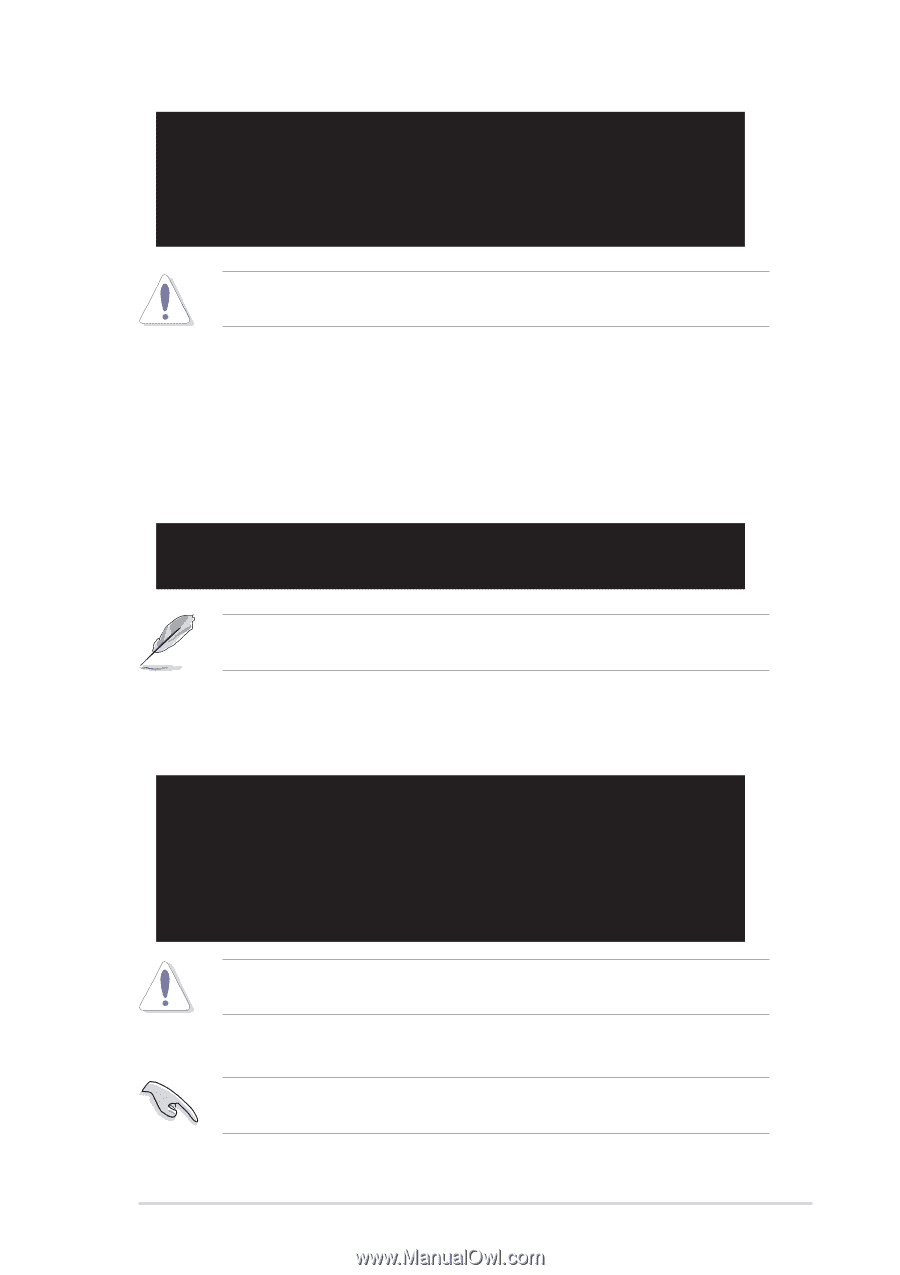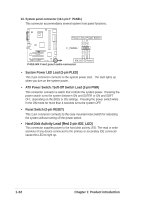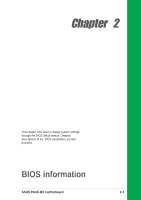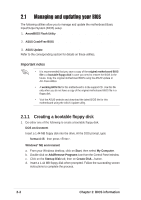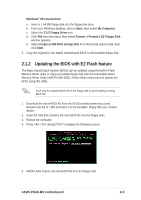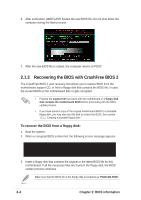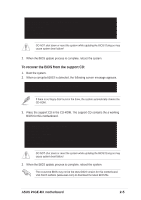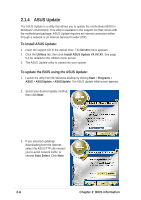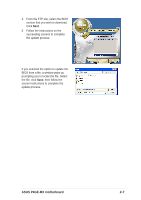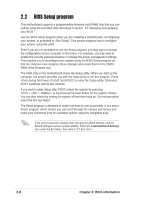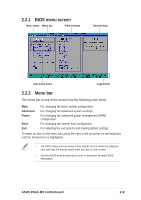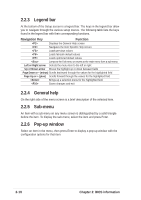Asus P4GE-MX Motherboard DIY Troubleshooting Guide - Page 37
To recover the BIOS from the support CD - bios download
 |
View all Asus P4GE-MX manuals
Add to My Manuals
Save this manual to your list of manuals |
Page 37 highlights
Bad BIOS checksum. Starting BIOS recovery... Checking for floppy... Floppy found! Reading file "P4GE-MX.ROM". Completed. Start flashing... DO NOT shut down or reset the system while updating the BIOS! Doing so may cause system boot failure! 2. When the BIOS update process is complete, reboot the system. To recover the BIOS from the support CD: 1. Boot the system. 2. When a corrupted BIOS is detected, the following screen message appears. Bad BIOS checksum. Starting BIOS recovery... Checking for floppy... If there is no floppy disk found in the drive, the system automatically checks the CD-ROM. 3. Place the support CD in the CD-ROM. The support CD contains the a working BIOS for this motherboard. Bad BIOS checksum. Starting BIOS recovery... Checking for floppy... Floppy not found! Checking for CD-ROM... CD-ROM found. Reading file "P4GE-MX.ROM". Completed. Start flashing... DO NOT shut down or reset the system while updating the BIOS! Doing so may cause system boot failure! 2. When the BIOS update process is complete, reboot the system. The recovered BIOS may not be the latest BIOS version for this motherboard. Visit ASUS website (www.asus.com) to download the latest BIOS file. ASUS P4GE-MX motherboard 2-5