Asus P4R800-V Deluxe P4R800-V Deluxe User Manual
Asus P4R800-V Deluxe Manual
 |
View all Asus P4R800-V Deluxe manuals
Add to My Manuals
Save this manual to your list of manuals |
Asus P4R800-V Deluxe manual content summary:
- Asus P4R800-V Deluxe | P4R800-V Deluxe User Manual - Page 1
Motherboard P4R800-V Deluxe User Guide - Asus P4R800-V Deluxe | P4R800-V Deluxe User Manual - Page 2
express written permission of ASUSTeK COMPUTER INC. ("ASUS"). Product warranty or service will not be extended if: (1) the ASUS HAS BEEN ADVISED OF THE POSSIBILITY OF SUCH DAMAGES ARISING FROM ANY DEFECT OR ERROR IN THIS MANUAL OR PRODUCT. SPECIFICATIONS AND INFORMATION CONTAINED IN THIS MANUAL - Asus P4R800-V Deluxe | P4R800-V Deluxe User Manual - Page 3
About this guide viii P4R800-V Deluxe specification summary x Chapter 1: Product introduction 1.1 Welcome 1 1.2 Package contents 1 1.3 Special features 2 1.3.1 Product highlights 2 1.3.2 ASUS unique features 4 Chapter 2: Hardware information 2.1 Before you proceed 2-1 2.2 Motherboard layout - Asus P4R800-V Deluxe | P4R800-V Deluxe User Manual - Page 4
BIOS using the AwardBIOS Flash Utility .. 4-2 4.1.3 Recovering the BIOS with CrashFree BIOS 2 ....... 4-4 4.1.4 ASUS Update 4-6 4.2 BIOS Setup program 4-8 4.2.1 BIOS menu screen 4-9 4.2.2 Menu bar 4-9 4.2.3 Legend bar 4-10 4.2.4 General help 4-10 4.2.5 Sub-menu 4-10 4.2.6 Pop-up window - Asus P4R800-V Deluxe | P4R800-V Deluxe User Manual - Page 5
Contents Chapter 5: Software support 5.1 Install an operating system 5-1 5.2 Support CD information 5-1 5.2.1 Running the support CD 5-1 5.2.2 Drivers menu 5-2 5.2.3 Utilities menu 5-3 5.2.4 ASUS contact information 5-4 5.2.5 Other information 5-5 5.3 ATI IGP Catalyst 5-7 5.3.1 Left-click - Asus P4R800-V Deluxe | P4R800-V Deluxe User Manual - Page 6
. This equipment generates, uses and can radiate radio frequency energy and, if not installed and used in accordance with manufacturer's instructions, may cause harmful interference to radio communications. However, there is no guarantee that interference will not occur in a particular installation - Asus P4R800-V Deluxe | P4R800-V Deluxe User Manual - Page 7
signal cables from the motherboard, ensure that all service technician or your retailer. Operation safety • Before installing the motherboard and adding devices on it, carefully read all the manuals screws, and staples away from connectors, slots, sockets and circuitry. • Avoid dust, humidity, and - Asus P4R800-V Deluxe | P4R800-V Deluxe User Manual - Page 8
This chapter tells how to change system settings through the BIOS Setup menus. Detailed descriptions of the BIOS parameters are also provided. • Chapter 5: Software support This chapter describes the contents of the support CD that comes with the motherboard package. • Quick Reference Card viii - Asus P4R800-V Deluxe | P4R800-V Deluxe User Manual - Page 9
certain tasks properly, take note of the following symbols used throughout this guide. WARNING: Information to prevent injury to yourself when trying to complete updates. 1. ASUS websites The ASUS websites worldwide provide updated information on ASUS hardware and software products. Refer to the ASUS - Asus P4R800-V Deluxe | P4R800-V Deluxe User Manual - Page 10
P4R800-V Deluxe specification summary* CPU Chipset Front Side Bus Memory Expansion slots Storage Integrated Graphics IEEE 1394 LAN Audio ASUS unique features Socket 478 for Intel® Pentium® 4/Celeron processor with speeds of up to 3.2+ GHz On-die 512KB/256KB L2 cache with full speed Supports Intel® - Asus P4R800-V Deluxe | P4R800-V Deluxe User Manual - Page 11
P4R800-V Deluxe specification summary* Rear panel I/O Internal I/O BIOS features Industry standard Manageability Supported OS Power requirement Form Factor Support CD contents 1 x Parallel port 1 x VGA port 1 x S-Video port 1 x Composite video port 1 x PS/2 keyboard port 1 x PS/2 mouse port 1 x - Asus P4R800-V Deluxe | P4R800-V Deluxe User Manual - Page 12
xii - Asus P4R800-V Deluxe | P4R800-V Deluxe User Manual - Page 13
Chapter 1 This chapter describes the features of the motherboard. It includes brief descriptions of the special attributes of the motherboard and the new technology it supports. Product introduction - Asus P4R800-V Deluxe | P4R800-V Deluxe User Manual - Page 14
Chapter summary 1.1 Welcome 1-1 1.2 Package contents 1-1 1.3 Special features 1-2 ASUS P4R800-V Deluxe motherboard - Asus P4R800-V Deluxe | P4R800-V Deluxe User Manual - Page 15
the items in your package with the list below. 1.2 Package contents Check your P4R800-V Deluxe package for the following items. ASUS P4R800-V Deluxe motherboard ASUS P4R800-V series support CD 2 x SATA cable 2 x SATA power cable 1 x 80-conductor ribbon cables for UltraDMA IDE drives 9-pin COM cable - Asus P4R800-V Deluxe | P4R800-V Deluxe User Manual - Page 16
150 with the RADEON™ IGP at speeds of up to 266MB/s. Dual channel DDR400 memory support The P4R800-V Deluxe supports a single or a dual memory architecture for up to 4GB system memory. Four (4) 184-pin DIMM sockets are available for installation of unbuffered non-ECC DDR400/300/266 DIMMs. See page - Asus P4R800-V Deluxe | P4R800-V Deluxe User Manual - Page 17
(SATA) interface, a revolutionary replacement of the Parallel ATA storage interface. The Serial ATA specification allows for thinner, more flexible cables with lower pin count, reduced voltage requirement, up to 150 MB/s data transfer rate. See page 2-23. ASUS P4R800-V Deluxe motherboard user guide - Asus P4R800-V Deluxe | P4R800-V Deluxe User Manual - Page 18
hard disk performance and data back-up protection without the cost of additional RAID cards. See page 2-23 and 5-17. USB 2.0 technology The motherboard implements the Universal Serial Bus (USB) 2.0 specification, dramatically increasing the connection speed from the 12 Mbps bandwidth on USB 1.1 to - Asus P4R800-V Deluxe | P4R800-V Deluxe User Manual - Page 19
present in the motherboard allows you to personalize and add style to your system with customizable boot logos. The ASUS MyLogo2 is automatically installed when you install the ASUS Update utility from Utilities menu in the support CD. See page 5-13. ASUS P4R800-V Deluxe motherboard user guide 1-5 - Asus P4R800-V Deluxe | P4R800-V Deluxe User Manual - Page 20
Instant Music This unique feature allows you to playback audio files even before entering the operating system. Just press the ASUS Instant Music special function keys and enjoy the music! See page 5-15. 1-6 Chapter 1: Product introduction - Asus P4R800-V Deluxe | P4R800-V Deluxe User Manual - Page 21
Chapter 2 This chapter lists the hardware setup procedures that you have to perform when installing system components. It includes description of the switches, jumpers, and connectors on the motherboard. Hardware information - Asus P4R800-V Deluxe | P4R800-V Deluxe User Manual - Page 22
Chapter summary 2.1 Before you proceed 2-1 2.2 Motherboard layout 2-2 2.3 Central Processing Unit (CPU 2-5 2.4 System memory 2-10 2.5 Expansion slots 2-14 2.6 Jumpers 2-18 2.7 Connectors 2-20 ASUS P4R800-V Deluxe motherboard - Asus P4R800-V Deluxe | P4R800-V Deluxe User Manual - Page 23
before you install motherboard components or change any motherboard settings. • Unplug the power cord from the wall socket before touching any motherboard component. P4R800-V DELUXE SB_PWR ® ON Standby Power P4R800-V DELUXE Onboard LED OFF Powered Off ASUS P4R800-V Deluxe motherboard user guide - Asus P4R800-V Deluxe | P4R800-V Deluxe User Manual - Page 24
(12.0in) 2.2 Motherboard layout PS/2KBMS T: Mouse B: Keyboard Composite S-VHS 24.5cm (9.6in) Socket 478 CPU_FAN PWR_FAN DDR ™ 9100 IGP Top:Line In Center:Line Out Below:Mic In IE1394_1 P4R800-V DELUXE Accelerated Graphics Port (AGP1) SEC_IDE PRI_IDE PRI_RAID VIA VT6307 Marvell 88E001 - Asus P4R800-V Deluxe | P4R800-V Deluxe User Manual - Page 25
socket 2-5 System memory socket 2-11 Accelerated Graphics Port 2-16 32-bit PCI expansion slots 2-16 Wireless Fidelity slot 2-17 Clear RTC RAM /Power connectors 2-28 10-1 pin Front Audio connector 2-28 10-1 pin Panel connector 2-29 ASUS P4R800-V Deluxe motherboard user guide 2-3 - Asus P4R800-V Deluxe | P4R800-V Deluxe User Manual - Page 26
in the image below. 2.2.3 Screw holes Place nine (9) screws into the holes indicated by circles to secure the motherboard to the chassis. Do not overtighten the screws! Doing so may damage the motherboard. Place this side towards the rear of the chassis 2-4 Chapter 2: Hardware information - Asus P4R800-V Deluxe | P4R800-V Deluxe User Manual - Page 27
the Hyper-Threading Techonology item in BIOS to ensure system stability and performance. 2. It is recommended that you install Windows® XP Service Pack 1. 3. For more information on Hyper-Threading Technology, visit www.intel.com/info/hyperthreading. ASUS P4R800-V Deluxe motherboard user guide 2-5 - Asus P4R800-V Deluxe | P4R800-V Deluxe User Manual - Page 28
the CPU Follow these steps to install a CPU. 1. Locate the 478-pin ZIF socket on the motherboard. 2. Unlock the socket by pressing the lever sideways, then lift it up to a 90°-100° angle. Socket Lever Make sure that the socket lever is lifted up to 90°-100° angle, otherwise the CPU does not fit - Asus P4R800-V Deluxe | P4R800-V Deluxe User Manual - Page 29
module base. The retention module base is already installed on the motherboard upon purchase. You do not have to remove the retention module base when installing the CPU or installing other motherboard components. CPU Heatsink Retention Module Base ASUS P4R800-V Deluxe motherboard user guide 2-7 - Asus P4R800-V Deluxe | P4R800-V Deluxe User Manual - Page 30
2. Position the fan with the retention mechanism on top of the heatsink. Align and snap the four hooks of the retention mechanism to the holes on each corner of the module base. Make sure that the fan and retention mechanism assembly perfectly fits the heatsink and module base, otherwise you cannot - Asus P4R800-V Deluxe | P4R800-V Deluxe User Manual - Page 31
are in place, connect the CPU fan cable to the connector on the motherboard labeled CPU_FAN. CPU Fan Connector (CPU_FAN) Don't forget to connect the CPU fan connector! Hardware monitoring errors may occur if you fail to plug this connector. ASUS P4R800-V Deluxe motherboard user guide 2-9 - Asus P4R800-V Deluxe | P4R800-V Deluxe User Manual - Page 32
DIMM_B2 80 Pins DIMM_A2 DIMM_B1 DIMM_A1 104 Pins 2.4 System memory 2.4.1 Overview The following figure illustrates the location of the DDR DIMM sockets. P4R800-V DELUXE ® P4R800-V DELUXE 184-Pin DDR DIMM Sockets 2.4.2 Memory configurations You may install 64MB, 128MB, 256MB, 512MB, and 1GB DDR - Asus P4R800-V Deluxe | P4R800-V Deluxe User Manual - Page 33
in DIMM_A2 and DIMM_B2 (black sockets) Legend: SS - Single-sided DS - Double-sided When using PC3200 (DDR400) DIMMs, you may install only one module per channel for a maximum of 2GB system memory. DO NOT install two PC3200 modules in one channel. ASUS P4R800-V Deluxe motherboard user guide 2-11 - Asus P4R800-V Deluxe | P4R800-V Deluxe User Manual - Page 34
configuration. B** : Supports 4 modules inserted to both the blue and black slots as two pairs of Dual-channel memory configuration. Legend: SS - Single-sided DS - Double-sided Obtain DDR DIMMs only from ASUS qualified vendors for better system performance. Visit the ASUS website (www.asus.com) for - Asus P4R800-V Deluxe | P4R800-V Deluxe User Manual - Page 35
. 1. Simultaneously press the retaining clips outward to unlock the DIMM. Support the DIMM lightly with your fingers when pressing the retaining clips. The DIMM might get damaged when it flips out with extra force. 2. Remove the DIMM from the socket. ASUS P4R800-V Deluxe motherboard user guide 2-13 - Asus P4R800-V Deluxe | P4R800-V Deluxe User Manual - Page 36
motherboard has five PCI, one Accelerated Graphics Port (AGP), and Wi-Fi slots. The following sub-sections describe the slots and the expansion cards that they support system unit cover (if your motherboard is already installed in a BIOS settings, if any. See Chapter 4 for information on BIOS - Asus P4R800-V Deluxe | P4R800-V Deluxe User Manual - Page 37
-- -- When using PCI cards on shared slots, ensure that the drivers support "Share IRQ" or that the cards do not need IRQ assignments. Otherwise, conflicts will arise between the two PCI groups, making the system unstable and the card inoperable. ASUS P4R800-V Deluxe motherboard user guide 2-15 - Asus P4R800-V Deluxe | P4R800-V Deluxe User Manual - Page 38
you ask for one with +1.5V specification. Note the notches on the card golden fingers to ensure that they fit the AGP slot on your motherboard. Install only +1.5V AGP cards. This motherboard does not support 3.3V AGP cards. P4R800-V DELUXE ® P4R800-V DELUXE Accelerated Graphics Port (AGP) Keyed - Asus P4R800-V Deluxe | P4R800-V Deluxe User Manual - Page 39
Electronics Engineers (IEEE) 802.11b/g standard for wireless devices operating in the 2.4GHz frequency band. P4R800-V DELUXE ® WIFI P4R800-V DELUXE WiFi Slot The PCI 5 slot and the Wi-Fi slot may not be used at the same time. ASUS WiFi-b™ Setup ASUS P4R800-V Deluxe motherboard user guide 2-17 - Asus P4R800-V Deluxe | P4R800-V Deluxe User Manual - Page 40
Clear CMOS Normal (Default) P4R800-V DELUXE Clear RTC RAM You do not need to clear the RTC when the system hangs due to overclocking. For system failure due to overclocking, use the C.P.R. (CPU Parameter Recall) feature. Shut down and reboot the system so BIOS can automatically reset parameter - Asus P4R800-V Deluxe | P4R800-V Deluxe User Manual - Page 41
USB header that you can connect to the front USB ports. P4R800-V DELUXE ® USBPW56 12 23 +5V (Default) +5VSB P4R800-V DELUXE USB Device Wake Up • The USB device wake-up feature requires whether under normal condition or in sleep mode. ASUS P4R800-V Deluxe motherboard user guide 2-19 - Asus P4R800-V Deluxe | P4R800-V Deluxe User Manual - Page 42
devices. 3. IEEE 1394 port. This 6-pin 1394 port connects provides high speed connectivity for audio/video devices, storage peripherals, or PCs. 4. RJ-45 port. This port allows connection to a Local Area Network (LAN) through a network hub. 5. Line In port. This Line In (light blue) port connects - Asus P4R800-V Deluxe | P4R800-V Deluxe User Manual - Page 43
power connector on hard drives and CD-ROM drives, but may be on the opposite side on floppy disk drives. P4R800-V DELUXE ® PIN 1 FLOPPY NOTE: Orient the red markings on the floppy ribbon cable to PIN 1. P4R800-V DELUXE Floppy Disk Drive Connector ASUS P4R800-V Deluxe motherboard user guide 2-21 - Asus P4R800-V Deluxe | P4R800-V Deluxe User Manual - Page 44
GAME) This connector supports the bundled USB/GAME module. Connect the USB/GAME module cable to this connector. The GAME/MIDI port on the module connects a joystick or a game pad for playing games, and MIDI devices for playing or editing audio files. P4R800-V DELUXE ® P4R800-V DELUXE Game Connector - Asus P4R800-V Deluxe | P4R800-V Deluxe User Manual - Page 45
RAID Connector NOTE: Orient the red markings (usually zigzag) on the IDE ribbon cable to PIN 1. If you wish to create a RAID set using UltraATA hard disks, make sure that you have connected the UltraATA cable and installed UltraATA 133 hard disks. ASUS P4R800-V Deluxe motherboard user guide - Asus P4R800-V Deluxe | P4R800-V Deluxe User Manual - Page 46
of these connectors, then install the module into a slot opening at the front or back of the system chassis. P4R800-V DELUXE ® COM2 COM1 PIN 1 PIN 1 P4R800-V DELUXE Serial COM2 Bracket 7. Chassis intrusion connector (4-1 pin CHASSIS) This lead is for a chassis designed with intrusion detection - Asus P4R800-V Deluxe | P4R800-V Deluxe User Manual - Page 47
S/PDIF module. P4R800-V DELUXE ® SPDIF_OUT GND SPDIFOUT +5V P4R800-V DELUXE Digital Audio Connector The S/PDIF module that comes with the motherboard package has an optical and coaxial S/PDIF Out ports. These ports may not be used simultaneously. ASUS P4R800-V Deluxe motherboard user guide 2-25 - Asus P4R800-V Deluxe | P4R800-V Deluxe User Manual - Page 48
completely fit. In addition to the 20-pin ATXPWR connector, this motherboard requires that you connect the 4-pin ATX +12V power plug to become unstable or may not boot up if the power is inadequate. P4R800-V DELUXE ® PP4R800-V DELUXE ATX Power Connectors ATXPWR ATX12V Pin 1 +12.0VDC +5VSB PWR_OK - Asus P4R800-V Deluxe | P4R800-V Deluxe User Manual - Page 49
with USB 2.0 specification that supports up to 480 audio and a voice modem card. P4R800-V DELUXE ® MODEM Modem-In Ground Ground Modem-Out AUX (White) CD (Black) Right Audio Channel Ground Left Audio Channel P4R800-V DELUXE Internal Audio Connectors ASUS P4R800-V Deluxe motherboard user guide - Asus P4R800-V Deluxe | P4R800-V Deluxe User Manual - Page 50
system may damage the motherboard components. These are not jumpers! DO NOT place jumper caps on the fan connectors! CPU_FAN GND +12V Rotation P4R800-V DELUXE ® P4R800-V DELUXE 12-Volt Fan Connectors GND +12V Rotation PWR_FAN CHA_FAN GND +12V Rotation 14. Front panel audio connector (10-1 pin - Asus P4R800-V Deluxe | P4R800-V Deluxe User Manual - Page 51
. • Reset Switch Lead (2-pin RESET) This 2-pin connector connects to the case-mounted reset switch for rebooting the system without turning off the system power. ASUS P4R800-V Deluxe motherboard user guide 2-29 - Asus P4R800-V Deluxe | P4R800-V Deluxe User Manual - Page 52
2-30 Chapter 2: Hardware information - Asus P4R800-V Deluxe | P4R800-V Deluxe User Manual - Page 53
Chapter 3 This chapter describes the power up sequence and gives information on the BIOS beep codes and the ASUS POST Reporter™ feature. Powering up - Asus P4R800-V Deluxe | P4R800-V Deluxe User Manual - Page 54
Chapter summary 3.1 Starting up for the first time 3-1 3.2 BIOS beep codes 3-1 3.3 ASUS POST Reporter 3-2 3.4 Powering off the computer 3-7 ASUS P4R800-V Deluxe motherboard - Asus P4R800-V Deluxe | P4R800-V Deluxe User Manual - Page 55
7. At power on, hold down to enter BIOS Setup. Follow the instructions in Chapter 4. 3.2 BIOS beep codes When you turn the power on and the Video card not found or video card memory bad CPU overheated; System running at a lower frequency ASUS P4R800-V Deluxe motherboard user guide - Asus P4R800-V Deluxe | P4R800-V Deluxe User Manual - Page 56
ASUS contact information. • Install supported DDR DIMMs into the sockets. Refer to the motherboard specification summary on page x. • Check if the DIMMs on the DIMM sockets are properly installed. • Make sure that your DIMMs are not defective. • Refer to section "2.4 System memory" for instructions - Asus P4R800-V Deluxe | P4R800-V Deluxe User Manual - Page 57
ASUS technical support for assistance. Refer to the ASUS contact information. • No action required • No action required You may enable or disable the ASUS POST Reporter™ by adjusting the Speech IC Reporter BIOS option. See page 4-22 for details. ASUS P4R800-V Deluxe motherboard user guide 3-3 - Asus P4R800-V Deluxe | P4R800-V Deluxe User Manual - Page 58
the vocal POST messages. Install the software from the utilities menu of the support CD. See section "5.2.3 Utilities menu" for details. To avoid conflicts, do not run the Winbond Voice Editor while running the ASUS PC Probe. Follow these steps to use the Winbond Voice Editor. Launching the - Asus P4R800-V Deluxe | P4R800-V Deluxe User Manual - Page 59
message due to file size limitations. 4. Click the Write button to update the EEPROM. 5. Click Yes when a confirmation window appears. The next time you boot your computer, the POST messages are files so you can locate them easily in one place. ASUS P4R800-V Deluxe motherboard user guide 3-5 - Asus P4R800-V Deluxe | P4R800-V Deluxe User Manual - Page 60
the Voice Editor screen, then click the Edit button. The Event Sound Editor window appears. 8. Select your wave file for the event then click to 9 for the other events. 11. When done, click the Save button. A Save As window appears. 12. Type a file name with a .flh extension, then click Save. 13. - Asus P4R800-V Deluxe | P4R800-V Deluxe User Manual - Page 61
the BIOS setting. See section "4.5 Power Menu" in Chapter 4. Using the OS shut down function If you use Windows® ME/2000/XP, click Start > Shut Down, then the OK button to shut down the computer. The power supply should turn off after Windows® shuts down. ASUS P4R800-V Deluxe motherboard user guide - Asus P4R800-V Deluxe | P4R800-V Deluxe User Manual - Page 62
3-8 Chapter 3: Powering up - Asus P4R800-V Deluxe | P4R800-V Deluxe User Manual - Page 63
Chapter 4 This chapter tells how to change system settings through the BIOS Setup menus. Detailed descriptions of the BIOS parameters are also provided. BIOS setup - Asus P4R800-V Deluxe | P4R800-V Deluxe User Manual - Page 64
Chapter summary 4.1 Managing and updating your BIOS 4-1 4.2 BIOS Setup program 4-8 4.3 Main menu 4-11 4.4 Advanced menu 4-16 4.5 Power menu 4-26 4.6 Boot menu 4-29 4.7 Exit menu 4-31 ASUS P4R800-V Deluxe motherboard - Asus P4R800-V Deluxe | P4R800-V Deluxe User Manual - Page 65
the motherboard Basic Input/Output System (BIOS) setup. 1. AwardBIOS Flash Utility (Updates the BIOS using a floppy disk during POST.) 2. ASUS CrashFree BIOS 2 (Updates the BIOS using a bootable floppy disk or the support CD when the BIOS gets corrupted.) 3. ASUS Update (Updates the BIOS in Windows - Asus P4R800-V Deluxe | P4R800-V Deluxe User Manual - Page 66
with the executable Flash Memory Writer Utility (AWDFLASH.EXE). Follow these instructions to update the BIOS using this utility. Save only the updated BIOS file in the floppy disk to avoid loading a wrong BIOS file. 1. Download the latest BIOS file from the ASUS website (www.asus.com). Rename the - Asus P4R800-V Deluxe | P4R800-V Deluxe User Manual - Page 67
5. AWDFLASH checks the new BIOS file from the floppy disk. 6. After verification, AWDFLASH flashes the new BIOS file. Do not shut down the computer during the flash process. 7. After the new BIOS file is copied, the computer returns to POST. ASUS P4R800-V Deluxe motherboard user guide 4-3 - Asus P4R800-V Deluxe | P4R800-V Deluxe User Manual - Page 68
file for this motherboard (P4R800V.BIN). If the BIOS file that you downloaded from the ASUS website has a different filename (e.g. P4R800V_1001.001), rename it to P4R800V.BIN. The BIOS update process continues when the P4R800V.BIN is found. Bad BIOS checksum. Starting BIOS recovery... Checking for - Asus P4R800-V Deluxe | P4R800-V Deluxe User Manual - Page 69
so may cause system boot failure! 4. When the BIOS update process is complete, reboot the system. The recovered BIOS may not be the latest BIOS version for this motherboard. Visit the ASUS website (www.asus.com) to download the latest BIOS file. ASUS P4R800-V Deluxe motherboard user guide 4-5 - Asus P4R800-V Deluxe | P4R800-V Deluxe User Manual - Page 70
4.1.4 ASUS Update The ASUS Update is a utility that allows you to update the motherboard BIOS in Windows® environment. This utility is available in the support CD that comes with the motherboard package. ASUS Update requires an Internet connection either through a network or an Internet Service - Asus P4R800-V Deluxe | P4R800-V Deluxe User Manual - Page 71
screens to complete the update process. If you selected the option to update the BIOS from a file, a window pops up prompting you to locate the file. Select the file, click Save, then follow the screen instructions to complete the update process. ASUS P4R800-V Deluxe motherboard user guide 4-7 - Asus P4R800-V Deluxe | P4R800-V Deluxe User Manual - Page 72
Setup program This motherboard supports a programmable low pin count (LPC) chip that you can update using the provided utility described in section "4.1 Managing and updating your BIOS." Use the BIOS Setup program when you are installing a motherboard, reconfiguring your system, or prompted to "Run - Asus P4R800-V Deluxe | P4R800-V Deluxe User Manual - Page 73
the desired item is highlighted. • The BIOS setup screens shown in this chapter are for reference purposes only, and may not exactly match what you see on your screen. • Visit the ASUS website (www.asus.com) to download the latest BIOS information. ASUS P4R800-V Deluxe motherboard user guide 4-9 - Asus P4R800-V Deluxe | P4R800-V Deluxe User Manual - Page 74
Function Displays the General Help screen Navigates the Item Specific Help screen Change the BIOS Setup language Loads previous values Jumps to the Exit the item and press Enter. 4.2.6 Pop-up window Select an item in the menu, then press Enter to display a pop-up - Asus P4R800-V Deluxe | P4R800-V Deluxe User Manual - Page 75
fields. Use the or keys to change the values. Language [English] This option allows you to change the BIOS Setup language to English, German, or Japanese. You may also press anytime to change the BIOS Setup language. ASUS P4R800-V Deluxe motherboard user guide 4-11 - Asus P4R800-V Deluxe | P4R800-V Deluxe User Manual - Page 76
] Enable this option to activate the chassis intrusion feature of the motherboard. Configuration options: [Enabled] [Disabled] Supervisor Password [Clear] instructions on erasing the CMOS RTC RAM. Security Option [Setup] This field requires users to enter the password before entering the BIOS setup - Asus P4R800-V Deluxe | P4R800-V Deluxe User Manual - Page 77
2 Select Menu Item Specific Help To auto-detect BIOS Manual] to manually enter the IDE hard disk drive parameters. If no drive is installed or if you are removing a drive and not replacing it, select [None]. Configuration options: [None] [Auto] [Manual] ASUS P4R800-V Deluxe motherboard user guide - Asus P4R800-V Deluxe | P4R800-V Deluxe User Manual - Page 78
Master Access Mode Capacity Cylinder Head Sector Transfer Mode [Press Enter] [Manual] [CHS] 40020 MB [19158] [ 16] [ 255] UDMA 2 Select Menu Item Specific Help Enter the value. F1 : Help ↑↓ : Select Item -/+ hard disk capacity. The value is not user-configurable. 4-14 Chapter 4: BIOS setup - Asus P4R800-V Deluxe | P4R800-V Deluxe User Manual - Page 79
into BIOS, use a disk utility, such as FDISK, to partition and format new IDE hard disk drives. This is necessary so that you can write or read data from the hard disk. Make sure to set the partition of the Primary IDE hard disk drives to active. ASUS P4R800-V Deluxe motherboard user guide 4-15 - Asus P4R800-V Deluxe | P4R800-V Deluxe User Manual - Page 80
. The BIOS auto-detects the values for these parameters and are not user-configurable. USB 2.0 Controller [Enabled] This field allows you to enabled or disable the USB 2.0 controller in the South bridge chip. Configuration options: [Disabled] [Enabled] USB Legacy Support [Enabled] This motherboard - Asus P4R800-V Deluxe | P4R800-V Deluxe User Manual - Page 81
options: [Auto] [Manual] VCore Voltage [X.XXXV] This item is configurable when the VCore Control option is set to [Manual]. Select the VCore voltage from the available options. Configuration options: [1.625V] [1.600V] [1.575V] [1.550V] [1.525V] ASUS P4R800-V Deluxe motherboard user guide 4-17 - Asus P4R800-V Deluxe | P4R800-V Deluxe User Manual - Page 82
Memory Video Display Devices Tv Standard Memory Timing Parameter AUTO CAS Latency AUTO TRCD AUTO TRP AUTO TRAS MANUAL CAS Latency MANUAL TRCD MANUAL TRP MANUAL TRAS [64MB] [64MB] [Auto] [NTSC] [Auto] 2.5 Clocks 3 Clocks 4 Clocks 8 Clocks 1 Clock 1 Clock 1 Clock 1 Clock Select Menu Item Specific - Asus P4R800-V Deluxe | P4R800-V Deluxe User Manual - Page 83
parameters are auto-detected by the BIOS. MANUAL CAS Latency [1Clock] This field MANUAL TRAS [1 Clock] This field allows you to set the TRAS. Configuration options: [1 Clock] [2 Clocks] [3 Clocks] [4 Clocks] [5 Clock] [6 Clocks] [7 Clocks] [8 Clocks] ASUS P4R800-V Deluxe motherboard user guide - Asus P4R800-V Deluxe | P4R800-V Deluxe User Manual - Page 84
] [Auto] [Auto] [Auto] [Auto] [Auto] [Auto] [Auto] Select Menu Item Specific Help Press [Enter] to enable Primary PCI IDE support. F1 : Help ↑↓ : Select Item -/+ : Change Value F5 : Setup Defaults ESC : Exit options: [Disabled] [Auto] [UDMA33] [UDMA66] [UDMA100] 4-20 Chapter 4: BIOS setup - Asus P4R800-V Deluxe | P4R800-V Deluxe User Manual - Page 85
Port Mode ECP Mode USE DMA Onboard AC97 Audio Game Port Address MIDI Port Address MIDI Port [Enabled] [201] [Disabled] 10 [Enabled] [Disabled] [Disabled] Select Menu Item Specific Help Press [Enter] to select the I/O address & IRQ for COM1. F1 : ASUS P4R800-V Deluxe motherboard user guide 4-21 - Asus P4R800-V Deluxe | P4R800-V Deluxe User Manual - Page 86
field allows you to enable or disable the onboard AC97 audio controller. Configuration options: [Enabled] [Disabled] Game Port [Enabled] You must enable this item if you wish to use the ASUS POST Reporter™ feature. See page 3-2 for details. Report IDE Error [ ] [Enabled] 4-22 Chapter 4: BIOS setup - Asus P4R800-V Deluxe | P4R800-V Deluxe User Manual - Page 87
by [Auto (ESCD)] When set to [Auto (ESCD)], BIOS automatically configures all boot Plug and Play devices. Setting to [Manual] enables the IRQ Resources sub-menu for manual assignment of IRQ addresses Configuration options: [Auto (ESCD)] [Manual] ASUS P4R800-V Deluxe motherboard user guide 4-23 - Asus P4R800-V Deluxe | P4R800-V Deluxe User Manual - Page 88
Specific Help Legacy ISA for devices compliant with the original PC AT bus specification Controlled by parameter is set to [Manual]. Select [PCI Device] to video cards, may not show colors properly. Setting this field to [Enabled] corrects this problem Enabled] allows the BIOS to automatically assign - Asus P4R800-V Deluxe | P4R800-V Deluxe User Manual - Page 89
Instant Music CD-ROM Drive [Secondary Master] Select Menu Item Specific Help If enabled, power up by PS/2 keyboard function will you to enable or disable the Instant Music feature in BIOS. Configuration options: [Disabled] [Enabled] • When Instant ASUS P4R800-V Deluxe motherboard user guide 4-25 - Asus P4R800-V Deluxe | P4R800-V Deluxe User Manual - Page 90
Suspend Type AC Power Loss Restart Power Up Control Hardware Monitor [S1&S3] [Disabled] Select Menu Item Specific Help Select the ACPI state used for System Suspend. F1 : Help ↑↓ : Select Item -/+ : Change AC power loss. Configuration options: [Disabled] [Enabled] 4-26 Chapter 4: BIOS setup - Asus P4R800-V Deluxe | P4R800-V Deluxe User Manual - Page 91
[Disabled] This parameter allows you to use specific keys in the PS/2 keyboard to turn on manual setup. Configuration options: [Enabled] [Disabled] When you set the RTC Alarm Date to [0], the The system wakes up everyday on the Resume Time you specified. ASUS P4R800-V Deluxe motherboard user guide - Asus P4R800-V Deluxe | P4R800-V Deluxe User Manual - Page 92
Speed Power Fan Speed 47°C 45°C 5443RPM 0RPM 0RPM Select Menu Item Specific Help Press [Enter] to enable or disable. F1 : Help ↑↓ option allows allows you to enable or disable the ASUS Q-Fan feature. Setting to [Enabled] allows the motherboard, that field shows 0 RPM. 4-28 Chapter 4: BIOS setup - Asus P4R800-V Deluxe | P4R800-V Deluxe User Manual - Page 93
] [Enabled] [Enabled] Select Menu Item Specific Help Select your boot device priority. F1 HDD-3] [ZIP] [USB-FDD] [USB-CDROM] [LAN] [Disabled] Plug & Play OS [Yes] This field PCI bus slots instead of using the BIOS. When [Yes] is selected, interrupts ASUS P4R800-V Deluxe motherboard user guide 4-29 - Asus P4R800-V Deluxe | P4R800-V Deluxe User Manual - Page 94
Boot Up Floppy Seek [Disabled] When enabled, the BIOS will seek the floppy disk drive to determine whether the drive sure that the Full Screen Logo item is set to [Enabled] if you wish to use the ASUS MyLogo2™ feature. See page 5-13 for details. APIC Mode [Enabled] When enabled, this option allows - Asus P4R800-V Deluxe | P4R800-V Deluxe User Manual - Page 95
Optimized Defaults Discard Changes Save Changes Select Menu Item Specific Help This option saves data to CMOS and exits the BIOS Setup. F1 : Help ↑↓ : Select Item -/+ window appears. Select [Yes] to save changes to the non-volatile RAM. ASUS P4R800-V Deluxe motherboard user guide 4-31 - Asus P4R800-V Deluxe | P4R800-V Deluxe User Manual - Page 96
4-32 Chapter 4: BIOS setup - Asus P4R800-V Deluxe | P4R800-V Deluxe User Manual - Page 97
Chapter 5 This chapter describes the contents of the support CD that comes with the motherboard package. Software support - Asus P4R800-V Deluxe | P4R800-V Deluxe User Manual - Page 98
Chapter summary 5.1 Install an operating system 5-1 5.2 Support CD information 5-1 5.3 ATI IGP Catalyst 5-7 5.4 Software information 5-10 ASUS P4R800-V Deluxe motherboard - Asus P4R800-V Deluxe | P4R800-V Deluxe User Manual - Page 99
. Click an item to install Click an icon to display more information If Autorun is NOT enabled in your computer, browse the contents of the support CD to locate the file ASSETUP.EXE from the BIN folder. Double-click the ASSETUP.EXE to run the CD. ASUS P4R800-V Deluxe motherboard user guide 5-1 - Asus P4R800-V Deluxe | P4R800-V Deluxe User Manual - Page 100
This item installs the AD1888 audio driver and application. Marvell Gigabit LAN Driver This item installs the driver for the onboard Marvell® Gigabit LAN controller. USB 2.0 Driver This item installs the USB 2.0 driver. SiS RAID Driver This item installs the SiS RAID driver and the SiSRAID utility - Asus P4R800-V Deluxe | P4R800-V Deluxe User Manual - Page 101
includes the Microsoft® DirectX driver. You do not need to install the driver if you are using this operating system. PC-CILLIN 2002 This item installs the PC-cillin 2002 anti-virus program. View the PC-cillin online help for detailed information. ASUS P4R800-V Deluxe motherboard user guide 5-3 - Asus P4R800-V Deluxe | P4R800-V Deluxe User Manual - Page 102
(PDF). Winbond Voice Editor This application is for customizing ASUS POST ASUS POST Reporter™" for details. ASUS Screen Saver This item installs the ASUS screen saver. 5.2.4 ASUS contact information Click the Contact tab to display the ASUS contact information. 5-4 Chapter 5: Software support - Asus P4R800-V Deluxe | P4R800-V Deluxe User Manual - Page 103
contents of the support CD. Click an icon to display the specified information. Motherboard information The window displays the general specifications of the motherboard. Browse this CD The window displays the support CD contents in graphical format. ASUS P4R800-V Deluxe motherboard user guide 5-5 - Asus P4R800-V Deluxe | P4R800-V Deluxe User Manual - Page 104
Technical support form The window displays the ASUS Technical Support Request Form that you have to fill up when requesting technical support. Filelist The window displays the contents of the support CD and a brief description of each in text format. 5-6 Chapter 5: Software support - Asus P4R800-V Deluxe | P4R800-V Deluxe User Manual - Page 105
icon is displayed in the Windows® taskbar after you installed the ATI All In One drivers. Right or left-click window appears. The left-click menu displays only the BPP and resolution supported by your display. 2. Select the Refresh Rate, then click Apply. ASUS P4R800-V Deluxe motherboard user guide - Asus P4R800-V Deluxe | P4R800-V Deluxe User Manual - Page 106
to view a troubleshooting guide for the ATI desktop or television display. 5.3.3 Managing multiple displays This motherboard allows you to use multiple displays via the ATI RADEON™ integrated graphics controller. To manage multiple displays: 1. Connect a TV or flat panel display using the S-Video or - Asus P4R800-V Deluxe | P4R800-V Deluxe User Manual - Page 107
done. 5. Click a display to view and adjust its properties. 6. Click Apply to save your changes. Only S-Video signal is available when S-Video and composite video ports are used at the same time. The quality of S-Video is better than composite video. ASUS P4R800-V Deluxe motherboard user guide 5-9 - Asus P4R800-V Deluxe | P4R800-V Deluxe User Manual - Page 108
Audio Driver and Application from the support CD that came with the motherboard package to activate the 6-channel audio feature. You must use 4-channel or 6-channel speakers for this setup. Setting to multi-channel audio After installing the audio driver, follow these instructions Sound Speakers - Asus P4R800-V Deluxe | P4R800-V Deluxe User Manual - Page 109
Environment window. 7. Select the audio test Audio path indicator 11. Click the Synthesizer Default Set drop-down menu to display a list of options. Choose the desired setting. 12. Click Apply, then click OK when finished. 13. Reboot the computer. ASUS P4R800-V Deluxe motherboard user guide - Asus P4R800-V Deluxe | P4R800-V Deluxe User Manual - Page 110
the system, click on the volume control icon on the Windows® taskbar to display the Volume Control window. 2. Click the Volume Control Advanced button. The Advanced Controls for Volume Control window appears. To achieve 6-channel audio capability when playing DVDs, check the boxes opposite AC3 - Asus P4R800-V Deluxe | P4R800-V Deluxe User Manual - Page 111
ASUS Update utility from the support CD. See section 5.2.3 "Utilities menu" for details. Before using ASUS MyLogo2 feature, use the ASUS Update utility to make a copy of your original BIOS file, or obtain the latest BIOS version from the ASUS screen. ASUS P4R800-V Deluxe motherboard user guide 5-13 - Asus P4R800-V Deluxe | P4R800-V Deluxe User Manual - Page 112
logo. Instead of starting from ASUS Update, you may also launch ASUS MyLogo2 directly from the Windows® Start button menu to change your BIOS boot logo. After you have modified the BIOS file with the new logo, use the ASUS Update utility to upload the new BIOS. 5-14 Chapter 5: Software support - Asus P4R800-V Deluxe | P4R800-V Deluxe User Manual - Page 113
sound card. • Instant Music only supports PS/2 keyboard. To enable ASUS Instant Music: 1. Connect the analog audio cable from the optical drive to the 4-pin CD connector (labeled CD) on the motherboard changes, then exit the BIOS Setup. • The Scroll ASUS P4R800-V Deluxe motherboard user guide 5-15 - Asus P4R800-V Deluxe | P4R800-V Deluxe User Manual - Page 114
keyboard to play audio CDs. These keys only function as indicated if you enabled the Instant Music item in BIOS. Instant Music function guide you in using Instant Music, place the Instant Music label over the function keys on the keyboard. The Instant Music keyboard label comes with your motherboard - Asus P4R800-V Deluxe | P4R800-V Deluxe User Manual - Page 115
data access (like RAID 0), but with the ability to loose one drive and have a complete duplicate surviving drive or set of drives (like RAID 1). Refer to the SiS 180 Serial ATA User's Manual in the support CD for details on the SiS RAID utilities. ASUS P4R800-V Deluxe motherboard user guide 5-17 - Asus P4R800-V Deluxe | P4R800-V Deluxe User Manual - Page 116
hard disks The SiS 180 Serial/Ultra ATA RAID controller supports Serial ATA and Ultra ATA hard disk drives. For optimal performance, install identical drives of the same model and capacity when creating a RAID set. • If you are creating a RAID 0 (striping) array for performance, use two new drives - Asus P4R800-V Deluxe | P4R800-V Deluxe User Manual - Page 117
2. Press to display the SIS180 Utility main menu. 3. Press R to display the RAID setup menu. Creating an array for performance To create a RAID array for performance: 1. In the SiS RAID Setting utility main menu, press A to create array. ASUS P4R800-V Deluxe motherboard user guide 5-19 - Asus P4R800-V Deluxe | P4R800-V Deluxe User Manual - Page 118
2. Press , then to select Stripe (RAID 0). 3. Press , , then to select the Block Size. 4. Press > to select a disk drive. 6. Press N then to create a stripe (RAID 0) configuration. Press Y if you wish to split the data on the source disk to other disks. 5-20 - Asus P4R800-V Deluxe | P4R800-V Deluxe User Manual - Page 119
7. Press Q to exit the current setup menu. 8. Press Y then to save changes. 9. Once an array is created, partition and initialize your hard disk using the FDISK utility and format the array as a new single hard drive. ASUS P4R800-V Deluxe motherboard user guide 5-21 - Asus P4R800-V Deluxe | P4R800-V Deluxe User Manual - Page 120
5.5.3 SiSRAID Utility The SiSRAID Utility allows you to create or delete a RAID array in Windows®. The SiSRAID Utility is automatically copied into your system when you install the SiS RAID Driver. See page 5-2 for details. To launch the SiSRAID Utility: 1. Click Start > Programs > SiSRAID > SiSRAID - Asus P4R800-V Deluxe | P4R800-V Deluxe User Manual - Page 121
create a RAID 0 array. To create a RAID 0 array: 1. Click the Configuration tab, then click the Create Raid tab. 2. Select RAID 0 from the Raid Type field. window. The window displays the source and target disk, and allows you to create or split the data. ASUS P4R800-V Deluxe motherboard user guide - Asus P4R800-V Deluxe | P4R800-V Deluxe User Manual - Page 122
message appears when the operation is Split data into RAID 0. Click Yes to continue or No to cancel. 8. A restart warning message appears after configuration is completed. Click OK. Refer to the SiS 180 Serial ATA User's Manual in the support CD for details on the SiSRAID utility. 5-24 Chapter - Asus P4R800-V Deluxe | P4R800-V Deluxe User Manual - Page 123
polarity problems and pair skew problems of up to 64ns. VCT remarkably reduces networking and support costs Windows® desktop. 2. From the menu, click Virtual Cable Tester. The Virtual Cable Tester window appears. 3. Click on Run to execute the test. ASUS P4R800-V Deluxe motherboard user guide - Asus P4R800-V Deluxe | P4R800-V Deluxe User Manual - Page 124
OS installation. This utility is available in the support CD that came with the motherboard package. You may find this utility in: \Drivers\RAID\SiSRAID\Makedisk.exe A floppy disk with the SiS 180 Serial/Ultra ATA driver is required when installing Windows® XP/2000 or NT operating system. Create
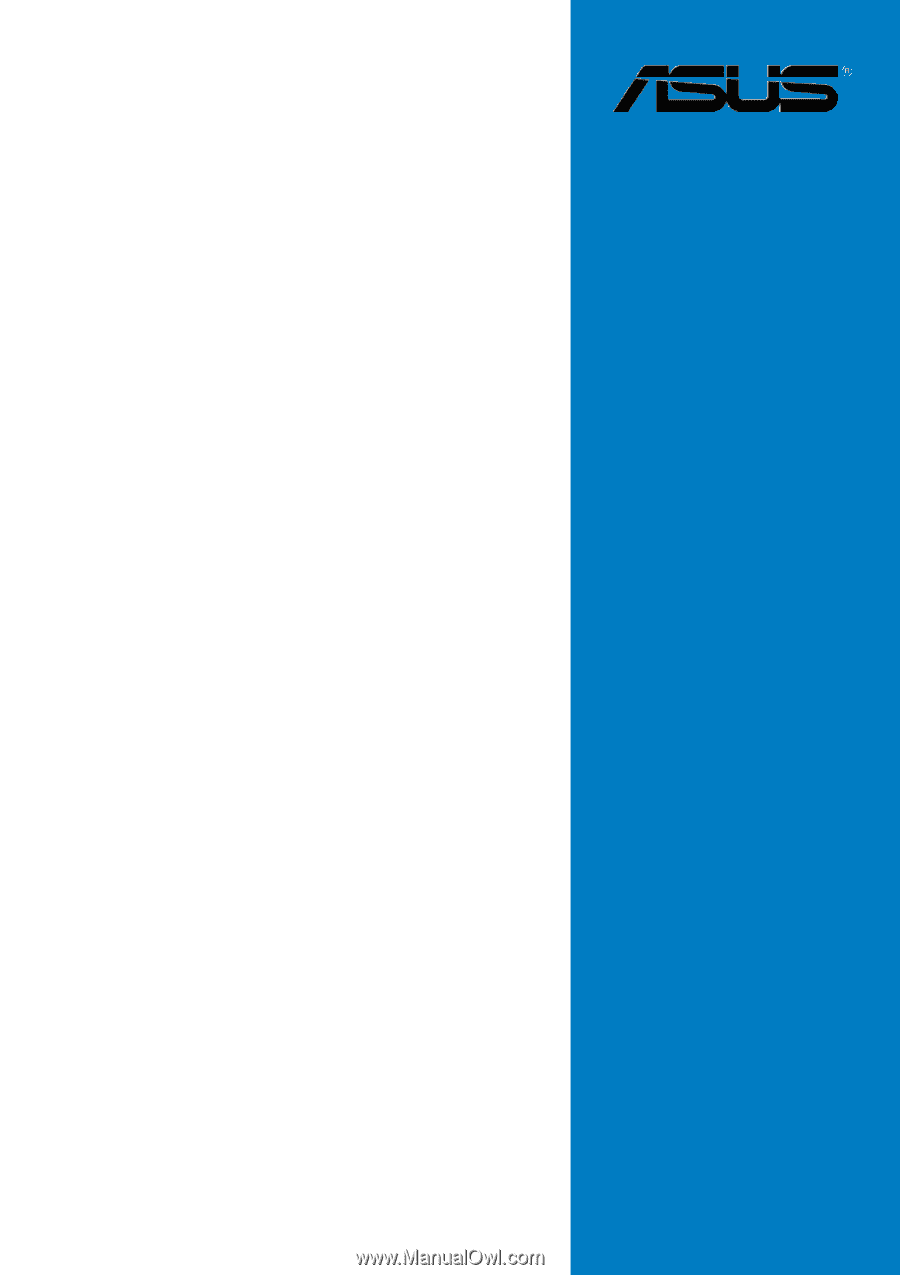
Motherboard
P4R800-V
Deluxe
User Guide









