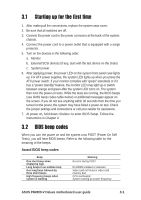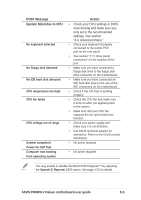Asus P4R800-V Deluxe P4R800-V Deluxe User Manual - Page 59
Customizing your POST messages, Changing the default language
 |
View all Asus P4R800-V Deluxe manuals
Add to My Manuals
Save this manual to your list of manuals |
Page 59 highlights
Changing the default language 1. Click the Load button in the Voice Editor window. 2. Select a language from the Open window, then click Open. 3. The event messages for the selected language are displayed in the Voice Editor screen. For some languages, not all events have a corresponding message due to file size limitations. 4. Click the Write button to update the EEPROM. 5. Click Yes when a confirmation window appears. The next time you boot your computer, the POST messages are announced in the language that you selected. Customizing your POST messages Follow these steps to replace the pre-installed wave files if your language is not in the selection or if you wish to record your own POST messages. 1. Launch the Voice Editor and take note of the list of POST events on the leftmost column of the screen. 2. Prepare your message for each event. 3. Use a recording software, such as Windows® Recorder, to record your messages. Record your message as short as possible. The total compressed size for all the wave files must not exceed 1Mbit. 4. Save the messages as wave files (.WAV). It is recommended that you save your files in low quality to keep them small. For example, use 8-bit, mono quality at 22Khz sampling rate. You may want to create a separate folder for your wave files so you can locate them easily in one place. ASUS P4R800-V Deluxe motherboard user guide 3-5