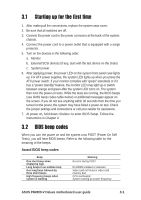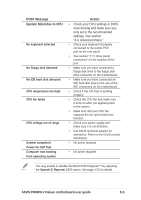Asus P4R800-V Deluxe P4R800-V Deluxe User Manual - Page 58
Winbond Voice Editor
 |
View all Asus P4R800-V Deluxe manuals
Add to My Manuals
Save this manual to your list of manuals |
Page 58 highlights
3.3.2 Winbond Voice Editor The Winbond Voice Editor software allows you to customize the vocal POST messages. Install the software from the utilities menu of the support CD. See section "5.2.3 Utilities menu" for details. To avoid conflicts, do not run the Winbond Voice Editor while running the ASUS PC Probe. Follow these steps to use the Winbond Voice Editor. Launching the Winbond Voice Editor Launch the program either from the Winbond Voice Editor icon on your desktop, or click Start > Programs > Winbond Voice Editor > Voice Editor. The Winbond Voice Editor window appears. POST events Default messages Playing the default wave files To play the default wave files, simply click on a POST event on the left side of the screen, then click the Play button. The default language setting is English. 3-4 Chapter 3: Powering up