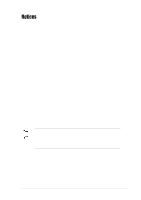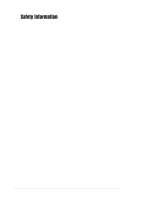Asus P4SDX P4SDX English Manual Version E1215
Asus P4SDX Manual
 |
View all Asus P4SDX manuals
Add to My Manuals
Save this manual to your list of manuals |
Asus P4SDX manual content summary:
- Asus P4SDX | P4SDX English Manual Version E1215 - Page 1
Motherboard P4SDX User Guide - Asus P4SDX | P4SDX English Manual Version E1215 - Page 2
express written permission of ASUSTeK COMPUTER INC. ("ASUS"). Product warranty or service will not be extended if: (1) the ASUS HAS BEEN ADVISED OF THE POSSIBILITY OF SUCH DAMAGES ARISING FROM ANY DEFECT OR ERROR IN THIS MANUAL OR PRODUCT. SPECIFICATIONS AND INFORMATION CONTAINED IN THIS MANUAL - Asus P4SDX | P4SDX English Manual Version E1215 - Page 3
v Safety information vi About this guide vii ASUS contact information viii P4SDX specifications summary ix Chapter 1: Product introduction 1.1 Welcome 1-2 1.2 Package contents 1-2 1.3 Motherboard components 1-3 1.4 Special Features 1-6 1.5 Motherboard layout 1-7 1.6 Before you proceed - Asus P4SDX | P4SDX English Manual Version E1215 - Page 4
Contents 2.2 BIOS Setup program 2-8 2.2.1 BIOS menu bar support 3.1 Install an operating system 3-2 3.2 Support CD information 3-2 3.2.1 Running the support CD 3-2 3.2.2 Drivers menu 3-3 3.2.3 Utilities menu 3-3 3.2.4 ASUS Contact Information 3-4 3.3 Software information 3-4 3.3.1 ASUS - Asus P4SDX | P4SDX English Manual Version E1215 - Page 5
and used in accordance with manufacturer's instructions, may cause harmful interference to radio off and on, the user is encouraged to try to correct the interference by one or more of the following radio noise emissions from digital apparatus set out in the Radio Interference Regulations - Asus P4SDX | P4SDX English Manual Version E1215 - Page 6
from the motherboard, ensure your power supply is set to the correct voltage in service technician or your retailer. Operation safety • Before installing the motherboard and adding devices on it, carefully read all the manuals staples away from connectors, slots, sockets and circuitry. • Avoid dust, - Asus P4SDX | P4SDX English Manual Version E1215 - Page 7
this guide To make sure that you perform certain tasks properly, take note of the following symbols used throughout this manual. WARNING updates. 1. ASUS Websites The ASUS websites worldwide provide updated information on ASUS hardware and software products. The ASUS websites are listed in the ASUS - Asus P4SDX | P4SDX English Manual Version E1215 - Page 8
CA 94538, USA General Fax: +1-510-608-4555 General Email: [email protected] Technical Support Support Fax: +1-510-608-4555 General Support: +1-502-933-8713 Web Site: www.asus.com Support Email: [email protected] ASUS COMPUTER GmbH (Germany and Austria) Address: Harkortstr. 25, 40880 Ratingen - Asus P4SDX | P4SDX English Manual Version E1215 - Page 9
P4SDX specifications summary CPU Chipset Front Side Bus (FSB) Memory Expansion slots IDE Audio (optional) LAN (optional) Special features Rear panel I/O Internal I/O Socket 478 for Intel® Pentium® 4 up to 3.06 GHz On-die 512KB/256KB L2 cache with full speed Supports Intel® Hyper-threading - Asus P4SDX | P4SDX English Manual Version E1215 - Page 10
P4SDX specifications summary BIOS features Industry standard Manageability Form Factor Support CD contents 2Mb Flash ROM, Award BIOS, PnP, DMI, ACPI, SM BIOS2.3, CrashFree BIOS 2, ASUS EZ Flash, ASUS MyLogo PCI 2.2, USB 2.0 DMI 2.0, WOL/WOR by PME, chassis intrusion ATX form factor: 12 in x 9.6 in - Asus P4SDX | P4SDX English Manual Version E1215 - Page 11
Chapter 1 This chapter describes the features of the P4SDX motherboard. It includes brief descriptions of the motherboard components, and illustrations of the layout, jumper settings, and connectors. Product introduction - Asus P4SDX | P4SDX English Manual Version E1215 - Page 12
® P4SDX motherboard! The ASUS P4SDX motherboard delivers a host of new features and latest technologies making it another standout in the long line of ASUS quality motherboards! The motherboard incorporates the Intel® Pentium® 4 Processor in 478-pin package coupled with the SiS® 655 chipset to set - Asus P4SDX | P4SDX English Manual Version E1215 - Page 13
upgrades. Refer to the succeeding pages for the component descriptions. 1 23 45 6 7 15 8 9 14 13 16 12 11 17 18 26 25 24 23 22 ASUS P4SDX motherboard user guide 10 19 20 21 1-3 - Asus P4SDX | P4SDX English Manual Version E1215 - Page 14
interface at 333/266MHz operation, dual-channel memory architecture and 1.5V AGP interface that supports AGP 3.0 specification including 8X Fast Write protocol. 5 DDR DIMM sockets. These four 184-pin DIMM sockets support up to 4GB system memory using unbuffered non-ECC PC2700/2100/1600 DDR DIMMs - Asus P4SDX | P4SDX English Manual Version E1215 - Page 15
a single-chip solution for LAN on Motherboard (LOM) and Network Interface Card (NIC) applications. The Realtek RTL8201BL supports 100/10 Mbps data transfer to external audio output devices. 26 PS/2 keyboard port. This purple connector is for a PS/2 keyboard. ASUS P4SDX motherboard user guide 1-5 - Asus P4SDX | P4SDX English Manual Version E1215 - Page 16
restore the CPU default setting for each parameter. CrashFree BIOS 2 (page 2-7) CrashFree BIOS 2 allows users to restore BIOS data from a floppy diskette or recovery CD when BIOS code and data are corrupted during upgrade or when invaded by a virus. ASUS motherboards now enable users to enjoy - Asus P4SDX | P4SDX English Manual Version E1215 - Page 17
Socket 478 SiS655 HOST/ Memory Controller Accelerated Graphics Port (AGP) PCI1 SB_PWR PCI2 SiS963L MuTLOL Media I/O PCI3 PCI4 P4SDX PCI5 ® PCI6 CR2032 3V Lithium Cell CMOS Power CLRTC CHASSIS USBPW56 USB_56 GAME CHA_FAN PANEL 2Mbit Firmware Hub Super I/O FLOPPY ASUS P4SDX motherboard - Asus P4SDX | P4SDX English Manual Version E1215 - Page 18
you install motherboard components or change any motherboard settings. 1. Unplug the power cord from the wall socket before touching any motherboard component. SB_PWR P4SDX ® P4SDX Onboard LED ON Standby Power OFF Powered Off 1.7 Motherboard installation Before you install the motherboard - Asus P4SDX | P4SDX English Manual Version E1215 - Page 19
that the CPU has a gold triangular mark on one corner. This mark indicates the processor Pin 1 that should match a specific corner of the CPU socket. Gold Mark Incorrect installation of the CPU into the socket may bend the pins and severely damage the CPU! ASUS P4SDX motherboard user guide 1-9 - Asus P4SDX | P4SDX English Manual Version E1215 - Page 20
Threading Technology is set to Enabled. The item appears only if you installed a CPU that supports HyperThreading Techonology. 3. Reboot the computer. 1.8.2 Installing the CPU Follow these steps to install a CPU. 1. Locate the 478-pin ZIF socket on the motherboard. 2. Unlock the socket by pressing - Asus P4SDX | P4SDX English Manual Version E1215 - Page 21
use with this motherboard. Qualified DDR 400 memory modules: Type Vendor Model Max DIMMs support Size Channel A Channel B SS TwinMOS TMD7608F8E50B 256MB x 2 x 2 SS Apacer K4H560838D-TCC4 256MB x 2 x 2 DS Apacer K4H560838D-TCC4 512MB x 2 x 2 ASUS P4SDX motherboard user guide 1-11 - Asus P4SDX | P4SDX English Manual Version E1215 - Page 22
400 memory modules support Channel A Channel B x 2 x 2 x 2 x 2 x 2 x 2 x 2 x 2 x 2 x 2 x 2 x 2 x 2 x 2 x 2 x 2 x 2 x 2 Qualified DDR 333 memory -6) double-sided 256 MB memory module models are not supported by this motherboard. 1.9.3 Memory configurations You may install DDR - Asus P4SDX | P4SDX English Manual Version E1215 - Page 23
DDR is only supported in 400MHz FSB. • Stacked memory DIMM models are not supported by this motherboard. 1.9.3.1 SiS® Dual channel memory controller configuration A. DIMM_A1 DIMM_B1 Refer to section "2.4.1 Chip Configuration" for BIOS setup details. ASUS P4SDX motherboard user guide 1-13 - Asus P4SDX | P4SDX English Manual Version E1215 - Page 24
10 Expansion slots The motherboard has six PCI slots and one Accelerated Graphics Port (AGP) slot. To install and configure an expansion card: 1. Install an expansion card following the instructions that came with the chassis. 2. Turn on the system and change the necessary BIOS settings, if any. See - Asus P4SDX | P4SDX English Manual Version E1215 - Page 25
is [Enabled]). This feature requires an ATX power supply that can supply at least 1A on the +5VSB lead and a corresponding setting in the BIOS. (see section 2.5.1 Power Up Control) KBPWR 12 23 +5V P4SDX ® P4SDX Keyboard Power Setting +5VSB (Default) ASUS P4SDX motherboard user guide 1-15 - Asus P4SDX | P4SDX English Manual Version E1215 - Page 26
clear the CMOS memory of date, P4SDX Clear RTC RAM You do not need to clear the RTC when the system hangs due to overclocking. For system failure due to overclocking, use the C.P.R. (CPU Parameter Recall) feature. Shut down and reboot the system so BIOS can automatically reset parameter settings - Asus P4SDX | P4SDX English Manual Version E1215 - Page 27
settings. BIOS supports specific device bootup. If you have more than two UltraDMA133/100/66 devices, purchase another UltraDMA133/100/66 cable. You may configure two hard disks to be both master devices with two ribbon cables - one P4SDX ® P4SDX IDE Connectors ASUS P4SDX motherboard user guide 1-17 - Asus P4SDX | P4SDX English Manual Version E1215 - Page 28
one orientation. Find the proper orientation and push down firmly until the connectors completely fit. In addition to the 20-pin ATXPWR connector, this motherboard requires that you connect the 4-pin ATX +12V power plug to provide sufficient power to the CPU 3VDC P4SDX ® Pin 1 P4SDX ATX - Asus P4SDX | P4SDX English Manual Version E1215 - Page 29
games, and MIDI devices for playing or editing audio files. The USB/GAME module is purchased separately. +5V J2B1 J2CX MIDI_OUT J2CY J2B2 MIDI_IN P4SDX ® P4SDX Game Connector GAME The GAME port default setting is disabled. ASUS P4SDX motherboard user guide +5V J1B1 J1CX GND GND J1CY J1B2 +5V - Asus P4SDX | P4SDX English Manual Version E1215 - Page 30
) This connector is for a S/PDIF audio module that allows digital instead of analog sound output. Connect one end of the audio cable to the S/PDIF_OUT connector on the motherboard, and the other end to the S/PDIF module. SPDIF_OUT P4SDX ® P4SDX Digital Audio Connector The S/PDIF module is purchased - Asus P4SDX | P4SDX English Manual Version E1215 - Page 31
The USB header complies with USB 2.0 specification that supports up to 480 Mbps connection speed. This audio cable that allow convenient connection and control of audio devices. AGND +5VA BLINE_OUT_R BLINE_OUT_L P4SDX ® FP_AUDIO P4SDX Front Panel Audio Connector ASUS P4SDX motherboard user guide - Asus P4SDX | P4SDX English Manual Version E1215 - Page 32
P4SDX ® IDE_LED SMI Lead Reset SW ATX Power Switch* * Requires an ATX power supply. P4SDX beeps and warnings. • System Management Interrupt Lead (2-pin SMI) This 2-pin connector allows you to manually or ON and SOFT OFF, depending on the BIOS or OS settings. Pressing the power switch while in the - Asus P4SDX | P4SDX English Manual Version E1215 - Page 33
Chapter 2 This chapter tells how to change system settings through the BIOS Setup menus. Detailed descriptions of the BIOS parameters are also provided. BIOS information - Asus P4SDX | P4SDX English Manual Version E1215 - Page 34
save a copy of the motherboard's original BIOS to a bootable floppy disk in case you need to reinstall the original BIOS later. 2.1.1 Using ASUS EZ Flash to update the BIOS The ASUS EZ Flash feature allows you to easily update the BIOS without having to go through the long process of booting from - Asus P4SDX | P4SDX English Manual Version E1215 - Page 35
work with certain memory drivers that may be loaded when you boot from the hard drive. It is recommended that you reboot using a floppy disk. 3. Reboot the computer from the floppy disk. BIOS setup must specify "Floppy" as the first item in the boot sequence. ASUS P4SDX motherboard user guide 2-3 - Asus P4SDX | P4SDX English Manual Version E1215 - Page 36
.XXX, then press [Enter]. Updating the BIOS Update the BIOS only if you have problems with the motherboard and you are sure that the new BIOS revision will solve your problems. Careless updating may result to more problems with the motherboard! 1. Download an updated ASUS BIOS file from the Internet - Asus P4SDX | P4SDX English Manual Version E1215 - Page 37
The boot block is updated automatically only when necessary. This minimizes the possibility of boot problems in case of update failures. When the programming is done, the message "Flashed Successfully" appears. 8. Follow the onscreen instructions to continue. ASUS P4SDX motherboard user guide 2-5 - Asus P4SDX | P4SDX English Manual Version E1215 - Page 38
disk. If the Flash Memory Writer utility is not able to successfully update a complete BIOS file, the system may not boot. If this happens, call the ASUS service center for support. 2.1.3 CrashFree BIOS 2 (BIOS Auto-recovery Procedure) The CrashFree BIOS 2 feature allows users to boot the computer - Asus P4SDX | P4SDX English Manual Version E1215 - Page 39
motherboard supports a programmable Flash ROM that you can update using the provided utility described in section "2.1 Managing and updating your BIOS." Use the BIOS Setup program when you are installing a motherboard until the desired item is highlighted. ASUS P4SDX motherboard user guide 2-7 - Asus P4SDX | P4SDX English Manual Version E1215 - Page 40
cursor to the last field Resets the current screen to its Setup Defaults Saves changes and exits Setup General help In addition to the Item Specific Help window, the BIOS setup program also provides a General Help screen. You may launch this screen from any menu by simply pressing or the - Asus P4SDX | P4SDX English Manual Version E1215 - Page 41
88M, 3.5 in.] Floppy 3 Mode Support [Disabled] This is required to support older Japanese floppy drives. The Floppy 3 Mode feature allows reading and writing of 1.2MB (as opposed to 1.44MB) on a 3.5-inch diskette. Configuration options: [Disabled] [Enabled] ASUS P4SDX motherboard user guide 2-9 - Asus P4SDX | P4SDX English Manual Version E1215 - Page 42
User password. If you did not set a Supervisor password, anyone can access the BIOS Setup program. If you did, the Supervisor password is required to enter the BIOS but Disk/Keyboard] Installed Memory [XXX MB] This field automatically displays the amount of conventional memory detected by the system - Asus P4SDX | P4SDX English Manual Version E1215 - Page 43
information supplied by the drive manufacturer. Incorrect settings may cause the system to fail to recognize the installed hard disk. [User Type HDD] Manually enter the number of cylinders, heads and size for the hard disk drive that you configured. ASUS P4SDX motherboard user guide 2-11 - Asus P4SDX | P4SDX English Manual Version E1215 - Page 44
to determine the correct value. To make changes to this field, set the Type field to [User Type HDD] and the Translation Method field to [Manual]. CHS Capacity This field shows the drive's maximum CHS capacity as calculated by the BIOS based on the drive information you entered. Maximum LBA Capacity - Asus P4SDX | P4SDX English Manual Version E1215 - Page 45
[8/Sec] [10/Sec] [12/Sec] [15/Sec] [20/Sec] [24/Sec] [30/Sec] Keyboard Auto-Repeat Delay [1/4 Sec] This field sets the time interval for displaying the first and second characters. Configuration options: [1/4 Sec] [1/2 Sec] [3/4 Sec] [1 Sec] 2.4 Advanced Menu ASUS P4SDX motherboard user guide 2-13 - Asus P4SDX | P4SDX English Manual Version E1215 - Page 46
core voltage. Configuration options: [Auto] [Manual] CPU VCore [1.850V] When the CPU VCore Setting parameter above is set to [Manual], the CPU VCore item allows you to select a specific CPU core voltage. This field is not accessible when the CPU VCore Setting is set to [Auto]. DDR Voltage Adjustment - Asus P4SDX | P4SDX English Manual Version E1215 - Page 47
set this field to [Enabled], BIOS reserves IRQ12, whether or not a PS/2 mouse is detected at startup. Configuration options: [Enabled] [Auto] USB Legacy Support [Auto] This motherboard supports you installed an Intel Pentium 4 CPU that supports this feature. ASUS P4SDX motherboard user guide 2-15 - Asus P4SDX | P4SDX English Manual Version E1215 - Page 48
memory type, size, speed, voltage interface, and module banks. Configuration options: [User Defined] [By SPD] The SDRAM parameters (items 2~5) become configurable only when you set the SDRAM Configuration to [User 5T] [9T] Chipset Clock Mode [Synchronous] This item sets the chipset clock mode. - Asus P4SDX | P4SDX English Manual Version E1215 - Page 49
non-Windows operating systems. Configuration options: [Disabled] [Enabled] IDE Driving Strength Tuning [Both] This item allows you to disable or select the IDE channel for IDE driving strength tuning. Configuration options: [Both] [Primary] [Secondary] [Disabled] ASUS P4SDX motherboard user guide - Asus P4SDX | P4SDX English Manual Version E1215 - Page 50
disk drive. The default setting [R/W] allows both reads This field allows you to set the addresses for the onboard serial field allows you to set the address of the set the operation mode of the parallel port. [Normal] allows normal-speed operation but in one This field sets the I/O address for the - Asus P4SDX | P4SDX English Manual Version E1215 - Page 51
This field allows you to enable or disable the USB 2.0 function. Configuration options: [Disabled] [Enabled] Onboard LAN Boot ROM [Disabled] This field allows you enable or disable the onboard LAN Boot ROM feature. Configuration options: [Disabled] [Enabled] ASUS P4SDX motherboard user guide 2-19 - Asus P4SDX | P4SDX English Manual Version E1215 - Page 52
LAN. Configuration options: [Disabled] [Enabled] Onboard AC97 Audio Controller [Auto] This field allows you to disable the onboard AC97 audio controller or set ICU), and that this particular IRQ is NOT required by a legacy ISA card. Set the IRQ field to [Yes] if you install a legacy ISA card that - Asus P4SDX | P4SDX English Manual Version E1215 - Page 53
BIOS to control the video display card if it supports of inactivity as set in this user-configurable field. support this feature, the +5VSB of the power supply should have the capacity to provide more than 720mA current. Configuration options: [Disabled] [Enabled] ASUS P4SDX motherboard user guide - Asus P4SDX | P4SDX English Manual Version E1215 - Page 54
off causes an initialization string that turns the system power on. Power Up On PCI Device [Disabled] When set to [Enabled], this parameter allows you to turn on the system through a PCI LAN or modem card. This feature requires an ATX power supply that provides at least 1A on the +5VSB lead - Asus P4SDX | P4SDX English Manual Version E1215 - Page 55
automatically detects and displays the CPU, chassis, and power fan speeds in rotations per minute (RPM). If any of the fans is not connected to the motherboard, the specific field shows N/A. VCORE Voltage, IDE Hard Drive, ATAPI CD-ROM, and Other Boot Device. ASUS P4SDX motherboard user guide 2-23 - Asus P4SDX | P4SDX English Manual Version E1215 - Page 56
a Plug-and-Play (PnP) to configure the PCI bus slots instead of using the BIOS. When [Yes] is selected, interrupts may be reassigned by the OS. If you set to [Enabled] if you wish to use the ASUS MyLogo™ feature. Interrupt Mode [APIC] The Advanced Programmable Interrupt Controller (APIC) setting - Asus P4SDX | P4SDX English Manual Version E1215 - Page 57
does not immediately exit this menu. Select one of the options from this menu or date, system time, and password, the BIOS asks for a confirmation before exiting. Load Setup window appears. Select [Yes] to save changes to the non-volatile RAM. ASUS P4SDX motherboard user guide 2-25 - Asus P4SDX | P4SDX English Manual Version E1215 - Page 58
2-26 Chapter 2: BIOS information - Asus P4SDX | P4SDX English Manual Version E1215 - Page 59
Chapter 3 This chapter describes the contents of the support CD that comes with the motherboard package. Software support - Asus P4SDX | P4SDX English Manual Version E1215 - Page 60
3.1 Install an operating system This motherboard supports Windows ME/NT/2000/XP operating system (OS). Always install the latest OS version and corresponding updates so you can maximize the features of your hardware. Because motherboard settings and hardware options vary, use the setup procedures - Asus P4SDX | P4SDX English Manual Version E1215 - Page 61
SoundMAX Audio driver and software applications. SiS PCI LAN Driver This item installs the SiS Fast Ethernet network driver. 3.2.3 Utilities menu The Utilities menu shows the applications and other software that the motherboard supports. ASUS PC Probe This smart utility monitors the fan speed, CPU - Asus P4SDX | P4SDX English Manual Version E1215 - Page 62
(PDF). ASUS Screen Saver This item installs the ASUS user guide. 3.3 Software information 3.3.1 ASUS Instant Music The ASUS Instant Music is a BIOS-based audio playback feature that allows you to play audio CDs without turning on the system power. This feature is supported by the onboard audio - Asus P4SDX | P4SDX English Manual Version E1215 - Page 63
to connect the CD-ROM audio cable. Otherwise, you cannot control the audio volume using the Instant Music function keys. 2. Turn on the system and enter BIOS by pressing the Delete key keys. Instant Music function keys (Set 1) Esc F1 F2 F3 F4 F5 F6 F7 F8 ASUS P4SDX motherboard user guide 3-5 - Asus P4SDX | P4SDX English Manual Version E1215 - Page 64
volume. 8. Press F2 or Enter once to stop playing the CD. Press F2 or Enter one more time to eject the CD. The Power-Up by PS/2 keyboard feature will not function when Instant Music is set to [Enabled] and will function only when Instant Music is set to [Disabled]. 3-6 Chapter 3: Software support

Motherboard
P4SDX
User Guide