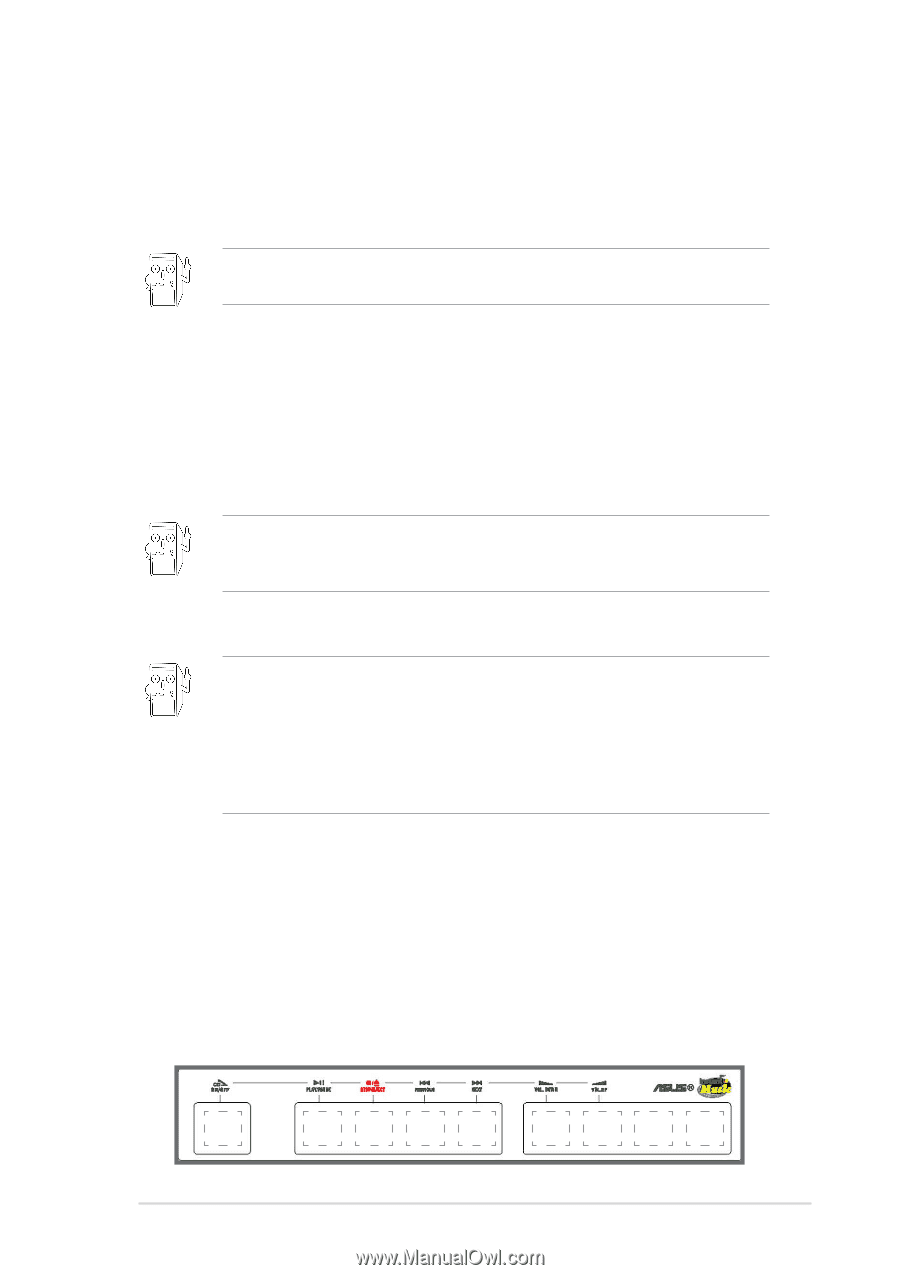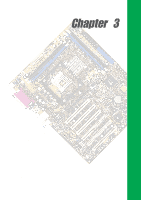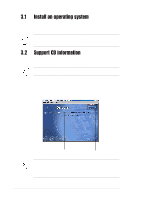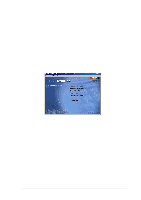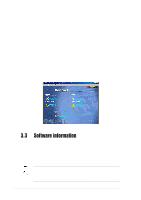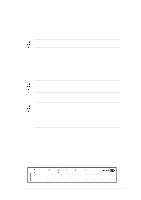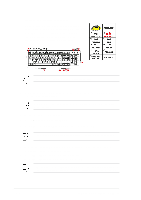Asus P4SDX P4SDX English Manual Version E1215 - Page 63
To enable ASUS Instant Music, To use ASUS Instant Music
 |
View all Asus P4SDX manuals
Add to My Manuals
Save this manual to your list of manuals |
Page 63 highlights
To enable ASUS Instant Music: 1. Connect the analog audio cable from the optical drive (CD-ROM, DVD-ROM, or CD-RW drive) to the 4-pin CD-In connector (labeled CD1) on the motherboard. See section "1.12 Connectors" for the connector location. Make sure to connect the CD-ROM audio cable. Otherwise, you cannot control the audio volume using the Instant Music function keys. 2. Turn on the system and enter BIOS by pressing the Delete key during the Power On Self-Tests (POST). 3. In the Advanced Configuration menu, select the item Instant Music and set it to Enabled. 4. Highlight the Instant Music CDROM item and press Enter to display the CD-ROM options. Select the CD-ROM drive that you wish to use for this feature. If you have only one optical drive (either CD-ROM, DVD-ROM, or CD-RW) installed in the system, you don't have to set Instant Music CDROM item. BIOS automatically detects and displays the installed drive type. 5. Save your changes and exit BIOS Setup. 1. The Scroll Lock LED is fixed to ON after enabling Instant Music. 2. When set to Instant Music mode, the system wake-up features (LAN, keyboard, mouse, USB) are deactivated. In this case, power up the system using the power switch. 3. If the system lost connection or did not detect any optical drive, the Instant Music feature turns OFF (disabled) automatically. A "beep" indicates this condition. To use ASUS Instant Music: 1. Ensure that the power cord is plugged to a grounded power source, so that the system has a standby power. 2. Place the Instant Music keyboard label over Esc and other function keys on your keyboard (top left corner). The keys covered by the label identify the Instant Music special function keys. Instant Music function keys (Set 1) Esc F1 F2 F3 F4 F5 F6 F7 F8 ASUS P4SDX motherboard user guide 3-5