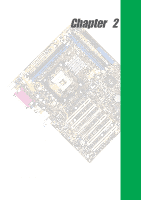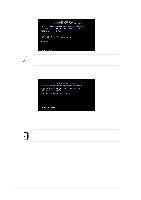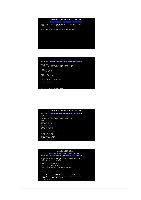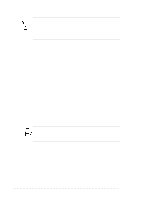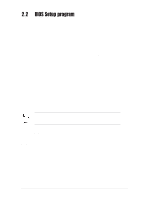Asus P4SDX P4SDX English Manual Version E1215 - Page 38
CrashFree BIOS 2
 |
View all Asus P4SDX manuals
Add to My Manuals
Save this manual to your list of manuals |
Page 38 highlights
If you encounter problems while updating the new BIOS, DO NOT turn off the system because this may cause boot problems. Just repeat the process, and if the problem persists, load the original BIOS file you saved to the boot disk. If the Flash Memory Writer utility is not able to successfully update a complete BIOS file, the system may not boot. If this happens, call the ASUS service center for support. 2.1.3 CrashFree BIOS 2 (BIOS Auto-recovery Procedure) The CrashFree BIOS 2 feature allows users to boot the computer from a floppy disk and update the BIOS using AFLASH.EXE or EZ Flash Utility in case the original BIOS fails or gets corrupted. If the user doesn't have a bootable floppy disk with the original BIOS, an auto-recovery procedure can be performed using the support CD. It is strongly recommended to save a copy of the motherboard's original BIOS along with the AFLASH.EXE utility to a bootable disk.(See section 2.1.2 to create a bootable floppy disk) Using the support CD 1. Boot using the support CD. The support CD will automatically detect whether the BIOS is corrupted. 2. If the BIOS data or codes are corrupted, the message "The BIOS was corrupted! Do you want to recover?", appears. 3. Press "Y", to start auto-recovery procedure. If there is no keyboard input from user, the system will perform BIOS auto recovery after 30 seconds. The recovered BIOS may not have the same version as original BIOS. Visit ASUS website (www.asus.com) to download the latest BIOS for this motherboard and update BIOS using ASUS AFLASH.EXE, ASUS EZ Flash Utility or ASUS Live Update. Using the created bootable floppy disk 1. Boot using the bootable floppy disk. 2. Execute AFLASH.EXE utility (Refer to section 2.1.2 "Using AFLASH to update BIOS" for detailed procedures) 3. If the BIOS image is newer than the current BIOS or if the BIOS is corrupted, the confirmation message "Are you sure? (Y/N)", appears. 4. Press "Y" to update the BIOS. 2-6 Chapter 2: BIOS information