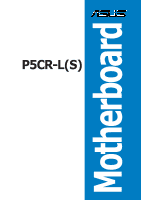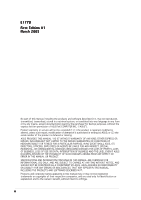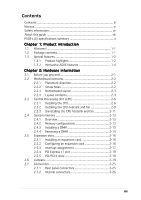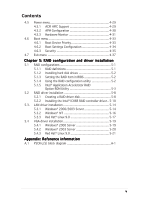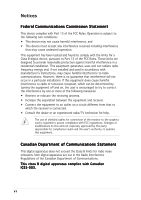Asus P5CR-L User Guide
Asus P5CR-L Manual
 |
View all Asus P5CR-L manuals
Add to My Manuals
Save this manual to your list of manuals |
Asus P5CR-L manual content summary:
- Asus P5CR-L | User Guide - Page 1
P5CR-L(S) Motherboard - Asus P5CR-L | User Guide - Page 2
written permission of ASUSTeK COMPUTER INC. ("ASUS"). Product warranty or service will not be extended if: (1) the TIME WITHOUT NOTICE, AND SHOULD NOT BE CONSTRUED AS A COMMITMENT BY ASUS. ASUS ASSUMES NO RESPONSIBILITY OR LIABILITY FOR ANY ERRORS OR INACCURACIES THAT MAY APPEAR IN THIS MANUAL - Asus P5CR-L | User Guide - Page 3
vi Safety information vii About this guide viii P5CR-L(S) specifications summary x Chapter 1: Product introduction 1.1 Welcome 1-1 1.2 Package contents 1-1 1.3 Special features 1-2 1.3.1 Product highlights 1-2 1.3.2 Innovative ASUS features 1-4 Chapter 2: Hardware information 2.1 Before you - Asus P5CR-L | User Guide - Page 4
3.1 Starting up for the first time 3-1 3.2 Powering off the computer 3-2 3.2.1 Using the OS shut down function 3-2 3.2.2 Using the dual function power switch 3-2 Chapter 4: BIOS setup 4.1 Managing and updating your BIOS 4-1 4.1.1 Creating a bootable floppy disk 4-1 4.1.2 ASUS EZ Flash utility - Asus P5CR-L | User Guide - Page 5
item in BIOS 5-2 5.1.4 Using the RAID configuration utility 5-2 5.1.5 Intel® Application Accelerator RAID Option ROM Utility 5-3 5.2 RAID driver installation 5-8 5.2.1 Creating a RAID driver disk 5-8 5.2.2 Installing the Intel® ICH6R RAID controller driver .. 5-10 5.3. LAN driver installation - Asus P5CR-L | User Guide - Page 6
, if not installed and used in accordance with manufacturer's instructions, may cause harmful interference to radio communications. However, there is no guarantee that interference will not occur in a particular installation. If this equipment does cause harmful interference to radio or television - Asus P5CR-L | User Guide - Page 7
Contact a qualified service technician or your retailer. Operation safety • Before installing the motherboard and adding devices on it, carefully read all the manuals that came with . • If you encounter technical problems with the product, contact a qualified service technician or your retailer. vii - Asus P5CR-L | User Guide - Page 8
when installing and configuring the motherboard. How this guide is organized This manual contains the following parts: • Chapter 1: Product introduction This chapter describes the features of the motherboard and the new technology it supports. • Chapter 2: Hardware information This chapter lists the - Asus P5CR-L | User Guide - Page 9
following symbols used throughout this manual. D A N G E R / W A R N I N G : Information to prevent injury to yourself when trying to complete a task. C A U T I O N : Information to prevent damage to the components when trying to complete a task. I M P O R T A N T : Instructions that you MUST follow - Asus P5CR-L | User Guide - Page 10
P5CR-L(S) specifications summary CPU Chipset Front Side Bus Memory Expansion slots Storage LAN USB LGA775 socket for Intel® Pentium® 4 processor with Extended Memory 64-bit Technology (EM64T) Supports Intel® Hyper-Threading Technology Northbridge: Intel® E7221 Memory Controller Hub (MCH) - Asus P5CR-L | User Guide - Page 11
P5CR-L(S) specifications summary Special features BIOS features Rear panel Internal connectors Power Requirement Form Factor Support CD contents ASUS Smart Fan ASUS CrashFree BIOS 2 ASUS Multi-Language BIOS ASUS MyLogo2™ ASUS EZ FLash AMI BIOS, 8 MB FWH, Green, PnP, DMI2.0a, WfM2.0., ACPI 2.0A, - Asus P5CR-L | User Guide - Page 12
xii - Asus P5CR-L | User Guide - Page 13
This chapter describes the motherboard features and the new technologies it supports. 1Product introduction - Asus P5CR-L | User Guide - Page 14
Chapter summary 1 1.1 Welcome 1-1 1.2 Package contents 1-1 1.3 Special features 1-2 ASUS P5CR-L(S) - Asus P5CR-L | User Guide - Page 15
items. Motherboard Cables Application CD Documentation ASUS P5CR-L(S) motherboard 2-in-1 disk drive cable 4 x Serial ATA signal cables 2 x Serial ATA power cable 1 x SCSI signal cable (for P5CR-LS only)) ASUS motherboard support CD (includes (ASWM®) User guide If any of the above items is - Asus P5CR-L | User Guide - Page 16
-bit Technology (EM64T). The EM64T enables support for 64-bit operating system, such as 64-bit Windows® and Linux. See page 2-6 for details. Intel® E7221/Intel® ICH6R chipset and Intel® 6702 PXH PCI/PCI-X® bridge The Intel® E7221Memory Controller Hub (MCH), Intel® ICH6R I/O controller hub (ICH), and - Asus P5CR-L | User Guide - Page 17
for Ultra 320 SCSI connectors. See page 2-29 for details. Zero-Channel RAID (ZCR) solution (optional for P5CR-LS model only) The optional Adaptec AIC-7901 PCI-X U320 SCSI controller also supports an optional Zero-Channel RAID card on the 64-bit PCI-X slot to create a RAID solution, including RAID - Asus P5CR-L | User Guide - Page 18
data from the support CD in case when the BIOS codes and data are corrupted. This protection eliminates the need to buy a replacement ROM chip. See page 4-6 for details. ASUS MyLogo2™ This feature allows you to personalize and add style to your system with customizable boot logos. See page 4-34 for - Asus P5CR-L | User Guide - Page 19
This chapter lists the hardware setup procedures that you have to perform when installing system components. It includes description of the jumpers and connectors on the motherboard. 2 Hardware information - Asus P5CR-L | User Guide - Page 20
Chapter summary 2 2.1 Before you proceed 2-1 2.2 Motherboard overview 2-2 2.3 Central Processing Unit (CPU 2-6 2.4 System memory 2-13 2.5 Expansion slots 2-16 2.6 Jumpers 2-19 2.7 Connectors 2-25 ASUS P5CR-L(S) - Asus P5CR-L | User Guide - Page 21
the system and unplug the power cable before removing or plugging in any motherboard component. The illustration below shows the location of the onboard LED. ® P5CR-LS SB_PWR1 P5CR-L(S) Onboard LED ON Standby Power OFF Powered Off ASUS P5CR-L(S) 2-1 - Asus P5CR-L | User Guide - Page 22
install the motherboard, study the configuration of your chassis to ensure that the motherboard fits into it. Refer to the chassis documentation before installing the motherboard. Make sure motherboard. Place this side towards the rear of the chassis ® P5CR-LS 2-2 Chapter 2: Hardware information - Asus P5CR-L | User Guide - Page 23
pin module) PARALLEL PORT ® P5CR-LS VGA1 LAN1 LAN2 LGA775 Intel® E7221 Broadcom BCM5721 LAN_EN1 Broadcom BCM5721 BIOS PCI4 COM2 PCI5 Super I/O BPSMB1 CR2032 3V Lithium Cell CMOS Power BUZZ1 TRPWR1 CLRTC1 BMCSOCKET1 Intel ® 6702 PXH FRNT_FAN2 SCSIA1 Adaptec AIC-7901 U320 SCSI Intel - Asus P5CR-L | User Guide - Page 24
) 4. Keyboard power (3-pin KBPWR1) 5. Gigabit LAN controller setting (3-pin LAN_EN1) 6. Gigabit LAN controller setting (3-pin LAN_EN2) 7. SCSI controller setting (3-pin SCSI_EN1) [for P5CR-LS only] 8. VGA graphics controller setting (3-pin VGA_EN1) 9. BIOS recovery (3-pin RECOVERY1) Page 2-19 2-20 - Asus P5CR-L | User Guide - Page 25
pin SATA1, SATA2, SATA3, SATA4) 2-28 4. Ultra320 SCSI connector (68-pin SCSIA1)[for P5CR-LS only] 2-29 5. CPU fan connectors (4-pin CPU_FAN1/CPU_FAN2)) 2-30 6. System fan connectors (3- button/soft-off button (Yellow 2-pin POWERBTN) • Reset button (Blue 2-pin RESETBTN) 2-36 ASUS P5CR-L(S) 2-5 - Asus P5CR-L | User Guide - Page 26
Intel® Pentium® 4 processor in the 775-land package. • Your boxed Intel® Pentium® 4 LGA775 processor package should come with installation instructions for the CPU and heatsink. If the instructions the motherboard. ASUS will process Return on the motherboard. ® P5CR-LS P5CR-L(S) CPU Socket 775 - Asus P5CR-L | User Guide - Page 27
the CPU over the socket, making sure that the gold triangle is on the bottom-left corner of the socket. The socket alignment key A l i g n m e n t k e y should fit into the CPU notch. Gold triangle mark ASUS P5CR-L(S) A 2-7 - Asus P5CR-L | User Guide - Page 28
/info/hyperthreading. To use the Hyper-Threading Technology on this motherboard: 1. Install an Intel® Pentium® 4 CPU that supports Hyper-Threading Technology. 2. Power up the system and enter the BIOS Setup (see Chapter 4: BIOS setup). Under the Advanced Menu, make sure that the item Hyper-Threading - Asus P5CR-L | User Guide - Page 29
designed heatsink and fan assembly to ensure optimum thermal condition and performance. • When you buy a boxed Intel® Pentium® 4 processor, the package includes the CPU fan and heatsink assembly. If you buy a pointing outward. (The photo shows the groove shaded for emphasis.) ASUS P5CR-L(S) 2-9 - Asus P5CR-L | User Guide - Page 30
two fasteners at a time in a diagonal sequence to secure the B heatsink and fan assembly in A place. A B A B B A 3. Connect the CPU fan cable to the connector on the motherboard labeled CPU_FAN1/CPU_FAN2. CPU_FAN2 CPU_FAN2 FANOUT4 FANPWR2 GND CPU_FAN1 CPU_FAN1 ® P5CR-LS GND FANPWR2 - Asus P5CR-L | User Guide - Page 31
and fan: 1. Disconnect the CPU fan cable from the connector on the motherboard. 2. Rotate each fastener counterclockwise. 3. Pull up two fasteners at a time in a diagonal sequence to disengage the heatsink B and fan assembly from the A motherboard. A B A B B A ASUS P5CR-L(S) 2-11 - Asus P5CR-L | User Guide - Page 32
4. Carefully remove the heatsink and fan assembly from the motherboard. 5. Rotate each fastener clockwise to ensure correct orientation when reinstalling. The narrow end of the groove should point outward after resetting. (The photo shows the groove shaded for emphasis.) Narrow end of the groove - Asus P5CR-L | User Guide - Page 33
correct installation. The figure illustrates the location of the DDR2 DIMM sockets: ® P5CR-LS 128 Pins P5CR-L(S) 240-pin DDR2 DIMM sockets 112 Pins DIMM_B2 DIMM_B1 DIMM_A2 DIMM_A1 2.4.2 Memory configurations system memory when you installed four 1 GB DDR2 memory modules. ASUS P5CR-L(S) 2-13 - Asus P5CR-L | User Guide - Page 34
Recommended memory configurations Mode Single-channel Dual-channel* DIMM_A1 (black) (1) Installed (2) - (3) - (4) - (1) Installed (2) - (3) Installed Sockets DIMM_A2 DIMM_B1 (blue) (black) - - Installed - - Installed - - - Installed Installed - Installed Installed DIMM_B2 (blue) - Asus P5CR-L | User Guide - Page 35
Simultaneously press the retaining clips outward to unlock the DIMM. Support the DIMM lightly with your fingers when pressing the retaining clips. The DIMM might get 1 damaged when it flips out with extra force. 2. Remove the DIMM from the socket. 2 1 DDR2 DIMM notch ASUS P5CR-L(S) 2-15 - Asus P5CR-L | User Guide - Page 36
settings, if any. See Chapter 4 for information on BIOS setup. 2. Assign an IRQ to the card. Refer to the tables on the next page. 3. Install the software drivers for the expansion card. When using PCI cards on shared slots, ensure that the drivers support "Share IRQ" or that the cards do not need - Asus P5CR-L | User Guide - Page 37
steering* Floppy Disk Controller Printer Port (LPT1)* System CMOS/Real Time Clock IRQ holder for PCI steering* IRQ holder for PCI . When using PCI cards on shared slots, ensure that the drivers support "Share IRQ" or that the cards do not need IRQ assignments # REQ1# GNT1# ASUS P5CR-L(S) 2-17 - Asus P5CR-L | User Guide - Page 38
comply with PCI Express 1.0 specifications. The figure shows a network card installed on the PCI Express x1 slot. 2.5.5 PCI/PCI-X slots The PCI/PCI-X slots support cards such as a LAN card, SCSI card, USB card, and other cards that comply with PCI 2.3 and PCI-X 1.0 specifications. The figure shows - Asus P5CR-L | User Guide - Page 39
the boot process and enter BIOS setup to re-enter data. Except when clearing the RTC RAM, never remove the cap on CLRTC jumper default position. Removing the cap will cause system boot failure! ® P5CR-LS P5CR-L(S) Clear RTC RAM CLRTC1 2 1 Normal (Default) 3 2 Clear CMOS ASUS P5CR-L(S) 2-19 - Asus P5CR-L | User Guide - Page 40
, CPU_FAN2). Set these jumpers to pins 1-2 if you are using a 3-pin fan cable plug, or to pins 2-3 if you are using a 4-pin plug. ® P5CR-LS P5CR-L(S) FM CPU Setting FM_CPU2 21 32 3-pin fan 4-pin fan (Default) FM_CPU1 12 23 3-pin fan 4-pin fan (Default) 3 . USB device wake-up (3-pin - Asus P5CR-L | User Guide - Page 41
that can supply at least 1A on the +5VSB lead, and a corresponding setting in the BIOS. ® P5CR-LS KBPWR1 12 23 +5V (Default) +5VSB P5CR-L(S) Keyboard power setting 5 . Gigabit LAN controller setting (3-pin LAN_EN1) These jumpers allow you to enable or disable the onboard Broadcom BCM5721 - Asus P5CR-L | User Guide - Page 42
onboard Broadcom BCM5705E Gigabit LAN controller. Set to pins 1-2 to activate the Gigabit LAN feature. ® P5CR-LS P5CR-L(S) LAN_EN2 setting LAN_EN2 2 activate the SCSI feature, and support RAID configurations. ® P5CR-LS SCSI_EN1 1 2 2 3 P5CR-L(S) SCSI_EN setting Disable Enable (Default - Asus P5CR-L | User Guide - Page 43
) These jumpers allow you to enable or disable the onboard ATI Rage XL video graphics controller. Set to pins 1-2 to enable the video graphics controller. ® P5CR-LS P5CR-L(S) VGA setting VGA_EN1 2 1 Enable (Default) 3 2 Disable ASUS P5CR-L(S) 2-23 - Asus P5CR-L | User Guide - Page 44
the jumper cap from pins 2-3 to pins 1-2. 8. Reboot your computer. 9. Hold down the < D e l > key during the boot process and enter BIOS setup to re-enter data. ® P5CR-LS RECOVERY1 32 21 BIOS recovery P5CR-L(S) BIOS recovery setting Normal (Default) 2-24 Chapter 2: Hardware information - Asus P5CR-L | User Guide - Page 45
for the LAN port LED indications. LAN port LED indications ACT/LINK LED SPEED LED Status Description Status Description OFF GREEN BLINKING No link Linked Data activity OFF ORANGE GREEN 10 Mbps connection 100 Mbps connection 1 Gbps connection ACT/LINK SPEED LED LED LAN port ASUS P5CR - Asus P5CR-L | User Guide - Page 46
prevent incorrect cable connection when using a FDD cable with a covered Pin 5. FLOPPY1 PIN 1 NOTE: Orient the red markings on the floppy ribbon cable to PIN 1. P5CR-L(S) Floppy disk drive connector ® P5CR-LS 2-26 Chapter 2: Hardware information - Asus P5CR-L | User Guide - Page 47
cable connector. This prevents incorrect insertion when you connect the IDE cable. • Use the 80-conductor IDE cable for Ultra DMA 100/66 IDE devices. ® P5CR-LS P5CR-L(S) IDE connector PRI_IDE1 PIN 1 NOTE: Orient the red markings (usually zigzag) on the IDE ribbon cable to PIN - Asus P5CR-L | User Guide - Page 48
Intel® BIOS to [RAID]. See section "4.3.5 IDE Configuration" for details. ® P5CR-LS P5CR-L(S) SATA connectors GND RSATA_TXP3 RSATA_TXN3 GND RSATA_RXP3 RSATA_RXN3 GND GND RSATA_TXP1 RSATA_TXN1 GND RSATA_RXP1 RSATA_RXN1 GND Important notes on Serial ATA • You must install Windows® 2000 Service - Asus P5CR-L | User Guide - Page 49
supports a 68-pin Ultra320 SCSI connector, which can support a maximum of 15 devices as specified by Ultra320 standards. SCSIA1 68-Pin Ultra320/ 1 35 Ultra2-Wide SCSI Connector ® P5CR-LS 34 68 P5CR device is attached, the bus defaults to an SE speed and 1.5 m cable length. ASUS P5CR-L(S) 2-29 - Asus P5CR-L | User Guide - Page 50
fan connectors (4-pin CPU_FAN1/2, 3-pin REAR_FAN1/2, 3-pin FRNT_FAN1/2) The fan connectors support cooling fans of 350 mA ~ 740 mA (8.88 W max.) or a total fan connectors! ® P5CR-LS GND FANPWR2 FANOUT4 CPU_FAN2 FRNT_FAN1 REAR_FAN1 REAR_FAN2 FRNT_FAN2 CPU_FAN1 P5CR-L(S) Fan connectors REAR_FAN1 - Asus P5CR-L | User Guide - Page 51
complies with USB 2.0 specification that supports up to 480 Mbps connection speed. ® P5CR-LS USB+5V USB_P3USB_P3+ GND NC USB+5V USB_P2USB_P2+ GND USB34 P5CR-L(S) USB 2.0 connector Never connect a chassis. COM2 PIN 1 P5CR-L(S) Serial port2 (COM2) connector ® P5CR-LS ASUS P5CR-L(S) 2-31 - Asus P5CR-L | User Guide - Page 52
orientation. Find the proper orientation and push down firmly until the connectors completely fit. • Use of an SSI 12 V Specification 2.0-compliant power supply unit +5V Standby +12 Volts +12 Volts +3 Volts ® P5CR-LS +3 Volts -12 Volts Ground PSON# Ground Ground Ground -5 Volts +5 Volts +5 Volts - Asus P5CR-L | User Guide - Page 53
connector allows you to connect SMBus (System Management Bus) devices. Devices communicate with an SMBus host and/or other SMBus devices using the SMBus interface. ® P5CR-LS PSU_I2CCLK PSU_I2CDATA NC GND +3.3V Remote Sense PSUSMB1 P5CR-L(S) Power supply SMBus connector ASUS P5CR-L(S) 2-33 - Asus P5CR-L | User Guide - Page 54
BMC SMBCLK 12CCLK1 PSON# BMC_RST# PWROK PSONEN# ® P5CR-LS +5VSB +5VSB BMC SMBDATA 12CDATA1 FP_PWRBTN# BMC_PRESENT# BMC_SMI# GND 12. BMC connector (16-pin BMCCONN1) This connector is for an ASUS server management card. BMCCONN1 P5CR-L(S) BMC connector 13. Ambient thermal sensor connector (2-pin - Asus P5CR-L | User Guide - Page 55
AUX_PANEL1) This connector supports several server system functions. NC I2C_4_CLK# GND I2C_4_DATA# +5VSB LAN1_LINKACTLED+ LAN1_LINKACTLEDLAN2_LINKACTLEDLAN2_LINKACTLED+ ® P5CR-LS AUX_PANEL1 PIN1 +5VSB with an SMBus host and/or other SMBus devices using the SMBus interface. ASUS P5CR-L(S) 2-35 - Asus P5CR-L | User Guide - Page 56
supports several chassis-mounted functions. ® P5CR-LS POWERLED+ GND POWERLEDMLED+ MLEDNC +5V GND GND SPKROUT HDLED+ HDLEDNMIBTN# GND POWERBTN# GND NC RESETBTN# GND PANEL1 P5CR the system in sleep or soft-off mode depending on the BIOS settings. Pressing the power switch for more than four seconds - Asus P5CR-L | User Guide - Page 57
This chapter describes the power up Powerin3g up sequence, the vocal POST messages, and ways of shutting down the system. - Asus P5CR-L | User Guide - Page 58
Chapter summary 3 3.1 Starting up for the first time 3-1 3.2 Powering off the computer 3-2 ASUS P5CR-L(S) - Asus P5CR-L | User Guide - Page 59
beeps followed by four short beeps Error Keyboard controller error Refresh Time error No master drive detected Floppy controller failure Hardware component failure 7. At power on, hold down the key to enter the BIOS Setup. Follow the instructions in Chapter 4. ASUS P5CR-L(S) 3-1 - Asus P5CR-L | User Guide - Page 60
is ON, pressing the power switch for less than four seconds puts the system to sleep mode or to soft-off mode, depending on the BIOS setting. Pressing the power switch for more than four seconds lets the system enter the soft-off mode regardless of the - Asus P5CR-L | User Guide - Page 61
This chapter tells how to change the system settings through the BIOS Setup menus. Detailed descriptions of the BIOS parameters are also provided. 4 BIOS setup - Asus P5CR-L | User Guide - Page 62
Chapter summary 4 4.1 Managing and updating your BIOS 4-1 4.2 BIOS setup program 4-11 4.3 Main menu 4-14 4.4 Advanced menu 4-19 4.5 Power menu 4-29 4.6 Boot menu 4-33 4.7 Exit menu 4-37 ASUS P5CR-L(S) - Asus P5CR-L | User Guide - Page 63
BIOS using a bootable floppy disk or the motherboard support CD when the BIOS file fails or gets corrupted.) 4. A S U S U p d a t e (Updates the BIOS BIOS file to a bootable floppy disk in case you need to restore the BIOS in the future. Copy the original motherboard BIOS using the ASUS ASUS P5CR-L(S) - Asus P5CR-L | User Guide - Page 64
+ during POST to display the following. EZFlash starting BIOS update Checking for floppy... Use the appropriate BIOS file depending on your motherboard model (e.g. P 5 C R L S . R O M for P5CR-LS model, and P 5 C R L . R O M for P5CR-L model. 4. Insert the floppy disk that contains the - Asus P5CR-L | User Guide - Page 65
the file. • The succeeding BIOS screens are for reference only. The actual BIOS screen displays may not be same as shown. 1. Copy the AFUDOS utility (afudos.exe) from the motherboard support CD to the bootable floppy name. A:\>afudos /oOLDBIOS1.rom Main filename Extension name ASUS P5CR-L(S) 4-3 - Asus P5CR-L | User Guide - Page 66
(www.asus.com) and download the latest BIOS file for the motherboard. Save the BIOS file to a bootable floppy disk. Write the BIOS filename on a piece of paper. You need to type the exact BIOS filename at the DOS prompt. 2. Copy the AFUDOS utility (afudos.exe) from the motherboard support CD to - Asus P5CR-L | User Guide - Page 67
Megatrends, Inc. All rights reserved. WARNING!! Do not turn off power during flash BIOS Reading file ....... done Reading flash ...... done Advance Check ...... Erasing flash ...... done Writing flash ...... done Verifying flash .... done Please restart your computer A:\> ASUS P5CR-L(S) 4-5 - Asus P5CR-L | User Guide - Page 68
2 utility The ASUS CrashFree BIOS 2 is an auto recovery tool that allows you to restore the BIOS file when it fails or gets corrupted during the updating process. You can update a corrupted BIOS file using the motherboard support CD or the floppy disk that contains the updated BIOS file. • Prepare - Asus P5CR-L | User Guide - Page 69
updating the BIOS! Doing so can cause system boot failure! 4. Restart the system after the utility completes the updating process. The recovered BIOS may not be the latest BIOS version for this motherboard. Visit the ASUS website (www.asus.com) to download the latest BIOS file. ASUS P5CR-L(S) 4-7 - Asus P5CR-L | User Guide - Page 70
, and • View the BIOS version information. This utility is available in the support CD that comes with the motherboard package. ASUS Update requires an Internet connection either through a network or an Internet Service Provider (ISP). Installing ASUS Update To install ASUS Update: 1. Place the - Asus P5CR-L | User Guide - Page 71
p d a t e. The ASUS Update main window appears. 2. Select U p d a t e B I O S f r o m 3. Select the ASUS FTP site t h e I n t e r n e t option from the nearest you to avoid network drop-down menu, then click traffic, or click A u t o S e l e c t. N e x t. Click N e x t. ASUS P5CR-L(S) 4-9 - Asus P5CR-L | User Guide - Page 72
the screen instructions to complete the update process. The ASUS Update utility is capable of updating itself through the Internet. Always update the utility to avail of all its features. Updating the BIOS through a BIOS file To update the BIOS through a BIOS file: 1. Launch the ASUS Update utility - Asus P5CR-L | User Guide - Page 73
the Exit Menu. See section "4.7 Exit Menu." • The BIOS setup screens shown in this section are for reference purposes only, and may not exactly match what you see on your screen. • Visit the ASUS website (www.asus.com) to download the latest BIOS file for this motherboard. ASUS P5CR-L(S) 4-11 - Asus P5CR-L | User Guide - Page 74
4.2.1 BIOS menu screen Menu items Menu bar Configuration fields General help System Time System Date Legacy : [ASUS CD-S520/A] : [Not Detected] : [Not Detected] : [Not Detected] : [Not Detected] Use [ENTER], [TAB] or [SHIFT-TAB] to select a field. Use [+] or [-] to configure the System time. Sub - Asus P5CR-L | User Guide - Page 75
Exit) on the menu bar have their respective menu items. System Time System Date Legacy Diskette A Language Primary IDE Master Primary IDE Slave Third the right side of a menu screen when there are items that do not fit on the screen. Press the Up/Down arrow keys or ASUS P5CR-L(S) 4-13 - Asus P5CR-L | User Guide - Page 76
screen appears, giving you an overview of the basic system information. Refer to section "4.2.1 BIOS menu screen" for information on the menu screen items and how to navigate through them. System Time System Date Legacy Diskette A Language Primary IDE Master Primary IDE Slave Third IDE Master Third - Asus P5CR-L | User Guide - Page 77
BIOS if your device is either a ZIP, LS-120, or MO drive. Configuration options: [ time if the device supports multi-sector transfer feature. When set to [Disabled], the data transfer from and to the device occurs one sector at a time. Configuration options: [Disabled] [Auto] ASUS P5CR - Asus P5CR-L | User Guide - Page 78
want to configure the item. IDE Configuration Configure SATA As Onboard IDE Operate Mode Enhanced Mode Support On IDE Detect Time Out (Sec) [Standard IDE] [Enhanced Mode] [S-ATA] [35] When in AHCI/RAID Configuration options: [Disabled] [Compatible Mode] [Enhanced Mode] 4-16 Chapter 4: BIOS setup - Asus P5CR-L | User Guide - Page 79
set to any of these options and encounter problems, revert to the default setting S A T Support [Disabled] Enables or disables the stagger spinup support Time Out [35] Selects the time out value for detecting ATA/ATAPI devices. Configuration options: [0] [5] [10] [15] [20] [25] [30] [35] ASUS P5CR - Asus P5CR-L | User Guide - Page 80
Version : 08.00.10 Build Date : 01/17/05 Processor Type : Genuine Intel(R) CPU 3.20 GHz Speed : 3200 MHz Count : 1 System Memory Size : 512 MB AMI BIOS Displays the auto-detected BIOS information. Processor Displays the auto-detected CPU specification. System Memory Displays the auto - Asus P5CR-L | User Guide - Page 81
USB Support USB 2.0 Controller USB 2.0 Controller Mode [Enabled] [Auto] [Enabled] [HiSpeed] Enables USB host controllers. The M o d u l e V e r s i o n and U S B D e v i c e s E n a b l e d items show the auto-detected values. If no USB device is detected, the item shows N o n e. ASUS P5CR - Asus P5CR-L | User Guide - Page 82
the USB controller legacy mode is enabled. If no USB device is detected, the legacy USB support is disabled. Configuration options: [Disabled] [Enabled] [Auto] USB 2.0 Controller [Enabled] Allows Mbps) or FullSpeed (12 Mbps). Configuration options: [FullSpeed ] [HiSpeed ] 4-20 Chapter 4: BIOS setup - Asus P5CR-L | User Guide - Page 83
this menu show the CPU-related information that the BIOS automatically detects. Configure advanced CPU Settings Manufacturer : Intel Brand String : Genuine Intel (R) CPU 3.20GHz Frequency : 3200 MHz FSB disables microcode updation. Configuration options: [Disabled] [Enabled] ASUS P5CR-L(S) 4-21 - Asus P5CR-L | User Guide - Page 84
Auto] When set to [Auto], the BIOS will automatically check the CPU's capability to enable the C1E support. In C1E mode, the CPU power Intel® Pentium® 4 CPU that supports the Enhanced Intel SpeedStep® Technology (EIST). Intel(R) SpeedStep Technology [Automatic] Allows you to use the Enhanced Intel - Asus P5CR-L | User Guide - Page 85
[2 Clocks] [3 Clocks] [4 Clocks] [5 Clocks] DRAM RAS# Activate to Precharge Delay [15 Clocks] Configuration options: [1 Clock] ~ [15 Clocks] DRAM Write Recovery Time [4 Clocks] Sets the DRAM write recovery time. Configuration options: [2 Clocks] [3 Clocks] [4 Clocks] [5 Clocks] ASUS P5CR-L(S) 4-23 - Asus P5CR-L | User Guide - Page 86
to enable or disable DRAM timing. Configuration options: [Auto] [Disabled] Hyper Path 2 [Auto] Allows you to enable or disable the ASUS Hyper Path 2 feature. Configuration options: [Disabled] [Enabled] [Auto] Onboard SCSI Boot ROM [Enabled] (This item is for model P5CR-LS only) Allows you to enable - Asus P5CR-L | User Guide - Page 87
item appears only when the P a r a l l e l P o r t M o d e is set to E P P. Configuration options: [1.9] [1.7] Parallel Port IRQ [IRQ7] Allows selection of the Parallel Port IRQ. Configuration options: [IRQ5] [IRQ7] ASUS P5CR-L(S) 4-25 - Asus P5CR-L | User Guide - Page 88
[PCI Device] [PCI Device] [PCI Device] [PCI Device] No: Lets the BIOS configure all the devices in the system. Yes: Lets the operating system configure Plug and Play operating system. Plug and Play O/S [No] When set to [No], BIOS configures all the devices in the system. When set to [Yes] and if - Asus P5CR-L | User Guide - Page 89
. Configure Remote Access type and parameters Remote Access Serial port number Serial Port Mode Flow Control Redirection after BIOS POST Terminal Type VT-UTF8 Combo Key Support [Disabled] [COM1] [115200, 8,n,1] [None] [Always] [ANSI] [Disabled] Select Remote Access type. ASUS P5CR-L(S) 4-27 - Asus P5CR-L | User Guide - Page 90
[None] [Hardware] [Software] Redirection after BIOS POST [Always] Sets the redirection mode after the BIOS Power-On-Self-Test (POST). Some operating ] [VT-UTF8] VT-UTF8 Combo Key Support [Enabled] Enables or disables the VT-UTF8 combo key support for ANSI or VT100 terminals. Configuration options: - Asus P5CR-L | User Guide - Page 91
you to enable or disable the Advanced Configuration and Power Interface (ACPI) support in the Application-Specific Integrated Circuit (ASIC). When set to Enabled, the ACPI APIC table pointer is included in the RSDT pointer list. Configuration options: [Disabled] [Enabled] ASUS P5CR-L(S) 4-29 - Asus P5CR-L | User Guide - Page 92
turns the system on. Power On By PCI Devices [Disabled] When set to [Enabled], this parameter allows you to turn on the system through a PCI LAN or modem card. This feature requires an ATX power supply that provides at least 1A on the +5VSB lead. Configuration options: [Disabled] [Enabled] 4-30 - Asus P5CR-L | User Guide - Page 93
onboard hardware monitor automatically detects and displays the motherboard, CPU, and ambient temperatures. Select Ignored if you do not wish to display the detected temperatures. ASUS P5CR-L(S) 4-31 - Asus P5CR-L | User Guide - Page 94
the field shows N/A. Smart Fan Control [Enabled] Allows you to enable or disable the ASUS Smart Fan feature that smartly adjusts the fan speeds for more efficient system operation. When this field is set the voltage output through the onboard voltage regulators. 4-32 Chapter 4: BIOS setup - Asus P5CR-L | User Guide - Page 95
2nd Boot Device 3rd Boot Device 4th Boot Device 5th Boot Device [1st FLOPPY DRIVE] [PM-ST320410A] [PS-ASUS CD-S520/A] [MBA v7.6.6 Slot 03] [MBA v7.6.6 Slot 02] Specifies the boot sequence from the installed in the system. Configuration options: [xxxxx Drive] [Disabled] ASUS P5CR-L(S) 4-33 - Asus P5CR-L | User Guide - Page 96
Quick Boot Full Screen Logo Bootup Num-Lock PS/2 Mouse Support Wait For 'F1' If Error Hit 'DEL' Message Display Interrupt 19 Capture [Enabled] [Enabled] [On] [Auto] [Enabled] [Enabled] [Enabled] Allows BIOS to skip certain tests while booting. This will decrease the time needed to boot the - Asus P5CR-L | User Guide - Page 97
same steps as in setting a user password. To clear the supervisor password, select the Change Supervisor Password then press . The message "Password Uninstalled" appears. ASUS P5CR-L(S) 4-35 - Asus P5CR-L | User Guide - Page 98
If you forget your BIOS password, you can clear it by erasing the CMOS Real Time Clock (RTC) RAM. See allow change to any field. L i m i t e d allows changes only to selected fields, such as Date and Time. F u l l A c c e s s allows viewing and changing all the fields in the Setup utility. Change - Asus P5CR-L | User Guide - Page 99
menu items allow you to load the optimal or failsafe default values for the BIOS items, and save or discard your changes to the BIOS items. Exit Options Exit & Save Changes Exit & Discard Changes Discard Changes Load options from this menu or from the legend bar to exit. ASUS P5CR-L(S) 4-37 - Asus P5CR-L | User Guide - Page 100
want to save the changes that you made to the Setup program. If you made changes to fields other than System Date, System Time, and Password, the BIOS asks for a confirmation before exiting. Discard Changes This option allows you to discard the selections you made and restore the previously saved - Asus P5CR-L | User Guide - Page 101
This chapter provides information on RAID configurations, RAID driver installation, and LAN driver installation for this motherboard. 5 Driver installation - Asus P5CR-L | User Guide - Page 102
Chapter summary 5 5.1 RAID configurations 5-1 5.2 RAID driver installation 5-8 5.3. LAN driver installation 5-14 5.4 VGA driver installation 5-19 ASUS P5CR-L(S) - Asus P5CR-L | User Guide - Page 103
i x S t o r a g e. The Intel® Matrix Storage technology supported by the ICH6R chip allows you to create a RAID 0 driver from the support CD to a floppy disk before you install an operating system to the selected hard disk drive. Refer to section "2. RAID driver installation" for details. ASUS P5CR - Asus P5CR-L | User Guide - Page 104
motherboard supports Serial SATA hard disks into the drive bays following the instructions in the system user guide. 2. Connect a SATA signal cable to the signal item in BIOS You must set the RAID item in the BIOS Setup before you can create a RAID set(s). To do this: 1. Enter the BIOS Setup during - Asus P5CR-L | User Guide - Page 105
are connected to the SATA connectors supported by the motherboard Southbridge chip. To enter the Intel® Application Accelerator RAID Option ROM Disk [ ]-Select [ESC] Exit [Enter]-Select Menu The RAID BIOS setup screens shown in this section are for reference only, and may ASUS P5CR-L(S) 5-3 - Asus P5CR-L | User Guide - Page 106
the utility main menu, select [ 1 . C r e a t e R A I D V o l u m e ], then press . The following screen appears. Intel(R) Application Accelerator RAID Option ROM v4.0.0.6211 Copyright(C) 2003-04 Intel Corporation. All Rights Reserved. [ CREATE ARRAY MENU ] Name: RAID Level: Disks: Strip - Asus P5CR-L | User Guide - Page 107
m e ], then press . The following screen appears. Intel(R) Application Accelerator RAID Option ROM v4.0.0.6211 Copyright(C) 2003-04 Intel Corporation. All Rights Reserved. [ CREATE ARRAY MENU ] Name: utility. Press when the utility displays a confirmation window. ASUS P5CR-L(S) 5-5 - Asus P5CR-L | User Guide - Page 108
main menu, select [ 2 . D e l e t e R A I D V o l u m e ], then press to display the following screen. Intel(R) Application Accelerator RAID Option ROM v4.0.0.6211 Copyright(C) 2003-04 Intel Corporation. All Rights Reserved. [ DELETE ARRAY MENU ] Name Level Drives RAID_Volume1 RAID0 - Asus P5CR-L | User Guide - Page 109
appears. 4. Press to reset the drive; otherwise, press to return to the utility main menu. 5. Follow steps 2-4 to select and reset other RAID set drives. ASUS P5CR-L(S) 5-7 - Asus P5CR-L | User Guide - Page 110
first boot priority to boot from the support CD. Save your changes, then exit the BIOS Setup. 4. Restart the computer. The following screen appears during POST. 1) FreeDOS command prompt 2) Create Intel Application Accelerator for Windows driver Please choose 1 ~ 2:_ 5. Place a blank, high-density - Asus P5CR-L | User Guide - Page 111
\Intel\IAA\F6 Install Floppy\F6flpy32 3. Insert a formatted high-density floppy disk to the floppy disk drive. 4. Follow screen instructions to complete the process. 5. After creating a RAID driver disk, eject the floppy disk, then write-protect it to prevent computer virus infection. ASUS P5CR - Asus P5CR-L | User Guide - Page 112
® 2000/2003 Server OS During Windows® 2000/2003 Server OS installation To install the Intel® ICH6R RAID controller driver when installing Windows® 2000/2003 Server OS: 1. Boot the computer using the Windows® 2000/2003 Server installation CD. The W i n d o w s® 2 0 0 0 / 2 0 0 3 S e t u p starts - Asus P5CR-L | User Guide - Page 113
4. Insert the Intel® ICH6R RAID driver disk you created earlier to the floppy disk drive, then press . drivers from the RAID driver disk. When prompted, press to continue installation. 7. Setup then proceeds with the OS installation. Follow screen instructions to continue. ASUS P5CR - Asus P5CR-L | User Guide - Page 114
To an existing Windows® 2000/2003 Server OS To install the Intel® ICH6R RAID controller driver on an existing Windows® 2000/2003 Server OS: 1. Restart the computer, then log on with A d m i n i s t r a t o r privileges. 2. Windows® automatically detects the RAID controller and displays a N e w H a r - Asus P5CR-L | User Guide - Page 115
11. Click F i n i s h after the driver installation is done. To verify the Intel® ICH6R RAID controller driver installation: 1. Right-click the M y C o m v e r tab, then click the D r i v e r D e t a i l s button to display the RAID controller drivers. 6. Click O K when finished. ASUS P5CR-L(S) 5-13 - Asus P5CR-L | User Guide - Page 116
5.3. LAN driver installation This section provides instructions on how to install the Broadcom® Gigabit LAN controller drivers. 5.3.1 Windows® 2000/2003 Server To install the Broadcom® Gigabit LAN controller driver on a Windows® 2000/2003 Server OS: 1. Restart the computer, then log on with A d m i - Asus P5CR-L | User Guide - Page 117
4. Click N e x t when the InstallShield Wizard window appears. Follow screen instructions to continue installation. ASUS P5CR-L(S) 5-15 - Asus P5CR-L | User Guide - Page 118
system to Windows® NT Service Pack 4 or later before you install the LAN adapter drivers. • BACS2 Help files Disk... 7. When prompted, place the support CD to the optical drive. 8. Type the path to the driver, and click O K. For example, to install the driver from the support CD, type e : in the I - Asus P5CR-L | User Guide - Page 119
driver is installed in: /lib/modules//kernel/drivers/net/bcm/ bcm5700.o or /lib/modules//kernel/drivers/addon/ bcm5700/bcm5700.o 4. Load the driver: insmod bcm5700 5. Refer to Linux distribution documentation to configure the network protocol and address. ASUS P5CR - Asus P5CR-L | User Guide - Page 120
kernel: cd bcm5700-/src make 3. Test the driver by loading it: insmod bcm5700.o 4. Install the driver and man page: make install See the RPM instructions on the previous page for the location of the installed driver. 5. Refer to Linux distribution documentation to configure the network - Asus P5CR-L | User Guide - Page 121
This section provides instructions on how to install the Intel® E7221 Super Video Graphics Adapter (SVGA) driver. 5.4.1 Windows® 2000 Server You need to manually install the Intel® E7221 SVGA driver on a Windows® 2000 Server operating system. To install the Intel® E7221 SVGA driver: 1. Restart the - Asus P5CR-L | User Guide - Page 122
Server operating system automatically recognizes the Intel® E7221 SVGA driver during system installation. There is no need to install an additional driver(s) to support the onboard VGA. Verifying the VGA driver installation To verify if the Intel® E7221 SVGA driver is properly installed in a Windows - Asus P5CR-L | User Guide - Page 123
5.4.3 Red Hat® Linux 9.0 The Red Hat® Linux 9.0 (2.4.x kernels) operating system automatically recognizes the Intel® E7221 SVGA driver during system installation. There is no need to install an additional driver(s) to support the onboard VGA. ASUS P5CR-L(S) 5-21 - Asus P5CR-L | User Guide - Page 124
5-22 C h a p t e r 5 : Dr i v e r i n s t a l l a t i o n - Asus P5CR-L | User Guide - Page 125
The appendix includes additional information that you may refer to when configuring the motherboard. Reference A information - Asus P5CR-L | User Guide - Page 126
Appendix summary A A.1 P5CR-L(S) block diagram A-1 ASUS P5CR-L(S) - Asus P5CR-L | User Guide - Page 127
Slot 1 PCI Slot 2 A.1 P5CR-L(S) block diagram Intel® Pentium® 4 Processor in the 775-land package with 800 MHz system bus System Bus 64bit, 800 MHz Northbridge Intel® E7221 Four DDR2 400/533 DIMM Sockets 4xDDR2 400/533 DIMM slots (max. 4 GB) PCI-E interfaces X8 PCI-E Intel 6702PXH PCI-X 133 - Asus P5CR-L | User Guide - Page 128
A-2 Appendix A: Reference information
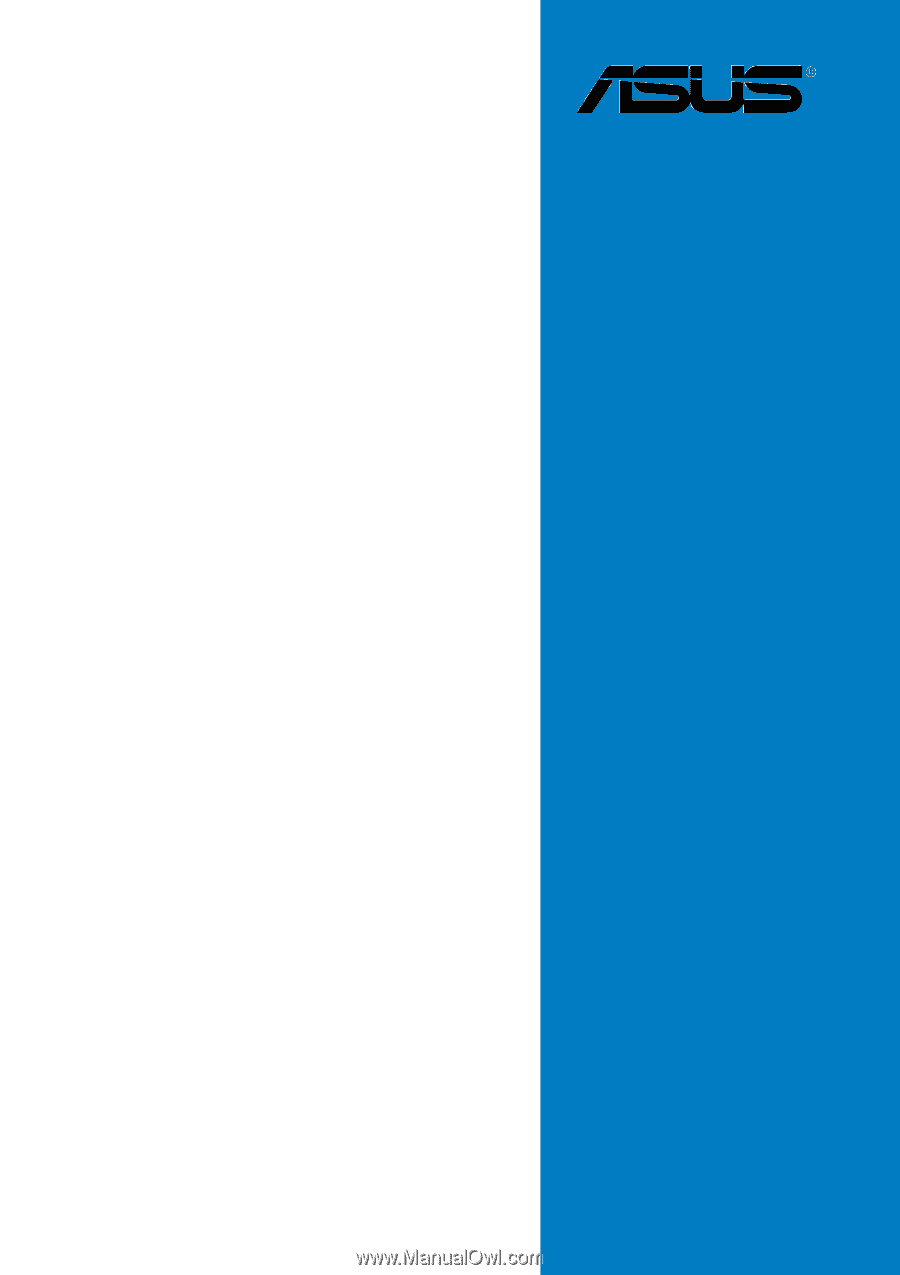
Motherboard
P5CR-L(S)