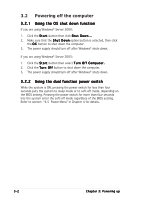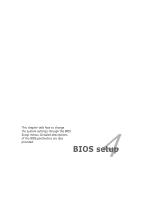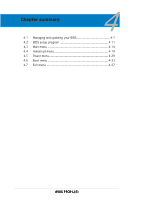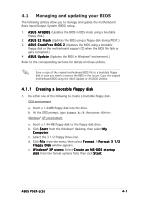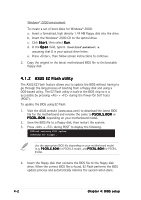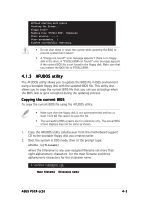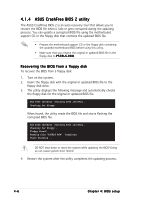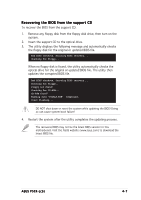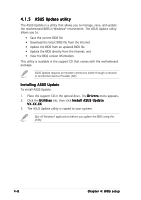Asus P5CR-L User Guide - Page 65
AFUDOS utility
 |
View all Asus P5CR-L manuals
Add to My Manuals
Save this manual to your list of manuals |
Page 65 highlights
EZFlash starting BIOS update Checking for floppy... Floppy found! Reading file "P5CRLS.ROM". Completed. Start erasing.......| Start programming...| Flashed successfully. Rebooting. • Do not shut down or reset the system while updating the BIOS to prevent system boot failure! • A "Floppy not found!" error message appears if there is no floppy disk in the drive. A "P5CRLS.ROM not found!" error message appears if the correct BIOS file is not found in the floppy disk. Make sure that you rename the BIOS file to P5CRLS.ROM. 4.1.3 AFUDOS utility The AFUDOS utility allows you to update the BIOS file in DOS environment using a bootable floppy disk with the updated BIOS file. This utility also allows you to copy the current BIOS file that you can use as backup when the BIOS fails or gets corrupted during the updating process. Copying the current BIOS To copy the current BIOS file using the AFUDOS utility: • Make sure that the floppy disk is not write-protected and has at least 1024 KB free space to save the file. • The succeeding BIOS screens are for reference only. The actual BIOS screen displays may not be same as shown. 1. Copy the AFUDOS utility (afudos.exe) from the motherboard support CD to the bootable floppy disk you created earlier. 2. Boot the system in DOS mode, then at the prompt type: afudos /o[filename] where the [filename] is any user-assigned filename not more than eight alphanumeric characters for the main filename and three alphanumeric characters for the extension name. A:\>afudos /oOLDBIOS1.rom Main filename Extension name ASUS P5CR-L(S) 4-3