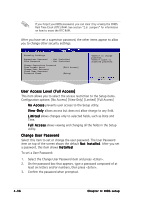Asus P5CR-L User Guide - Page 93
Power On By PS/2 Keyboard [Disabled], Keyboard Wakeup Password, Power On By PS/2 Mouse [Disabled]
 |
View all Asus P5CR-L manuals
Add to My Manuals
Save this manual to your list of manuals |
Page 93 highlights
Power On By PS/2 Keyboard [Disabled] Allows you to use specific keys on the keyboard to turn on the system. This feature requires an ATX power supply that provides at least 1A on the +5VSB lead. Configuration options: [Disabled] [Enabled] Keyboard Wakeup Password This item appears only when the Power On By PS/2 Keyboard is set to Enabled. Select this item to set or change the keyboard wakeup password. The K e y b o a r d W a k e u p P a s s w o r d item that appears below shows the default N o t I n s t a l l e d. After you have set a password, this item shows I n s t a l l e d. Power On By PS/2 Mouse [Disabled] When set to [Enabled], this parameter allows you to use the PS/2 mouse to turn on the system. This feature requires an ATX power supply that provides at least 1A on the +5VSB lead. Configuration options: [Disabled] [Enabled] 4.5.3 Hardware Monitor Hardware Monitor CPU1 Temperature Ambient Temperature MB Temperature CPU1 Fan Speed CPU2 Fan Speed Front1 Fan Speed Front2 Fan Speed Rear1 Fan Speed Rear2 Fan Speed Smart Fan Control CPU1 Temperature MB Temperature VCORE1 Voltage 3.3V Voltage 5V Voltage 5VSB Voltage VBAT Voltage 12V Voltage [51ºC/122.5ºF] [Ignored] [41ºC/105.5ºF] [3813 RPM] [N/A] [N/A] [N/A] [N/A] [N/A] [Enabled] [060] [050] [ 1.320V] [ 3.345V] [ 5.094V] [ 4.824V] [3.040V] [11.880V] CPU1 Temperature CPU1 Temperature [xxxºC/xxxºF] Ambient Temperature [xxxºC/xxxºF] MB Temperature [xxxºC/xxxºF] The onboard hardware monitor automatically detects and displays the motherboard, CPU, and ambient temperatures. Select Ignored if you do not wish to display the detected temperatures. ASUS P5CR-L(S) 4-31