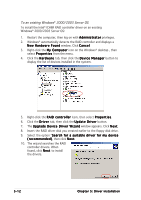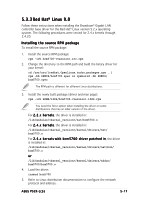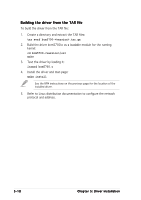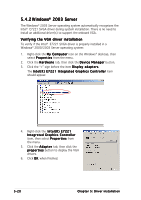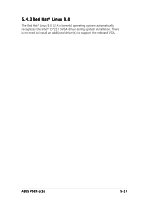Asus P5CR-L User Guide - Page 118
Windows, Windows
 |
View all Asus P5CR-L manuals
Add to My Manuals
Save this manual to your list of manuals |
Page 118 highlights
5.3.2 Windows® N T • You must install a network device driver before you can use the LAN adapter on a Windows® NT system. • You must upgrade the system to Windows® NT Service Pack 4 or later before you install the LAN adapter drivers. • BACS2 Help files require Internet Explorer 4.0 or later to work properly. We recommend using Internet Explorer 5.0 to view help files. To install the Broadcom® Gigabit LAN controller driver on a Windows® NT OS: 1. Restart the computer, then log on with A d m i n i s t r a t o r privileges. 2. Open the C o n t r o l P a n e l. 3. From the Control Panel, double-click the N e t w o r k icon. 4. When the N e t w o r k window appears, click the A d a p t e r s tab. 5. Select the adapter, then click A d d. 6. When the S e l e c t N e t w o r k A d a p t e r window appears, click H a v e Disk... 7. When prompted, place the support CD to the optical drive. 8. Type the path to the driver, and click O K. For example, to install the driver from the support CD, type e : in the I n s e r t D i s k location box (where e: is the optical drive letter). 9. With G i g a b i t E t h e r n e t C o n t r o l l e r highlighted in the S e l e c t O E M O p t i o n window, click O K. When the drivers are successfully installed, the LAN adapter appears in the N e t w o r k window. 10. Click C l o s e. The T C P / I P P r o p e r t i e s window appears. 11. Configure the TCP/IP protocol, then click O K. 12. Restart the computer when prompted. 5-16 C h a p t e r 5 : Dr i v e r i n s t a l l a t i o n