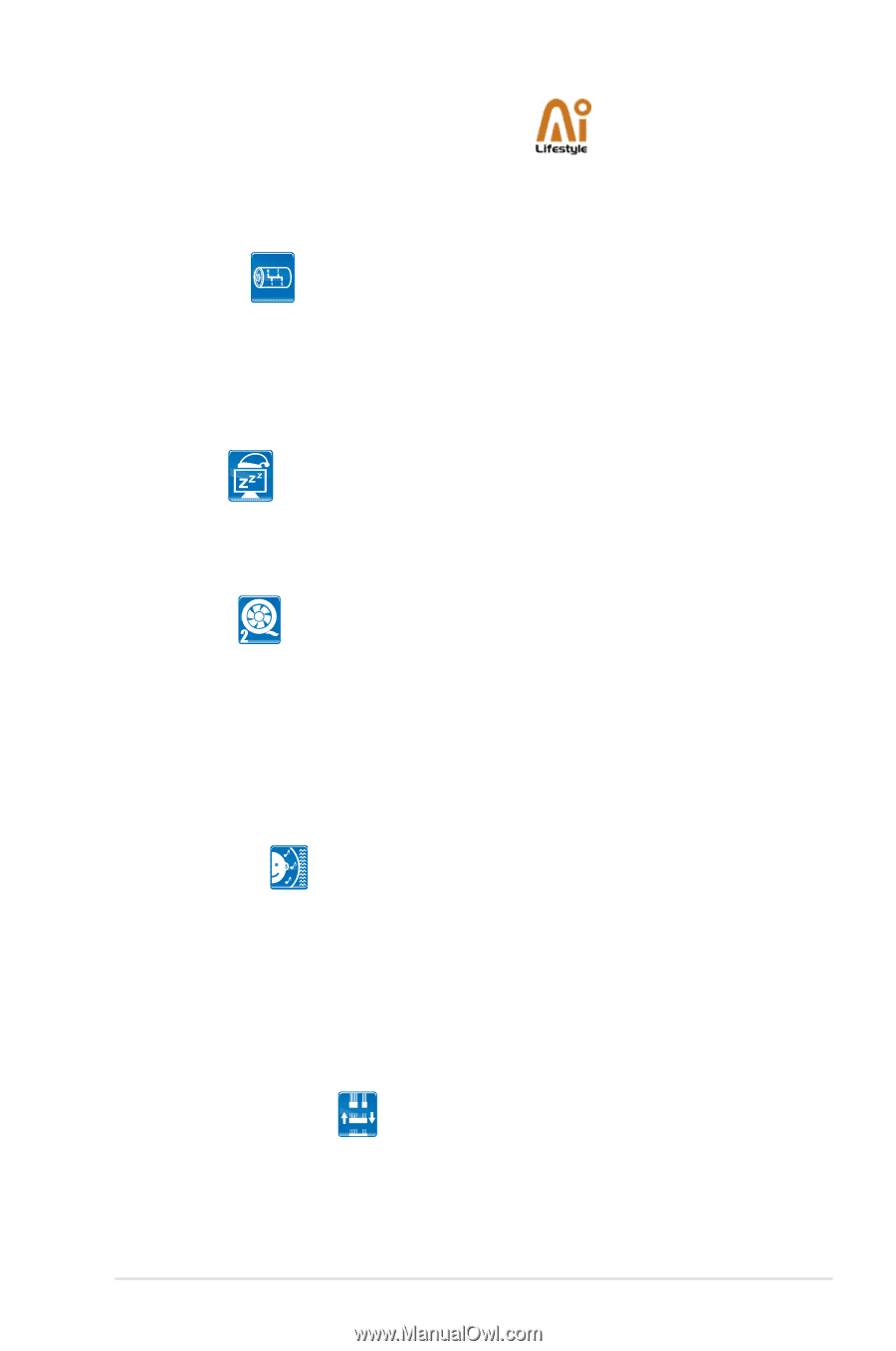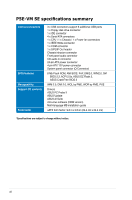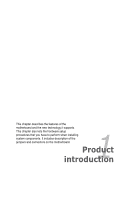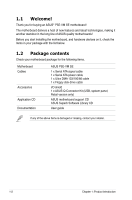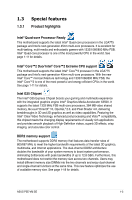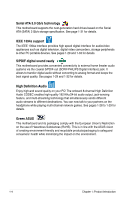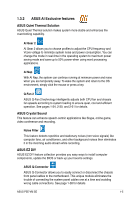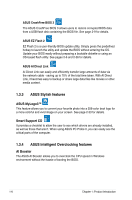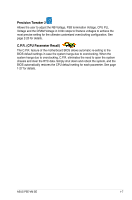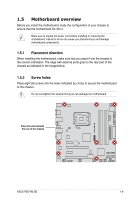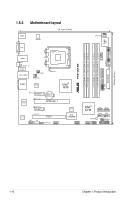Asus P5E-VM SE User Manual - Page 17
ASUS AI Exclusive features - bios update
 |
View all Asus P5E-VM SE manuals
Add to My Manuals
Save this manual to your list of manuals |
Page 17 highlights
1.3.2 ASUS AI Exclusive features ASUS Quiet Thermal Solution ASUS Quiet Thermal solution makes system more stable and enhances the overclocking capability. AI Gear 2 AI Gear 2 allows you to choose profiles to adjust the CPU frequency and Vcore voltage to minimize system noise and power consumption. You can change the mode in real-time in the operating system to maximum power saving mode and save up to 50% power when using word processing applications. AI Nap With AI Nap, the system can continue running at minimum power and noise when you are temporarily away. To wake the system and return to the OS environment, simply click the mouse or press a key. Q-Fan 2 ASUS Q-Fan 2 technology intelligently adjusts both CPU fan and chassis fan speeds according to system loading to ensure quiet, cool and efficient operation. See pages 1-34, 2-30, and 2-31 for details. ASUS Crystal Sound This feature can enhance speech-centric applications like Skype, online game, video conference and recording. Noise Filter This feature detects repetitive and stationary noises (non-voice signals) like computer fans, air conditioners, and other background noises then eliminates it in the incoming audio stream while recording. ASUS EZ DIY ASUS EZ DIY feature collection provides you easy ways to install computer components, update the BIOS or back up your favorite settings. ASUS Q-Connector ASUS Q-Connector allows you to easily connect or disconnect the chassis front panel cables to the motherboard. This unique module eliminates the trouble of connecting the system panel cables one at a time and avoiding wrong cable connections. See page 1-38 for details. ASUS P5E-VM SE 1-5