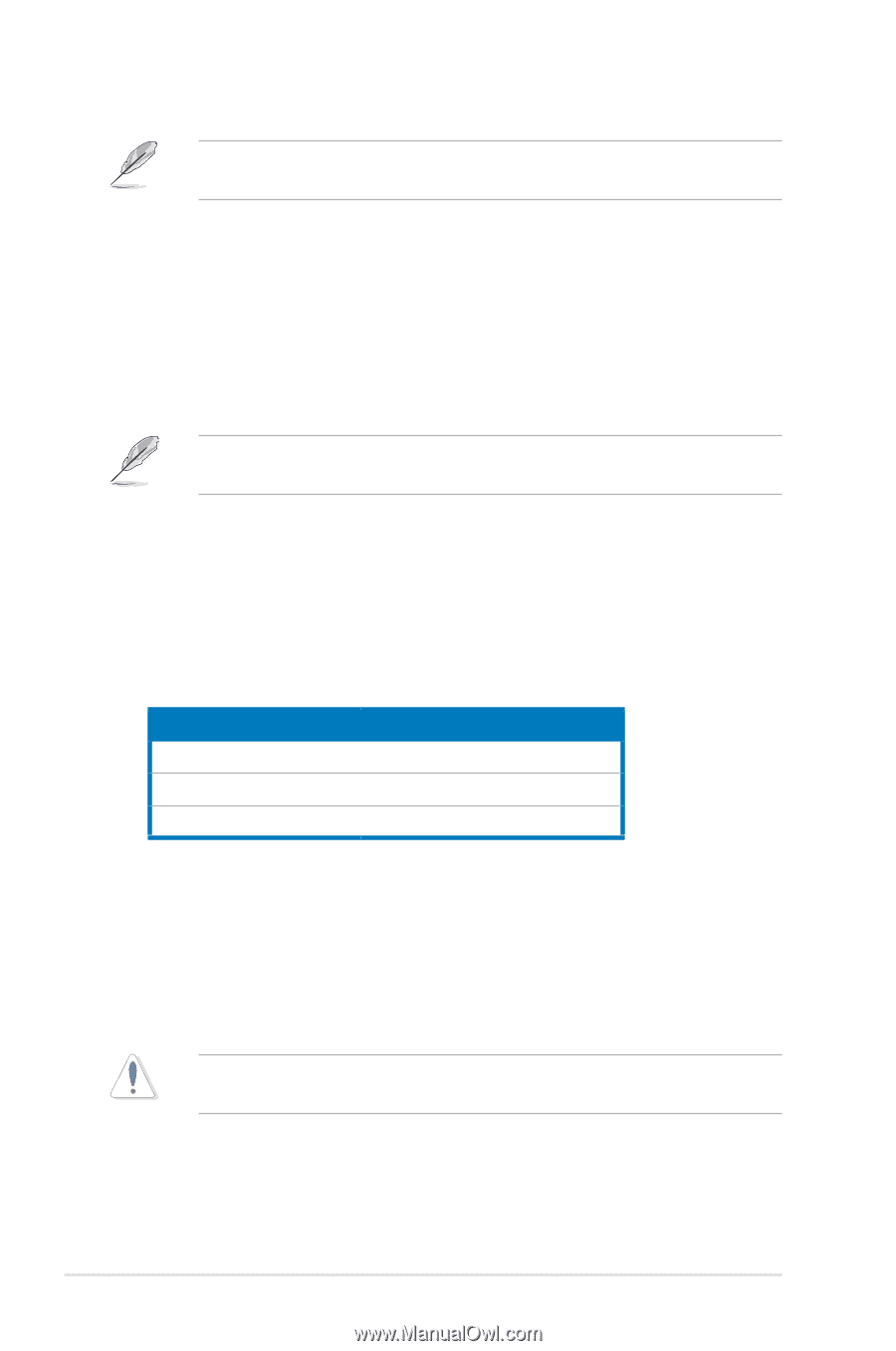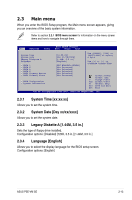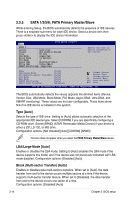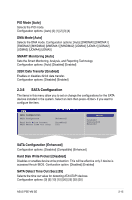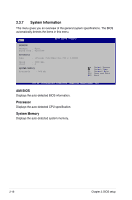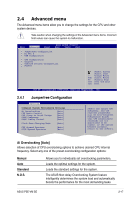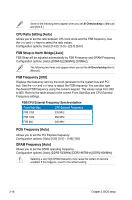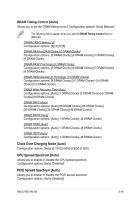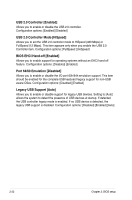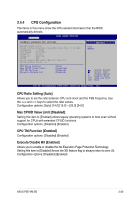Asus P5E-VM SE User Manual - Page 68
CPU Ratio Setting [Auto], FSB Strap to North Bridge [Auto], FSB Frequency [XXX], PCIE Frequency [
 |
View all Asus P5E-VM SE manuals
Add to My Manuals
Save this manual to your list of manuals |
Page 68 highlights
Some of the following items appear when you set AI Overclocking to [Manual] and [N.O.S.] CPU Ratio Setting [Auto] Allows you to set the ratio between CPU core clock and the FSB frequency. Use the and keys to select the ratio values. Configuration options: [Auto] [14.0] [15.0] ~ [23.0] [24.0] FSB Strap to North Bridge [Auto] FSB Strap will be adjusted automatically by FSB Frequency and DRAM Frequency. Configuration options: [Auto] [200MHz] [266MHz] [333MHz]. The following two items only appear when you set the Ai Overclocking item to [Manual]. FSB Frequency [XXX] Displays the frequency sent by the clock generator to the system bus and PCI bus. Use the and keys to adjust the FSB frequency. You can also type the desired FSB frequency using the numeric keypad. The values range from 200 to 800. Refer to the table below for the correct Front Side Bus and CPU External Frequency settings. FSB/CPU External Frequency Synchronization Front Side Bus CPU External Frequency FSB 1333 333 MHz FSB 1066 266 MHz FSB 800 200 MHz PCIE Frequency [Auto] Allows you to set the PCI Express frequency. Configuration options: [Auto] [100] [101] ~ [149] [150] DRAM Frequency [Auto] Allows you to set the DDR2 operating frequency. Configuration options: [Auto] [DDR2-533MHz] [DDR2-667MHz] [DDR2-800MHz] Selecting a very high DRAM frequency may cause the system to become unstable! If this happens, revert to the default setting. 2-18 Chapter 2: BIOS setup