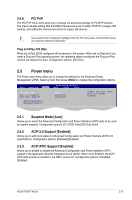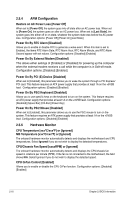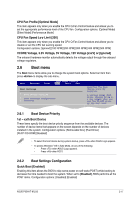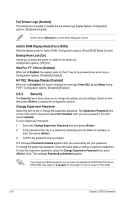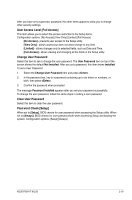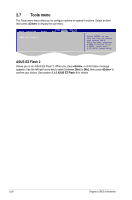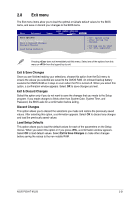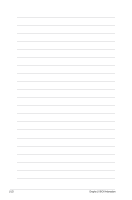Asus P5G41T-M LX3 User Manual - Page 56
Tools menu
 |
View all Asus P5G41T-M LX3 manuals
Add to My Manuals
Save this manual to your list of manuals |
Page 56 highlights
2.7 Tools menu The Tools menu items allow you to configure options for special functions. Select an item then press to display the sub-menu. Main Advanced Power ASUS EZ Flash 2 BIOS SETUP UTILITY Boot Tools Exit Press ENTER to run the utility to select and update BIOS. This utility supports 1.FAT 12/16/32 (r/w) 2.NTFS (read only) 3.CD-DISC (read only) ASUS EZ Flash 2 Allows you to run ASUS EZ Flash 2. When you press , a confirmation message appears. Use the left/right arrow key to select between [Yes] or [No], then press to confirm your choice. See section 2.1.2 ASUS EZ Flash 2 for details. 2-20 Chapter 2: BIOS information

2-20
Chapter 2: BIOS information
ASUS EZ Flash 2
Allows you to run ASUS EZ Flash 2. When you press
<Enter>
, a confirmation message
appears. Use the left/right arrow key to select between
[Yes
] or
[No]
, then press
<Enter>
to
confirm your choice. See section
2.1.2 ASUS EZ Flash 2
for details.
ASUS EZ Flash 2
BIOS SETUP UTILITY
Main
Advanced
Power
Boot
Tools
Exit
Press ENTER to run
the utility to select
and update BIOS.
This utility supports
1.FAT 12/16/32 (r/w)
2.NTFS (read only)
3.CD-DISC (read only)
2.7
Tools menu
The Tools menu items allow you to configure options for special functions. Select an item
then press
<Enter>
to display the sub-menu.