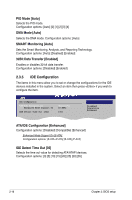Asus P5KPL-AM User Manual - Page 66
USB Functions [Enabled], USB 2.0 Controller [Enabled], Legacy USB Support [Auto], USB 2.0 Controller
 |
UPC - 890552664375
View all Asus P5KPL-AM manuals
Add to My Manuals
Save this manual to your list of manuals |
Page 66 highlights
2.4.2 USB Configuration The items in this menu allows you to change the USB-related features. Select an item then press to display the configuration options. USB Configuration Module Version - 2.24.0-13.4 USB Devices Enabled: None USB Functions [Enabled] USB 2.0 Controller [Enabled] Legacy USB Support [Auto] USB 2.0 Controller Mode [HiSpeed] OOppttiioonnss Disabled 2 USB Ports 4 USB Ports 6 USB Ports 8 USB Ports The Module Version and USB Devices Enabled items show the auto-detected values. If no USB device is detected, the item shows None. USB Functions [Enabled] Allows you to disable or select the different values of the USB functions. Configuration options: [Disabled] [2 USB Ports] [4 USB Ports] [6 USB Ports] [8 USB Ports] USB 2.0 Controller [Enabled] Allows you to enable or disable USB 2.0 controller. Configuration options: [Enabled] [Disabled] Legacy USB Support [Auto] Allows you to enable or disable support for USB devices on legacy operating systems (OS). Setting to Auto allows the system to detect the presence of USB devices at startup. If detected, the USB controller legacy mode is enabled. If no USB device is detected, the legacy USB support is disabled. Configuration options: [Disabled] [Enabled] [Auto] USB 2.0 Controller Mode [HiSpeed] Allows you to configure the USB 2.0 controller in HiSpeed (480 Mbps) or Full Speed (12 Mbps). Configuration options: [FullSpeed] [HiSpeed] 2-20 Chapter 2: BIOS setup