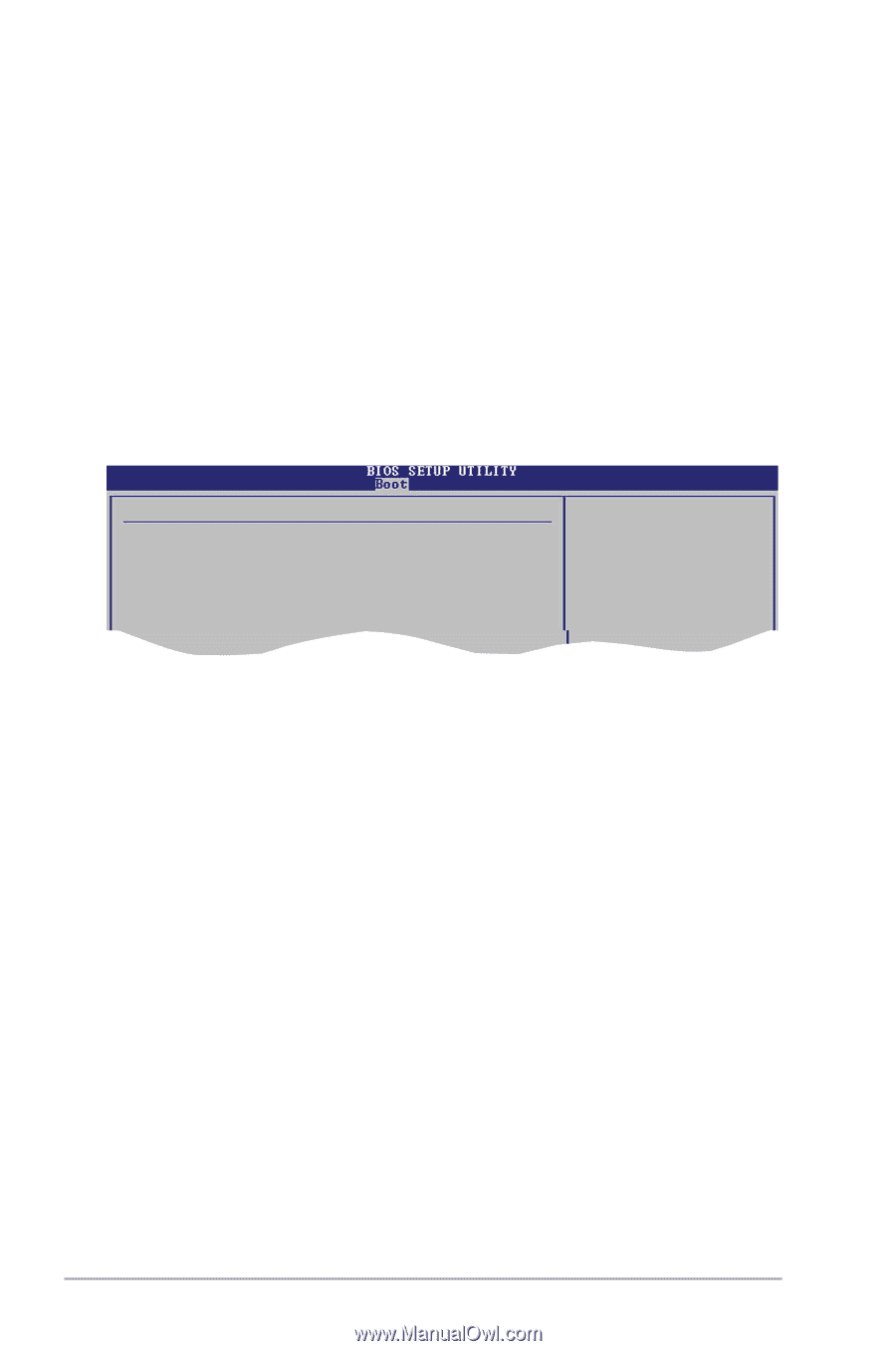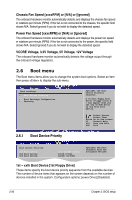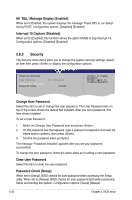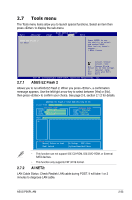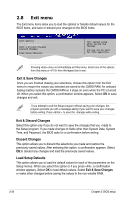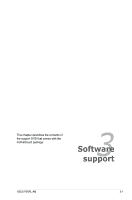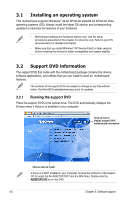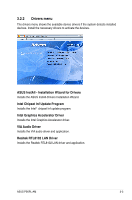Asus P5KPL-AM User Manual - Page 78
Hit 'DEL' Message Display [Enabled], Interrupt 19 Capture [Disabled], Change User Password, Clear
 |
UPC - 890552664375
View all Asus P5KPL-AM manuals
Add to My Manuals
Save this manual to your list of manuals |
Page 78 highlights
Hit 'DEL' Message Display [Enabled] When set to Enabled, the system displays the message "Press DEL to run Setup" during POST. Configuration options: [Disabled] [Enabled] Interrupt 19 Capture [Disabled] When set to [Enabled], this function allows the option ROMs to trap Interrupt 19. Configuration options: [Disabled] [Enabled] 2.6.3 Security The Security menu items allow you to change the system security settings. Select an item then press to display the configuration options. Security Settings User Password : Not Installed Change User Password Password Check [Setup] to change password. again to disabled password. Select Screen Change User Password Select Item +- Change Option Select this item to set or change the user password. The UFFs11e0r PGSaeasnveesrwaaolndrdHeEilxtepitm on top of the screen shows the default Not Installed. After youEsSeCt aExpiatssword, this item shows Installed. To set a User Password: 1. Select the Change User Password item and press . 2. On the password box that appears, type a password composed of at least six letters and/or numbers, then press . 3. Confirm the password when prompted. The message "Password Installed" appears after you set your password successfully. To change the user password, follow the same steps as in setting a user password. Clear User Password Select this item to clear the user password. Password Check [Setup] When set to [Setup], BIOS checks for user password when accessing the Setup utility. When set to [Always], BIOS checks for user password both when accessing Setup and booting the system. Configuration options: [Setup] [Always] 2-32 Chapter 2: BIOS setup