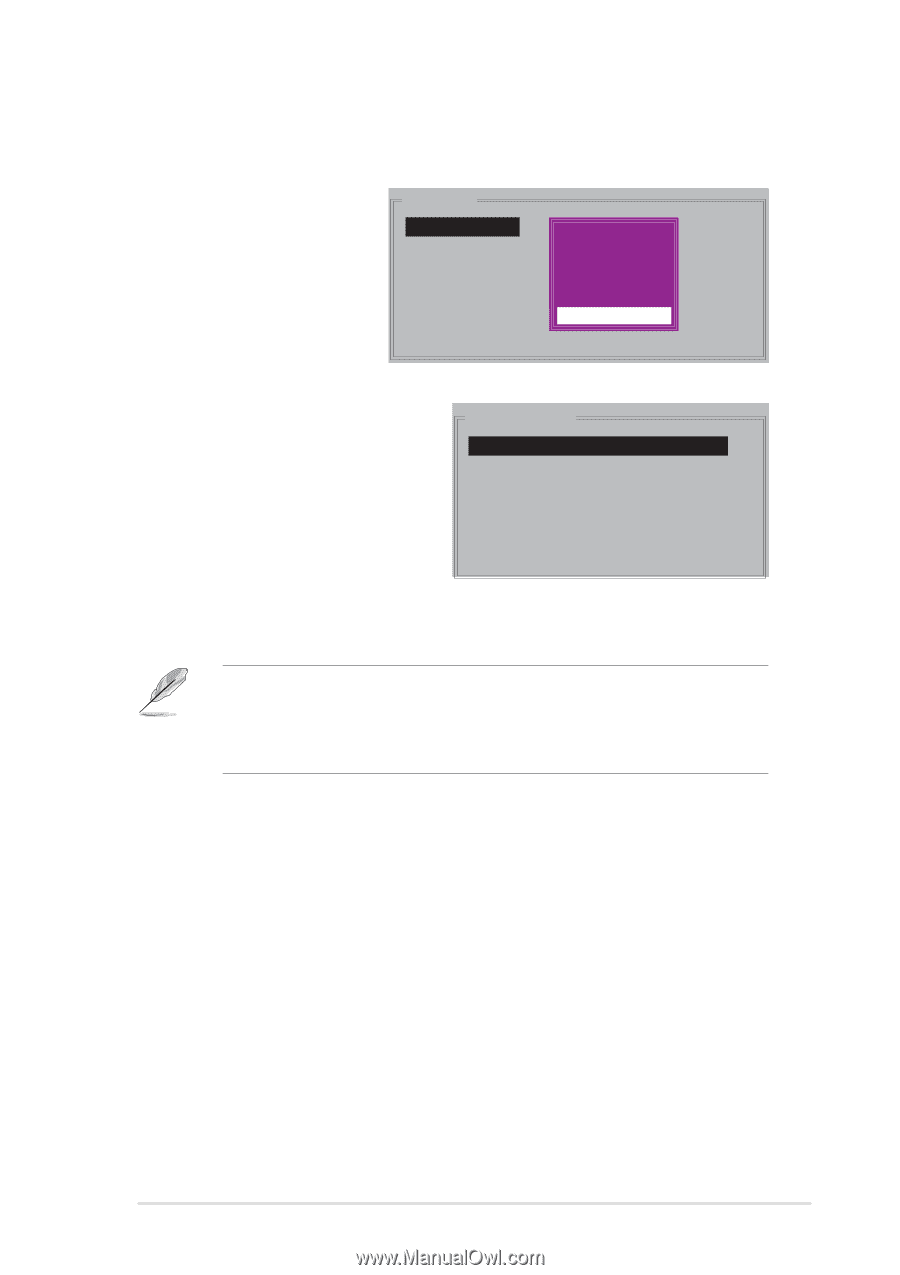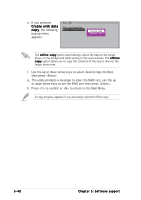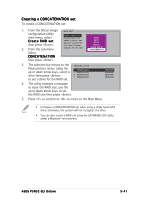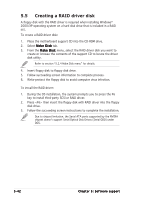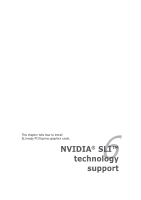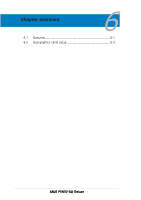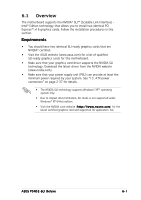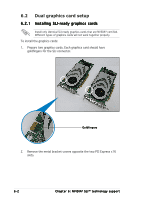Asus P5N32-SLI-Deluxe P5N32-SLI Deluxe User's Manual for English Edition - Page 161
Creating a CONCATENATION set
 |
View all Asus P5N32-SLI-Deluxe manuals
Add to My Manuals
Save this manual to your list of manuals |
Page 161 highlights
Creating a CONCATENATION set To create a CONCATENATION set: 1. From the Silicon Image configuration utility main menu, select Create RAID set then press . 2. From the sub-menu Select CONCATENATION then press . MAIN MENU Create RAID set Delete RAID set Rebuild Raid1 set Resolve Conflicts Low Level Format Logical Drive Info RAID0 RAID1 RRAAIIDD150 SPARRAEIDD1R0IVE SPARE DRIVE CONCATENATION 3. The selection bar moves to the PHYSICAL DRIVE Physical Drive menu. Using the 0 XXXXXXXXXXX up or down arrow keys, select a 1 XXXXXXXXXXX drive then press to set a drive for the RAID set. 2 XXXXXXXXXXX 3 XXXXXXXXXXX XXXXXXMB XXXXXXMB XXXXXXMB XXXXXXMB 4. The utility prompts a message to input the RAID size, use the up or down arrow keys to set the RAID size then press . 5. Press to confirm or to return to the Main Menu. • Configure a CONCATENATION set when using a single Serial ATA drive; otherwise, the system will not recognize the drive. • You can also create a RAID set using the SATARAID5 GUI utility under a Windows® environment. ASUS P5N32-SLI Deluxe 5-41