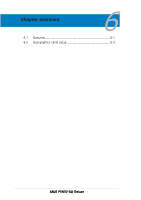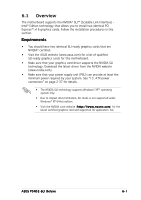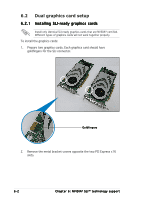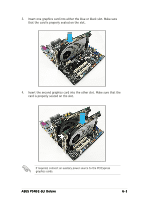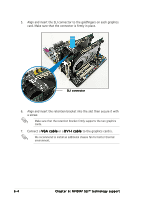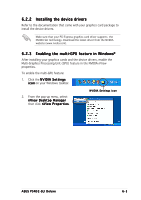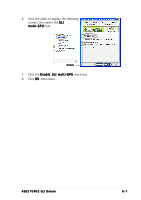Asus P5N32-SLI-Deluxe P5N32-SLI Deluxe User's Manual for English Edition - Page 169
Installing the device drivers, Enabling the multi-GPU feature in Windows
 |
View all Asus P5N32-SLI-Deluxe manuals
Add to My Manuals
Save this manual to your list of manuals |
Page 169 highlights
6.2.2 Installing the device drivers Refer to the documentation that came with your graphics card package to install the device drivers. Make sure that your PCI Express graphics card driver supports the NVIDIA SLI technology. Download the latest driver from the NVIDIA website (www.nvidia.com). 6.2.3 Enabling the multi-GPU feature in Windows® After installing your graphics cards and the device drivers, enable the Multi-Graphics Processing Unit (GPU) feature in the NVIDIA nView properties. To enable the multi-GPU feature: 1. Click the N V I D I A S e t t i n g s i c o n on your Windows taskbar. 2. From the pop-up menu, select nView Desktop Manager then click n V i e w P r o p e r t i e s. NVIDIA Settings icon ASUS P5N32-SLI Deluxe 6-5

ASUS P5N32-SLI Deluxe
ASUS P5N32-SLI Deluxe
ASUS P5N32-SLI Deluxe
ASUS P5N32-SLI Deluxe
ASUS P5N32-SLI Deluxe
6-5
6-5
6-5
6-5
6-5
NVIDIA Settings icon
NVIDIA Settings icon
NVIDIA Settings icon
NVIDIA Settings icon
NVIDIA Settings icon
To enable the multi-GPU feature:
1.
Click the NVIDIA Settings
NVIDIA Settings
NVIDIA Settings
NVIDIA Settings
NVIDIA Settings
icon
icon
icon
icon
icon on your Windows taskbar.
2.
From the pop-up menu, select
nView Desktop Manager
nView Desktop Manager
nView Desktop Manager
nView Desktop Manager
nView Desktop Manager
then click nView Properties
nView Properties
nView Properties
nView Properties
nView Properties.
Make sure that your PCI Express graphics card driver supports
the
NVIDIA SLI technology. Download the latest driver from the NVIDIA
website (www.nvidia.com).
6.2.2
6.2.2
6.2.2
6.2.2
6.2.2
Installing the device drivers
Installing the device drivers
Installing the device drivers
Installing the device drivers
Installing the device drivers
Refer to the documentation that came with your graphics card package to
install the device drivers.
6.2.3
6.2.3
6.2.3
6.2.3
6.2.3
Enabling the multi-GPU feature in Windows
Enabling the multi-GPU feature in Windows
Enabling the multi-GPU feature in Windows
Enabling the multi-GPU feature in Windows
Enabling the multi-GPU feature in Windows
®
After installing your graphics cards and the device drivers, enable the
Multi-Graphics Processing Unit (GPU) feature in the NVIDIA nView
properties.