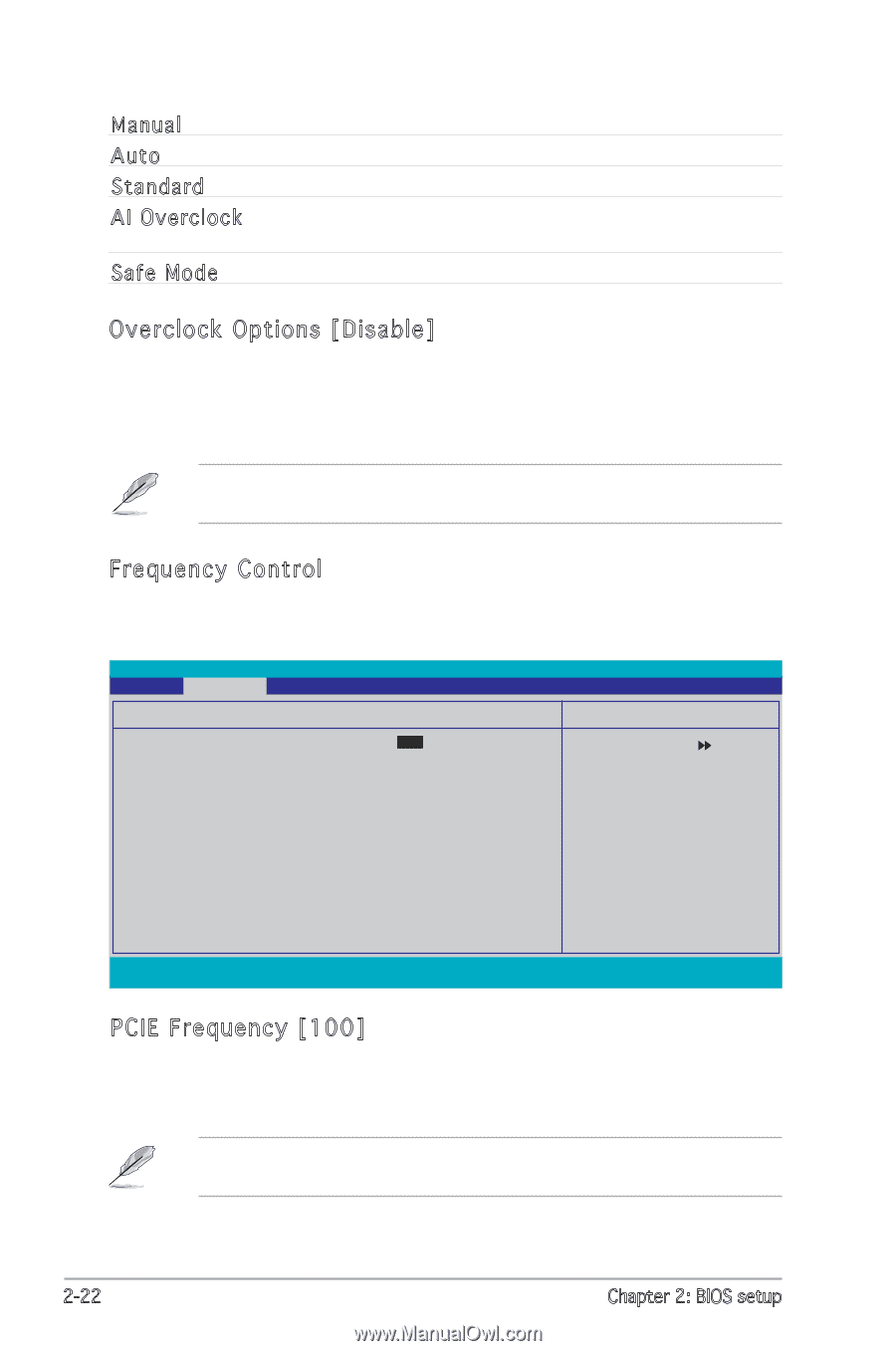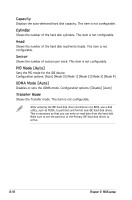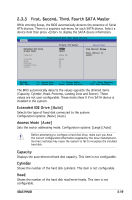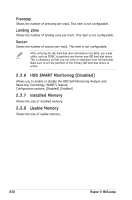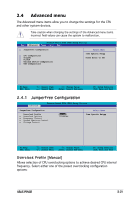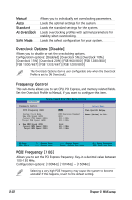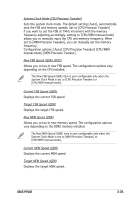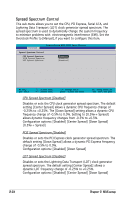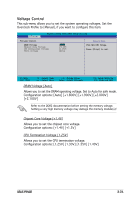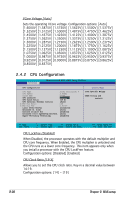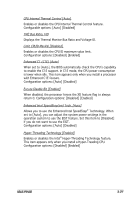Asus P5ND2 Motherboard Installation Guide - Page 68
PCIE Frequency [100], Overclock Options [Disable]
 |
View all Asus P5ND2 manuals
Add to My Manuals
Save this manual to your list of manuals |
Page 68 highlights
Manual Auto Standard AI Overclock Safe Mode Allows you to individually set overclocking parameters. Loads the optimal settings for the system. Loads the standard settings for the system. Loads overclocking profiles with optimal parameters for stability when overclocking. Loads the safest configuration for your system. Overclock Options [Disable] Allows you to disable or set the oveclocking options. Configuration options: [Disabled] [Overclock 5%] [Overclock 10%] [Overclock 15%] [Overclock 20%] [FSB 960/800] [FSB 1280/800] [FSB 1000/667] [FSB 1333/667] [FSB 1200/800] The Overclock Options item is user-configurable only when the Overclock Profile is set to [AI Overclock]. Frequency Control This sub-menu allows you to set CPU, PCI Express, and memory related fields. Set the Overclock Profile to Manual, if you want to configure this item. Advanced Phoenix-Award BIOS CMOS Setup Utility Frequency Control PCIE Frequency (MHz) System Clock Mode New FSB Speed (QDR) Current FSB Speed (QDR) Target FSB Speed (QDR) x New MEM Speed (DDR) Current MEM Speed (DDR) Target MEM Speed (DDR) [100] [CPU Precision Tweaker] [800] 800.0 MHz 800.0 MHz Link 533.3 MHz 533.3 MHz Select Menu Item Specific Help Press [Enter] to Set. F1:Help ESC: Exit ↑↓ : Select Item →←: Select Menu -/+: Change Value Enter: Select Sub-menu F5: Setup Defaults F10: Save and Exit PCIE Frequency [100] Allows you to set the PCI Express frequency. Key-in a decimal value between 100-150 MHz. Configuration options: [100MHz] [101MHz] ~ [150MHz] Selecting a very high PCIE frequency may cause the system to become unstable! If this happens, revert to the default setting. 2-22 Chapter 2: BIOS setup