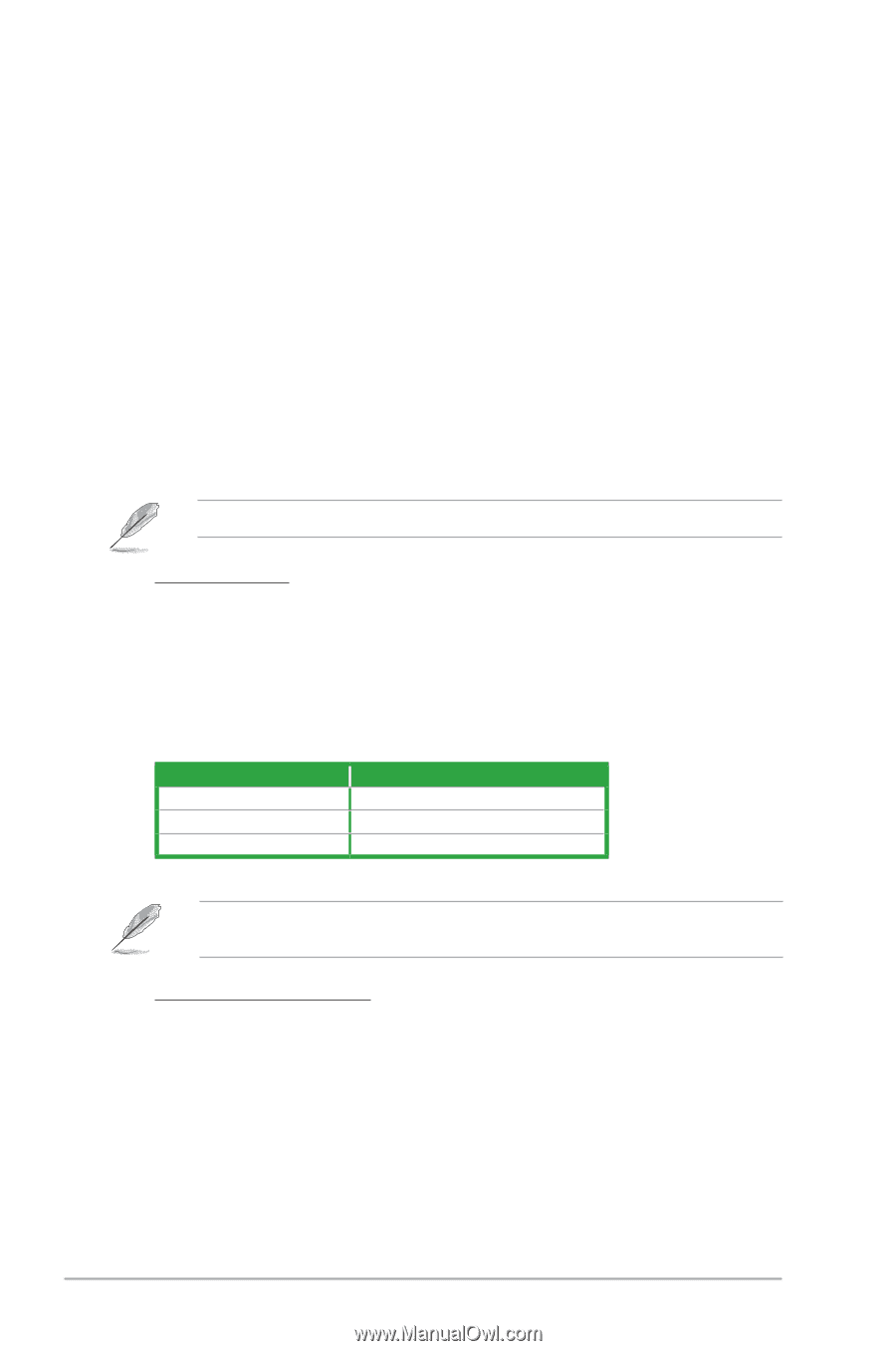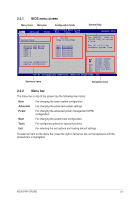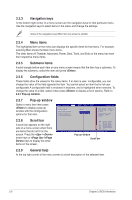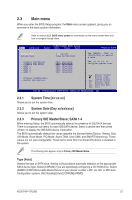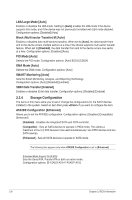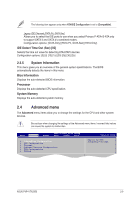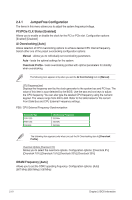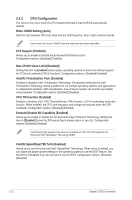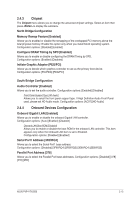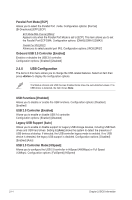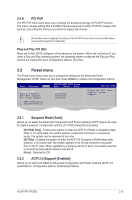Asus P5P41T USB3 User Manual - Page 48
JumperFree Configuration
 |
View all Asus P5P41T USB3 manuals
Add to My Manuals
Save this manual to your list of manuals |
Page 48 highlights
2.4.1 JumperFree Configuration The items in this menu allows you to adjust the system frequency/voltage. PCI/PCIe CLK Status [Enabled] Allows you to enable or disable the clock for the PCI or PCIe slot. Configuration options: [Enabled] [Disabled] Ai Overclocking [Auto] Allows selection of CPU overclocking options to achieve desired CPU internal frequency. Select either one of the preset overclocking configuration options: Manual - allows you to individually set overclocking parameters. Auto - loads the optimal settings for the system. Overclock Profile - loads overclocking profiles with optimal parameters for stability when overclocking. The following item appears only when you set the AI Overclocking item to [Manual]. CPU Frequency [xxx] Displays the frequency sent by the clock generator to the system bus and PCI bus. The value of this item is auto-detected by the BIOS. Use the and keys to adjust the CPU frequency. You can also type the desired CPU frequency using the numeric keypad. The values range from 200 to 600. Refer to the table below for the correct Front Side Bus and CPU External Frequency settings. FSB / CPU External Frequency Synchronization Front Side Bus FSB 1333 FSB 1066 FSB 800 CPU External Frequency 333 MHz 266 MHz 200 MHz The following item appears only when you set the AI Overclocking item to [Overclock Profile]. Overclock Options [Overclock 5%] Allows you to select the overclock options. Configuration options: [Overclock 5%] [Overclock 10%] [Overclock 15%] [Overclock 20%] [Overclock 30%] DRAM Frequency [Auto] Allows you to set the DDR2 operating frequency. Configuration options: [Auto] [667 MHz] [800 MHz] [1067MHz] 2-10 Chapter 2: BIOS information